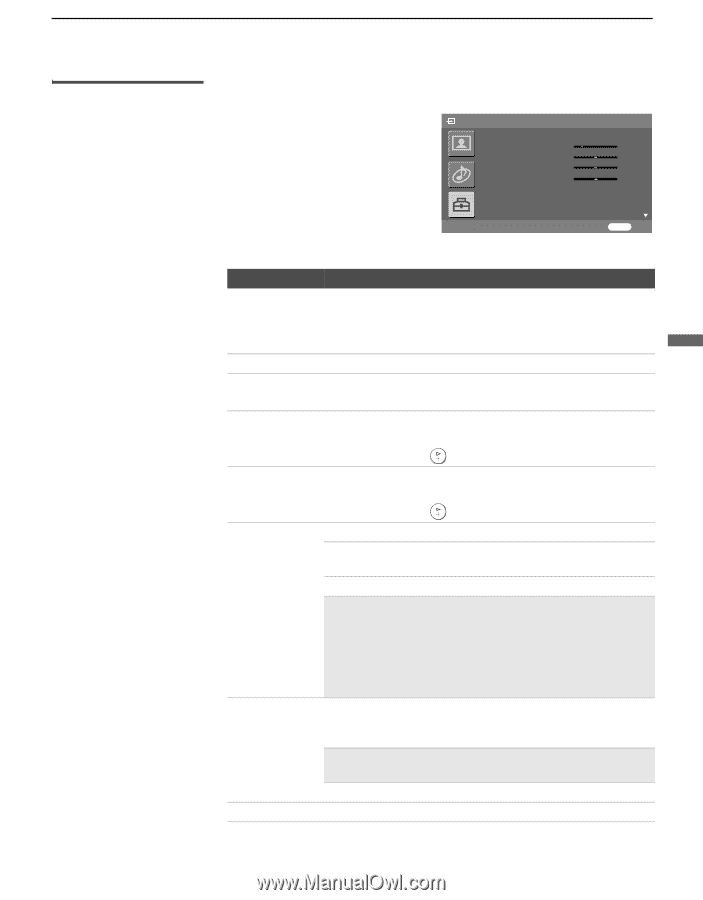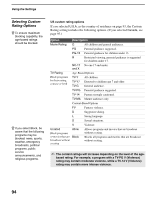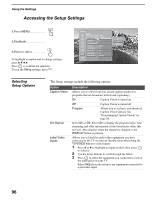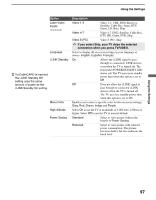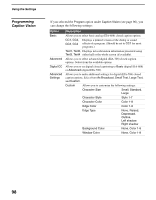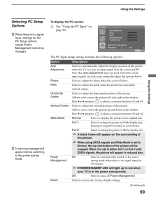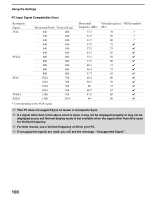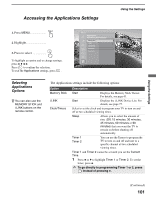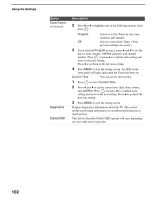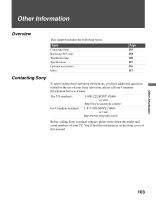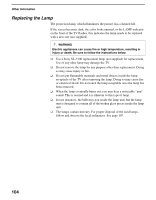Sony KDS-R60XBR1 Operating Instructions - Page 99
Selecting PC Setup Options, SXGA signals, the picture will appear in reduced size. - red light
 |
UPC - 027242681118
View all Sony KDS-R60XBR1 manuals
Add to My Manuals
Save this manual to your list of manuals |
Page 99 highlights
Using the Settings Using the Settings Selecting PC Setup Options z When there is no signal input, settings for the PC Setup options except Power Management cannot be changed. z A warning message will appear before switching to the power saving mode. To display the PC screen: ❑ See "Using the PC Input" on page 60. Setup Auto Adjustment Phase Pitch Horizontal Center Vertical Center Adjust PC setup options Resolution x Hz MENU Exit The PC Input Setup setting includes the following options: Option Auto Adjustment Phase Pitch Horizontal Center Vertical Center Wide Mode Power Management Reset Description Select to automatically adjust the display position of the picture when the TV receives an input signal from the connected PC. Note that Auto Adjustment may not work well with certain input signals. In such cases, manually adjust the options below. Select to adjust the phase when the screen flickers. Select to adjust the pitch when the picture has unwanted vertical stripes. Select to adjust the horizontal position of the picture. Allows you to move the picture left and right in the window. Press B or b and press to choose a correction between +63 and -64. Select to adjust the vertical position of the picture. Allows you to move the picture up and down in the window. Press B or b and press to choose a correction between +63 and -64. Normal Select to display the picture in its original size. Full 1 Select to enlarge the picture to fill the display area, keeping its original horizontal-to-vertical ratio. Full 2 Select to enlarge the picture to fill the display area. ✍ A black frame will appear on the surrounding of the picture. ✍ When using SXGA signals and Wide Mode is set to Normal, the top and bottom of the picture will be cropped. When it is set to either Full 1 or Full 2 with SXGA signals, the picture will appear in reduced size. On Select to automatically switch to the power saving mode when there is no signal input for 10 minutes. ✍ POWER/STANDBY LED will light up in red when your TV is in the power saving mode. Off Select to turn off Power Management. Select to restore the factory default settings. (Continued) 99