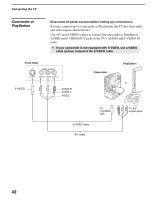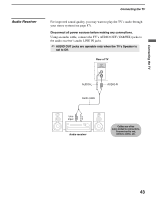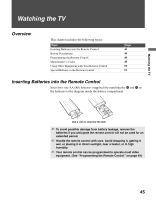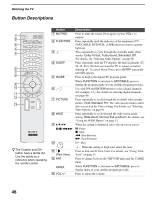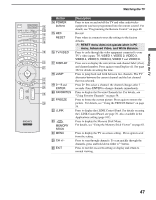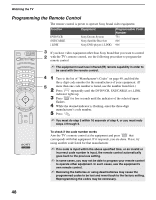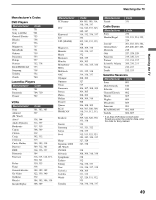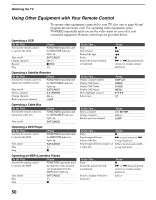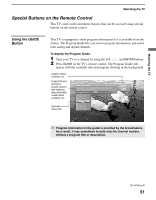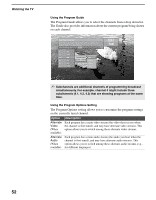Sony KDS-R60XBR1 Operating Instructions - Page 47
Button, Description, RESET menu does not operate when in PC, menu, Advanced Video, and White Balance.
 |
UPC - 027242681118
View all Sony KDS-R60XBR1 manuals
Add to My Manuals
Save this manual to your list of manuals |
Page 47 highlights
Watching the TV Watching the TV Button qf POWER buttons qg REC RESET qh TV/VIDEO qj DISPLAY qk JUMP ql 0 - 9 and ENTER w; FAVORITES wa FREEZE ws i.LINK wd MEMORY STICK wf MENU wg CH +/- wh EXIT Description Press to turn on and on/off the TV and other audio/video equipment you have programmed into the remote control. For details, see "Programming the Remote Control" on page 48. Record Press when in a menu to reset the settings to the factory defaults. ✍ RESET menu does not operate when in PC menu, Advanced Video, and White Balance. Press to cycle through the video equipment connected to your TV's video inputs: TV, VIDEO 1, VIDEO 2, VIDEO 3, VIDEO 4, VIDEO 5, VIDEO 6, VIDEO 7 and VIDEO 8. Press once to display the current time and channel label (if set) and channel number. Press again to turn Display off. See page 102 for details on setting the time. Press to jump back and forth between two channels. The TV alternates between the current channel and the last channel that was selected. Press 0 - 9 to select a channel: the channel changes after 3 seconds. Press ENTER to change channels immediately. Press to display the Favorite Channels list. For details, see "Using Favorite Channels" on page 58. Press to freeze the current picture. Press again to restore the picture. For details, see "Using the FREEZE Button" on page 54. Press to display the i.LINK Control Panel. For details on using the i.LINK Control Panel, see page 76. Also available in the Applications setting (page 101). Press to display the Memory Stick Menu. For details, see "Using the Memory Stick Viewer" on page 61. Press to display the TV on-screen setting. Press again to exit from the setting. Press to scan through channels. To scan quickly through the channels, press and hold down either +/- button. Press to exit the on-screen setting or display and return to normal viewing. 47