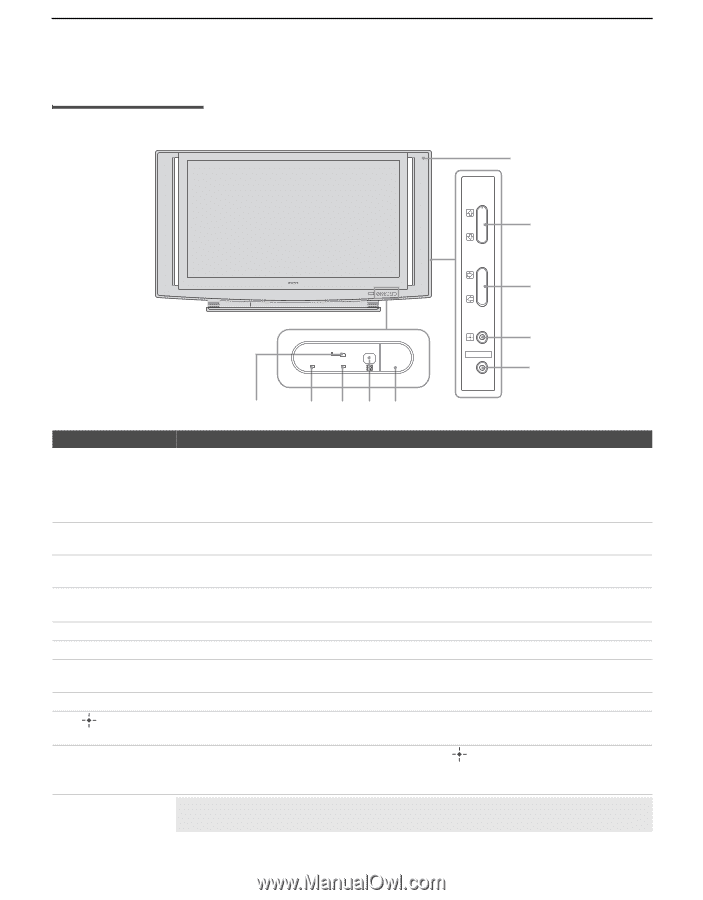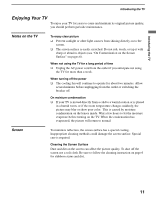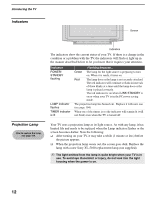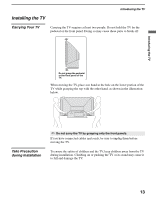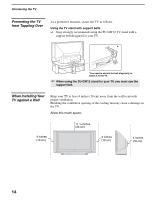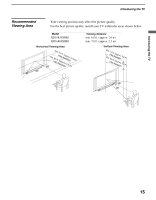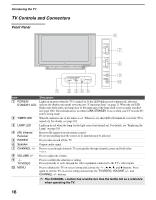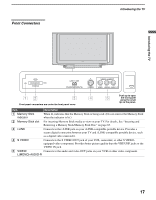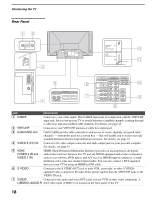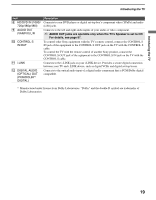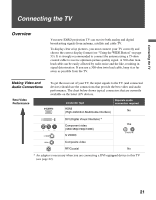Sony KDS-R60XBR1 Operating Instructions - Page 16
TV Controls and Connectors, Front Panel - 4 blinks
 |
UPC - 027242681118
View all Sony KDS-R60XBR1 manuals
Add to My Manuals
Save this manual to your list of manuals |
Page 16 highlights
Introducing the TV TV Controls and Connectors Front Panel 6 STD/DUO POWER/STANDBY LAMP TIMER POWER POWER/STANDBY TIMER LAMP POWER CHANNEL 3 # VOLUME 3 # TV/VIDEO MENU 7 8 9 0 1 2 34 5 Item 1 POWER/ STANDBY LED 2 TIMER LED 3 LAMP LED 4 (IR) Infrared Receiver 5 POWER 6 Speaker 7 CHANNEL +/- 8 VOLUME +/- 9 TV/VIDEO q; MENU Description Lights up in green when the TV is turned on. If the LED blinks in red continuously, this may indicate the display unit needs servicing (see "Contacting Sony" on page 2). When the red LED blinks only three times, the lamp door of the lamp unit or the lamp itself is not securely attached (see page 106). The red indicator is on when i.LINK STANDBY is on or when your TV is in the PC power saving mode. When lit, indicates one of the timers is set. When it is set, this LED will remain lit even if the TV is turned off. For details, see page 101. Lights up in red when the lamp for the light source has burned out. For details, see "Replacing the Lamp" on page 104. Receives IR signals from the remote control. Do not put anything near the sensor, as its function may be affected. Press to turn on and off the TV. Outputs audio signal. Press to scan through channels. To scan quickly through channels, press and hold either - or +. Press to adjust the volume. Press to confirm the selection or setting. Press repeatedly to cycle through the video equipment connected to the TV's video inputs. Press to display the TV on-screen setting and activate the , B, b, v, and V buttons. Press again to exit the TV on-screen setting and activate the TV/VIDEO, VOLUME +/- and CHANNEL +/- buttons. ✍ The CHANNEL + button has a tactile dot. Use the tactile dot as a reference when operating the TV. 16