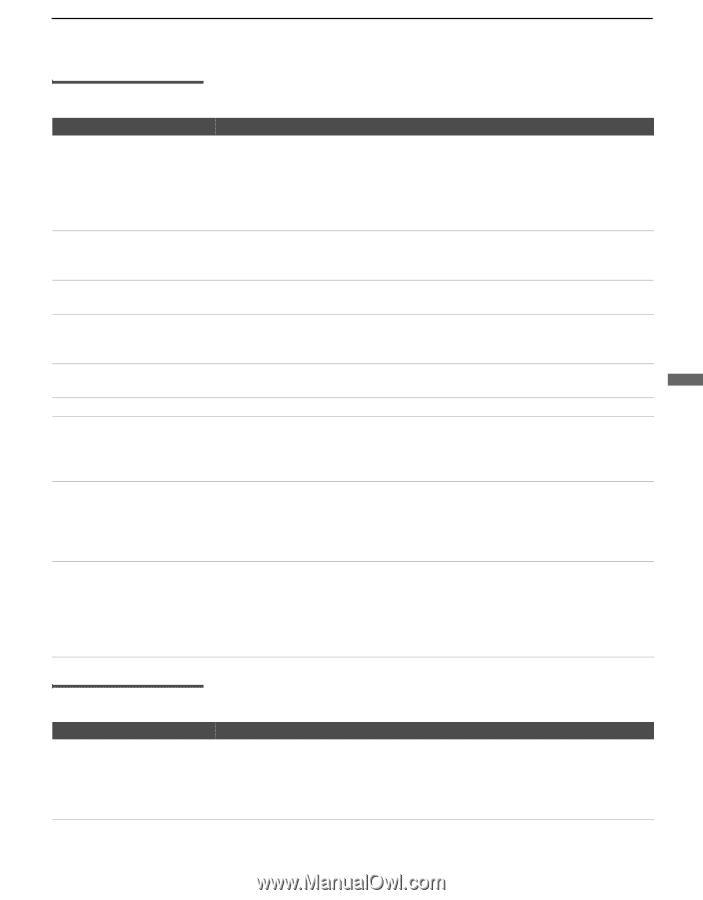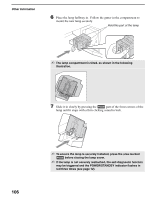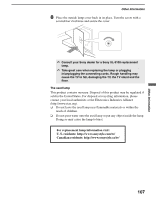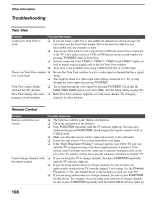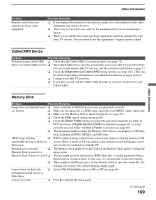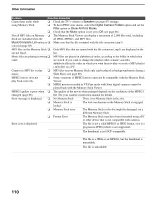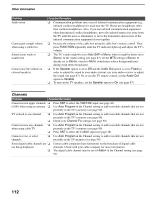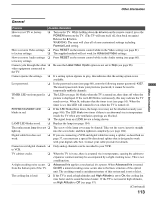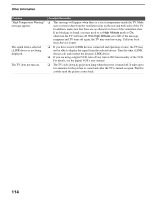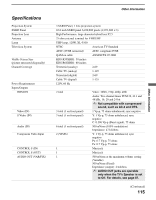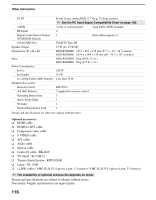Sony KDS-R60XBR1 Operating Instructions - Page 111
Video, Audio, POWER, TV/VIDEO, Picture Mode, Brightness, Color, Caption Vision, Text 1-4, DRC Palette - flashing red light
 |
UPC - 027242681118
View all Sony KDS-R60XBR1 manuals
Add to My Manuals
Save this manual to your list of manuals |
Page 111 highlights
Other Information Other Information Video Problem Possible Remedies No picture (screen not lit), no ❏ If your TV does not turn on, and a red light keeps flashing, your TV may need sound. service. Call your local Sony Service Center. ❏ Make sure the power cord is plugged in. ❏ Press POWER on the front of the TV. ❏ Press TV/VIDEO to cycle through the connected video sources. ❏ Try another channel; it could be station trouble. Dark, poor or no picture (screen lit), good sound. ❏ Adjust the Picture Mode option in the Video setting (see page 81). ❏ Adjust the Brightness option in the Video setting (see page 81). ❏ Check the antenna/cable connections. No color/dark picture/color is ❏ Adjust the Color option in the Video setting (see page 81). not correct. Only snow and noise appear on ❏ Check the antenna/cable connections. the screen. ❏ Try another channel; it could be station trouble. ❏ Press ANT to change the input mode (see page 46). Dotted lines or stripes. ❏ Adjust the antenna. ❏ Move the TV away from noise sources such as cars, neon signs, or hair dryers. Double images. ❏ Using a highly directional outdoor antenna or a cable may solve the problem. "Black box" on screen. ❏ You have selected a text option in the Setup setting and no text is available. (see page 96 to reset Setup selections.) To turn off this feature, set the Caption Vision option to Off. If you were trying to select closed captioning, select CC1 instead of Text 1-4. Black bands appear at the top ❏ Some wide-screen programs are filmed in aspect ratios that are greater than 16:9 and bottom of the screen. (this is especially common with theatrical releases). Your TV will show these programs with black bands at the top and bottom of the screen. For more details, check the documentation that came with your DVD (or contact your program provider). Certain programs on DVD or ❏ other digital sources display a loss of detail, especially during fast-motion or dark scenes. The compression used by certain digital broadcasts and DVDs may cause your TV's screen to display less detail than usual, or cause artifacts (small blocks or dots, pixelations) to appear on your screen. This is due to your TV's large screen and ability to show very fine detail, and is normal for certain digitally recorded programs. Adjust the reality/clarity in the DRC Palette setting (see page 83) to optimize the picture while viewing these sources. Audio Problem Good picture, no sound. Possible Remedies ❏ Press MUTING so that "Muting" disappears from the screen (see page 46). ❏ Make sure the Speaker option is set to On in the Audio setting (see page 87). ❏ Make sure the MTS option is set to Stereo or Mono (see page 87). ❏ When the HDMI IN input is in use, surround sound, such as AC-3 and DTS, cannot be input. Change the sound setting for the external input device to Linear PCM. (Continued) 111