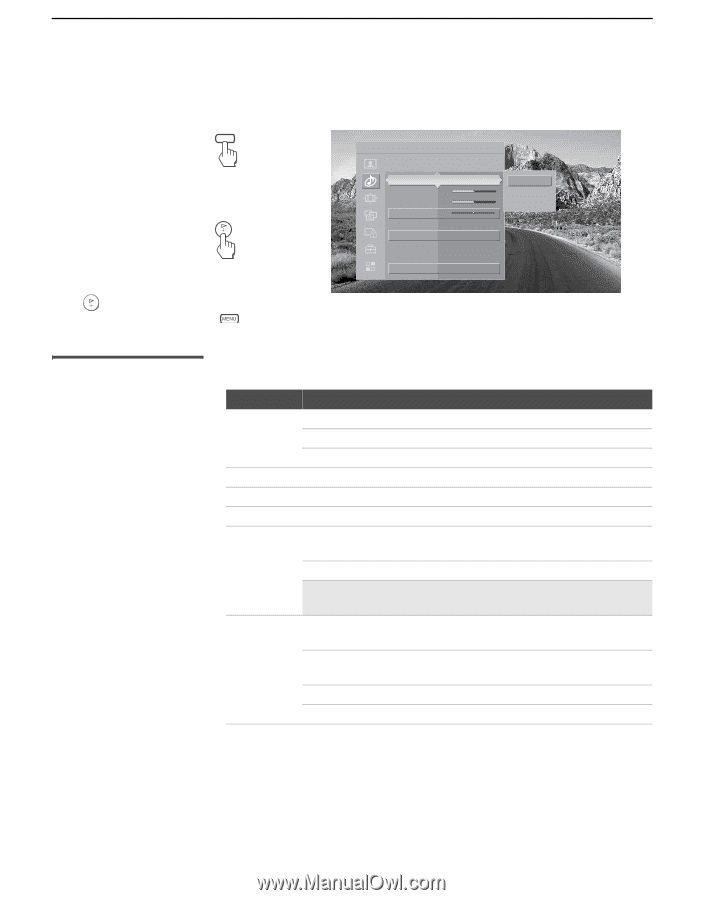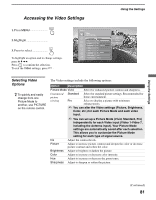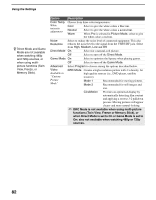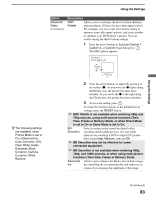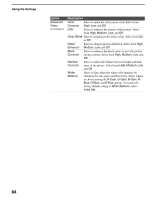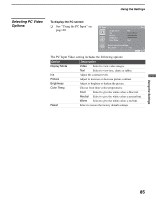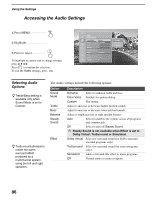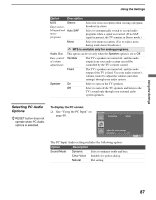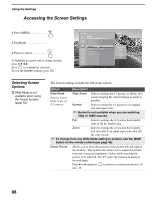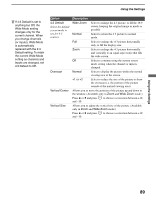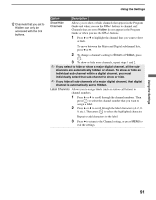Sony KDS-R60XBR1 Operating Instructions - Page 86
Accessing the Audio Settings, Selecting Audio Options, Selecting Audio, Options
 |
UPC - 027242681118
View all Sony KDS-R60XBR1 manuals
Add to My Manuals
Save this manual to your list of manuals |
Page 86 highlights
Using the Settings Accessing the Audio Settings 1. Press MENU MENU 2. Highlight 3. Press to select To highlight an option and to change settings, press V v B b. Press to confirm the selection. To exit the Audio settings, press . Antenna Audio Custom settings Sound Mode Treble Bass Balance Steady Sound Effect MTS Audio Out Speaker Dynamic 32 32 0 Off Dolby Virtual Stereo Variable On Dynamic Clear Voice Custom Selecting Audio Options z Treble/Bass setting is available only when Sound Mode is set to Custom. z TruSurround attempts to create the same surround effect produced by a multichannel system using the left and right speakers. The Audio settings include the following options: Option Sound Mode Treble Bass Balance Steady Sound Effect Description Dynamic Select to enhance treble and bass. Clear Voice Suitable for spoken dialog. Custom Flat setting. Adjust to increase or decrease higher-pitched sounds. Adjust to increase or decrease lower-pitched sounds. Adjust to emphasize left or right speaker balance. Auto Select to stabilize the volume across all programs and commercials. Off Select to turn off Steady Sound. ✍ Steady Sound is not available when Effect is set to Dolby Virtual, TruSurround or Simulated. Dolby Virtual Select for surround sound (for Dolby surround encoded programs only). TruSurround Select for surround sound (for stereo programs only). Simulated Adds a surround-like effect to mono programs. Off Normal stereo or mono reception. 86