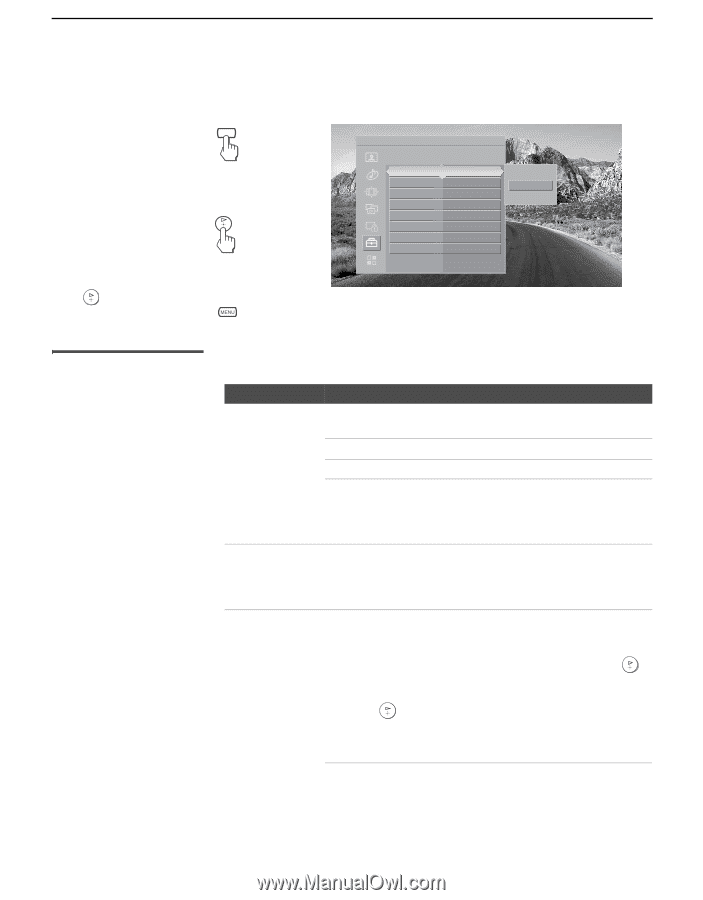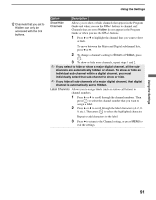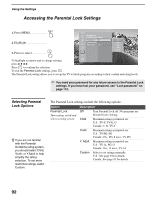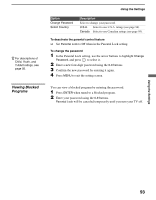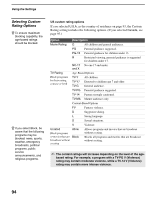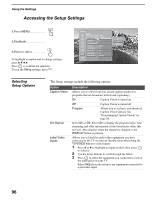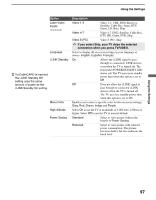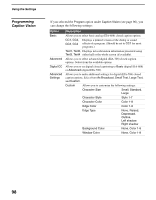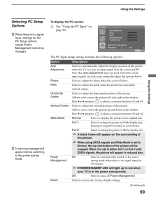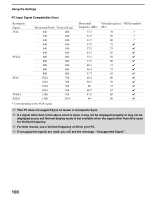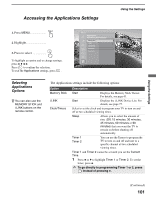Sony KDS-R60XBR1 Operating Instructions - Page 96
Accessing the Setup Settings, Selecting Setup Options, Selecting, Setup Options - service menu
 |
UPC - 027242681118
View all Sony KDS-R60XBR1 manuals
Add to My Manuals
Save this manual to your list of manuals |
Page 96 highlights
Using the Settings Accessing the Setup Settings MENU 1. Press MENU 2. Highlight 3. Press to select To highlight an option and to change settings, press V v B b. Press to confirm the selection. To exit the Setup settings, press . Antenna Setup Select Caption Vision options Caption Vision Off Info Banner On Label Video Inputs Language English i.LINK Standby Off Menu Color Gray High Altitude Off Power Saving Standard On Off Program Selecting Setup Options The Setup settings include the following options: Option Caption Vision Info Banner Label Video Inputs Description Allows you to select from four closed caption modes (for programs that are broadcast with closed captioning). On Caption Vision is turned on. Off Caption Vision is turned off. Program Allows you to set basic and advanced Caption Vision options. See "Programming Caption Vision" on page 98. Set to On or Off. Select On to display the program name, time remaining and other information (if the broadcaster offers this service). Also displays when the channel is changed or the DISPLAY button is pressed. Allows you to label the audio/video equipment you have connected to the TV so you can identify them when using the TV/VIDEO button to select inputs. 1 Press V or v to highlight an input to label, then press to select it. 2 Use the arrow buttons to scroll through the labels. 3 Press to select the equipment you connected to each of the input jacks on your TV. Select Skip if you do not have any equipment connected to a particular input. 96