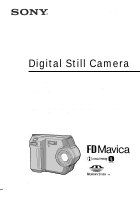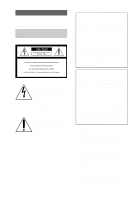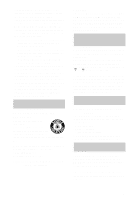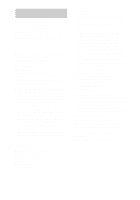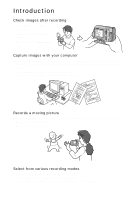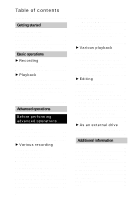Sony MVC-FD200 Operating Instructions
Sony MVC-FD200 - FD Mavica 2MP Digital Still Camera Manual
 |
UPC - 027242602335
View all Sony MVC-FD200 manuals
Add to My Manuals
Save this manual to your list of manuals |
Sony MVC-FD200 manual content summary:
- Sony MVC-FD200 | Operating Instructions - Page 1
3-073-074-13(1) Digital Still Camera Operating Instructions Before operating the unit, please read this manual thoroughly, and retain it for future reference. Owner's Record The model and serial numbers are located on the bottom. Record the serial number in the space provided below. Refer to these - Sony MVC-FD200 | Operating Instructions - Page 2
undesired operation. Declaration of Conformity Trade Name: SONY Model No.: MVC-FD200 Responsible Party:Sony Electronics Inc. Address: 16450 W. Bernardo Dr, San Diego, CA 92127 U.S.A. Telephone Number: 858-942-2230 This device complies with Part 15 of the FCC Rules. Operation is subject - Sony MVC-FD200 | Operating Instructions - Page 3
comply with the limits for a digital device pursuant to Subpart B of Part 15 of FCC Rules. • not handle damaged or leaking Lithium-Ion batteries. CAUTION TO PREVENT ELECTRIC SHOCK, DO the fuse cover, please contact your nearest Sony service station. For the Customers in Germany Directive: camera. 3 - Sony MVC-FD200 | Operating Instructions - Page 4
the camera In addition to malfunctions and inability to record images, this may render the floppy disks or the "Memory Stick"s unusable or image data breakdown, damage or loss may occur. LCD screen, finder (only models with a finder) and lens • The LCD screen and the finder are manufactured using - Sony MVC-FD200 | Operating Instructions - Page 5
the supplied USB cable and application software. Viewing images using a computer: page 27 Recording still images for e-mail (E-MAIL): page 61 Records a moving picture The digital still camera can record a moving picture for maximum 60 seconds. Your camera does not record sound. Recording moving - Sony MVC-FD200 | Operating Instructions - Page 6
79 Selecting still images to print (PRINT MARK 80 Format 81 B As an external drive Using the camera as an external drive of a computer 82 Additional information Precautions 83 On "Memory Stick"s 85 Using your camera abroad 85 About "InfoLITHIUM" battery pack 86 Troubleshooting 88 Warning - Sony MVC-FD200 | Operating Instructions - Page 7
Getting started Getting started Identifying the parts See the pages in parentheses for details of operation. 1 7 2 3 4 8 less than 5.5 mm (7/32 inch). You cannot firmly secure the camera to tripods having longer screws, and may damage the camera. G Lens H Lens cap (supplied) I VIDEO OUT jack - Sony MVC-FD200 | Operating Instructions - Page 8
The LCD screen becomes brighter when exposed to sunlight. L LCD screen M PLAY/STILL/MOVIE selector (48) N LCD BACKLIGHT switch (20) O (Flash) button (16) Z "Memory Stick" cover/ "Memory Stick" slot (17) wj USB cover/USB jack (29) wk Battery cover (9) wl MS /FD ("Memory Stick"/floppy disk) selector 8 - Sony MVC-FD200 | Operating Instructions - Page 9
Installing the battery pack Your camera operates only with the NP-F330 (supplied)/F550 (optional) "InfoLITHIUM" battery pack* (L series). See page 86 for more information about "InfoLITHIUM" battery pack. 11 2 32 2 1 Battery eject lever 1 Open the battery cover. Slide the battery cover in - Sony MVC-FD200 | Operating Instructions - Page 10
pack Disconnect the AC power adaptor from the DC IN jack on your camera. Battery remaining indicator The LCD screen on the camera shows the remaining time for which you can still record or play back images. This indication may not be entirely accurate depending on the conditions of use and the - Sony MVC-FD200 | Operating Instructions - Page 11
recorded/played back and battery life The tables show approximate guidelines for the length of time the camera can be used when you battery pack is fully charged. The guidelines for the number of images that can be recorded or played back shown below allow for changing a floppy disk or "Memory Stick - Sony MVC-FD200 | Operating Instructions - Page 12
Recording still images Under average conditions*1) Image size NP-F330 (supplied) Number of images Battery life (min.) 1600×1200 (MVC-FD200) Approx. 150 Approx. 75 1280×960 (MVC-FD100) Approx. 150 Approx. 75 NP-F550 (optional) Number of images Battery life (min.) Approx. 340 Approx. - Sony MVC-FD200 | Operating Instructions - Page 13
Note The battery life and number of images will be decreased when using at low outlet (wall socket) 1 Open the DC IN cover and connect the AC power adaptor to the DC IN jack of your camera with the v mark facing up. 2 Connect the power cord (mains lead) to the AC power adaptor and then to a - Sony MVC-FD200 | Operating Instructions - Page 14
first use your camera, set the date and time. If these are not set, the CLOCK SET screen appears whenever you turn on your camera. POWER ON/OFF on the control button. The menu bar appears on the LCD screen. EFFECT FILE CAMERA SETUP SELECT OK MENU BAR OFF 3 Select [SETUP] with B on the control - Sony MVC-FD200 | Operating Instructions - Page 15
Getting started 5 Select the desired date display format with v/V on the control button, then press the center z. Select from the center z at the desired moment to begin clock movement. The date and time are entered. CLOCK SET Y/M/D M/D/Y D/M/Y 2002 / 7 / 4 10 : 30 PM ENTER SELECT - Sony MVC-FD200 | Operating Instructions - Page 16
it clicks. Usable floppy disks • Size: 3.5-inch • Type: 2HD (1.44 MB) • Format: MS-DOS format (512 bytes × 18 sectors) Notes • Do not insert the media other than the floppy disks described above. • You cannot use the optional MSAC-FD2M/FD2MA Floppy Disk Adaptor for Memory Stick. • If the access lamp - Sony MVC-FD200 | Operating Instructions - Page 17
" firmly until it clicks, otherwise a message such as "MEMORY STICK ERROR" will be displayed. • If the access lamp is lit, data is being read or written. Never remove the "Memory Stick," turn off the power, or change the setting of the MS/FD selector while the access lamp is lit. Otherwise, the - Sony MVC-FD200 | Operating Instructions - Page 18
JPEG format. Slide the POWER switch down to turn on the power and insert a floppy disk or a "Memory Stick" in your camera. 3, 4 12 Access lamp 1 Set the PLAY/STILL/MOVIE selector to STILL. 2 Select the recording media using the MS/FD selector. MS: When recording on the "Memory Stick." FD: When - Sony MVC-FD200 | Operating Instructions - Page 19
camera. Also, do not turn the power off, not change the position of the MS/FD selector, or not remove the battery pack/floppy disk/"Memory Stick." Otherwise, an image data breakdown may occur and the floppy disk or the "Memory Stick Select [DELETE] in the Quick Review screen using b/B on the control - Sony MVC-FD200 | Operating Instructions - Page 20
does not affect the brightness of the images recorded on the floppy disk or the "Memory Stick." LCD BACKLIGHT switch To turn off the LCD backlight Set the LCD BACKLIGHT switch to OFF to save the battery. Using the zoom feature Zoom lever T side: for telephoto (subject appears closer) W side: for - Sony MVC-FD200 | Operating Instructions - Page 21
Digital zoom function This camera has a digital zoom function. Digital zoom enlarges the image by digital processing, and it starts to function when the zoom exceeds 3×. W T The T-side of the bar shows the digital zooming zone. Using digital zoom • The maximum zoom magnification is 6×. • Digital - Sony MVC-FD200 | Operating Instructions - Page 22
Select on the LCD screen using b/B/v/V on the control button and press the center z. The (self-timer) indicator appears on the LCD screen, and the subject is recorded approximately 10 seconds after you press the shutter button. The self-timer lamp flashes until the subject is recorded. To cancel the - Sony MVC-FD200 | Operating Instructions - Page 23
Memory Stick" in your camera. 3 12 1 Set the PLAY/STILL/MOVIE selector to MOVIE. 2 Select the recording media using the MS/FD selector. MS: When recording on the "Memory Stick." FD seconds. However, when [IMAGE SIZE] in the menu settings is set to [320×240], the maximum recording time is 15 seconds - Sony MVC-FD200 | Operating Instructions - Page 24
" in your camera. Access lamp 2 3, 4 Control button 1 1 Set the PLAY/STILL/MOVIE selector to PLAY. The last recorded image (still or moving) appears on the LCD screen. 2 Select the playback media using the MS/FD selector. MS: When playing back images in the "Memory Stick." FD: When playing back - Sony MVC-FD200 | Operating Instructions - Page 25
" in your camera. Access lamp 2 3-5 Control button 1 1 Set the PLAY/STILL/MOVIE selector to PLAY. The last recorded image (still or moving) appears on the LCD screen. 2 Select the playback media using the MS/FD selector. MS: When playing back images in the "Memory Stick." FD: When playing back - Sony MVC-FD200 | Operating Instructions - Page 26
5 Select the B (playback) button on the LCD screen with v/V/b/B on the control button, then press the center z. The moving image is played back. During playback, B (playback) changes to X (pause). B (playback)/ X (pause) button 60min 160 6/8 0:05 INDEX DELETE FILE TOOL SETUP SELECT OK - Sony MVC-FD200 | Operating Instructions - Page 27
files recorded in a floppy disk or a "Memory Stick" from the computer. In order to use the USB cable, a USB driver must be installed in the computer beforehand. Be sure to also refer to the operation manuals for your computer and the application software. Viewing images on Windows: page 28 Viewing - Sony MVC-FD200 | Operating Instructions - Page 28
camera from your computer, which was modified with retouching software and was converted to another file format, the "FILE ERROR" message may appear and you may be unable to open the image. • Depending on your application software each case in this manual. • In this manual, the Windows 2000 - Sony MVC-FD200 | Operating Instructions - Page 29
type of OS. Step 1 Installing the USB driver to the computer Before connecting your camera to your computer, install the USB driver to the computer. The USB driver is included with the application software in the CD-ROM which is supplied with your camera. For Windows 98, Windows 98SE, Windows 2000 - Sony MVC-FD200 | Operating Instructions - Page 30
and you can connect your camera to your computer. Step 2 Connecting your camera to your computer using the USB cable You can connect your camera to your computer after Windows is loaded. 1 Insert a floppy disk or a "Memory Stick" in your computer and set the MS/FD selector in accordance with the - Sony MVC-FD200 | Operating Instructions - Page 31
When you disconnect the USB cable from your computer, when you remove a floppy disk or a "Memory Stick" from the camera being connected to the computer using the USB cable, and when you switch the MS/FD selector For Windows 2000, Windows Me, and Windows XP users 1 Double-click the "Remove hardware - Sony MVC-FD200 | Operating Instructions - Page 32
camera while the camera is connected to your computer. 1 Open "My Computer" on Windows and double-click the newly recognized drive "Removable Disk" (E:)*. The folder in a floppy disk or a "Memory Stick image of a "Memory Stick" Desired file type Double-click in this order Still image Moving image - Sony MVC-FD200 | Operating Instructions - Page 33
on my computer using Microsoft Scanner and Camera Wizard," and then click "OK." 2 Follow the instructions displayed on the screen to copy an Manager." 2 Check whether a USB driver is already installed. 1 2 1 Click "Other Devices." 2 Check for " Sony DSC" or " Sony Handycam" with a question mark. - Sony MVC-FD200 | Operating Instructions - Page 34
question mark, delete it. 1 Click " Sony DSC" or " Sony Handycam". 2 Click "Remove." The "Confirm Device Removal" screen appears. 3 Click the "OK" button. 4 Turn off your camera and disconnect the dedicated USB cable from the camera and computer. 5 Install the USB driver provided on the supplied CD - Sony MVC-FD200 | Operating Instructions - Page 35
procedure from Step 2. Step 1 Installing the USB driver to the computer Before connecting your camera to your computer, install the USB driver to the computer. The USB driver is included with the application software in the CD-ROM which is supplied with your camera. Set the display to 800×600 dots - Sony MVC-FD200 | Operating Instructions - Page 36
cable from your computer, when you remove a floppy disk or a "Memory Stick" from the camera being connected to the computer using the USB cable, and when you switch the MS/FD selector Drag and drop the floppy disk or the "Memory Stick" icon into the recycle bin and then perform operations such as - Sony MVC-FD200 | Operating Instructions - Page 37
B Playback Viewing an image of a "Memory Stick" Desired file type Double-click in this order Still image Moving image* Clip Motion image "Dcim" "Memory Stick" • Be sure to format a floppy disk and a "Memory Stick" using your camera (page 81). You cannot format a floppy disk or a "Memory Stick" - Sony MVC-FD200 | Operating Instructions - Page 38
ones in a "Memory Stick" have different file names. The meanings of the file names are as follows. When using floppy disks sss stands for any number within the range from 001 to 999. f stands for one of the following characters below. S: Still image file recorded at 640×480 size F: Still image file - Sony MVC-FD200 | Operating Instructions - Page 39
MVC-sssf.JPG MVC-sssf.411 MVC-sssf.MPG MVC-sssf.GIF MVC-sssf.THM MVC-sssE.JPG Meaning • Still image file recorded normally • Still image file recorded in E-MAIL mode (page 61) • INDEX display file This file can only be played back on your camera. • Moving image file • Still small-size image file - Sony MVC-FD200 | Operating Instructions - Page 40
When using "Memory Stick"s ssss stands for any number within the range from 0001 to 9999. For Windows Me users (The drive recognizing the camera is [D:]) Folder containing still image recorded in normal mode, TEXT mode image and Clip Motion image data Folder containing E-MAIL mode and TIFF mode - Sony MVC-FD200 | Operating Instructions - Page 41
A small-size image file digital still camera saves recorded images as digital data. The format of the saved data is called as the file format. The formats that can be used with this camera are as follows: JPEG format Most digital still cameras, operating systems of computers, and browser software - Sony MVC-FD200 | Operating Instructions - Page 42
ImageMixer Ver.1.0 for Sony" You can easily view a still image and/or moving image recorded by your camera using the "PIXELA ImageMixer Ver.1.0 for Sony" provided on the CD-ROM supplied with your camera. The system requirements of your computer are indicated in the operation manual supplied with the - Sony MVC-FD200 | Operating Instructions - Page 43
title screen and then install the software in accordance with the instructions displayed in the screen. 4 trouble Close "ImageMixer" and restart it to retry. 1 Prepare your camera and computer. 1 Turn on your computer. 2 Insert a floppy disk or a "Memory Stick" in your computer and set the MS/FD - Sony MVC-FD200 | Operating Instructions - Page 44
"ImageMixer" t "PIXELA ImageMixer Ver.1.0 for Sony". For Macintosh users Click "PIXELA ImageMixer Ver.1.0 for Sony" in the installed folder. "ImageMixer" starts the image is stored in a floppy disk or a "Memory Stick" set in your camera, select "Removable Disk (E:)*". ∗ The drive symbol ((E:), etc - Sony MVC-FD200 | Operating Instructions - Page 45
B Playback 5 Click the Preferences button at the top right of the screen. The "Capturing/Recording Preferences" screen appears. 6 Select a folder in which the copied image is stored. Click "Browse" for "Destination of Captured/Recorded Files" and click "My Documents" (example) in the "Browse for - Sony MVC-FD200 | Operating Instructions - Page 46
Only the screen. button under 4 Click the print setup button at the lower right of the screen. The "Print Setup" screen appears. Set the paper size and printing direction and click "OK." 46 - Sony MVC-FD200 | Operating Instructions - Page 47
operating instructions supplied with your printer for further information. Viewing the on-line help of "PIXELA ImageMixer Ver.1.0 for Sony" Macintosh users Use your web browser to open the manual.html file in the folder in which ImageMixer Ver.1.0 for Sony is installed. To close the on-line help - Sony MVC-FD200 | Operating Instructions - Page 48
to record or play back and edit images. Set the selector as follows before starting to operate your camera. PLAY STILL MOVIE PLAY: STILL: MOVIE: To play back or edit images To record still images and Clip Motion images To record moving images How to use the control button The control button is - Sony MVC-FD200 | Operating Instructions - Page 49
OK MENU BAR OFF VIDEO OUT /LANGUAGE CLOCK SET BEEP LCD BRIGHT INDEX DELETE FILE TOOL SETUP SELECT CLOSE The "Advanced operations" section of this manual refers to selecting and entering items by the above procedure as "Select [item name]." 49 - Sony MVC-FD200 | Operating Instructions - Page 50
STILL/MOVIE PLAY (single mode) PLAY (INDEX mode) EFFECT FILE CAMERA SETUP SELECT OK MENU BAR OFF INDEX DELETE FILE TOOL SETUP SELECT OK MENU BAR OFF MVC displayed items are changed according to the position of the MS/FD selector. VIDEO OUT /LANGUAGE CLOCK SET BEEP LCD BRIGHT NTSC INDEX - Sony MVC-FD200 | Operating Instructions - Page 51
to insert the date and time STILL into the image (page 69). DATE xOFF FILE Item-1 Item-2 Setting Description PLAY/STILL/ MOVIE selector DISK TOOL (When the MS/FD selector is set to FD.) FORMAT OK CANCEL Formats a floppy disk (page 81). PLAY Once you format a floppy disk, STILL all of the - Sony MVC-FD200 | Operating Instructions - Page 52
Stick" is changed. Sets the image size and number of frames for creating GIF format animation (page 59). STILL 160×120 Up to 10 frames can be recorded. (NORMAL) 80×72 Up to 2 frames can be recorded. (MOBILE) CANCEL Cancels Clip Motion. MVC-FD100 x1280×960 1280(3:2) 1024×768 640×480 MVC-FD200 - Sony MVC-FD200 | Operating Instructions - Page 53
Before performing advanced operations Item Setting IMAGE SIZE (When the MS/FD selector is set to MS.) MVC-FD100 x1280 (FINE) 1280(3:2) F 1024 (FINE) 640 (FINE) MVC-FD200 x1600 (FINE) 1600 (3:2)F 1024 (FINE) 640 (FINE) IMAGE SIZE 320×240 x160×112 REC MODE TIFF TEXT E-MAIL xNORMAL REC TIME - Sony MVC-FD200 | Operating Instructions - Page 54
MOVIE TOOL Item COPY (When the MS/FD selector is set to FD.) COPY (When the MS/FD selector is set to MS.) Setting Description PLAY/STILL/ MOVIE selector FD t FD Copies the image to a floppy disk. PLAY FD t MS Copies the image to a "Memory Stick." CANCEL Cancels copying of the image (page - Sony MVC-FD200 | Operating Instructions - Page 55
(page 76). 1024×768 640×480 CANCEL MVC-FD200 1600×1200 1024×768 640×480 CANCEL MVC-FD100 Changes the recorded image size in 1280 (FINE) PLAY (single) mode (page 76). 1024 (FINE) 640 (FINE) CANCEL MVC-FD200 1600 (FINE) 1024 (FINE) 640 (FINE) CANCEL PLAY/STILL/ MOVIE selector PLAY PLAY SETUP Item - Sony MVC-FD200 | Operating Instructions - Page 56
/shutter button). OFF Turns off the beep/shutter sound. Adjusts the LCD screen brightness using −/+ on the LCD screen. PLAY/STILL/ MOVIE selector PLAY STILL MOVIE PLAY STILL MOVIE INDEX (Only in PLAY (single) mode) Displays six images at a time (PLAY (INDEX) mode). DELETE (Only in PLAY (single - Sony MVC-FD200 | Operating Instructions - Page 57
image sizes: • MVC-FD100 When the MS/FD selector is set to FD 1280×960: 1.2 mega pixels 1280 (3:2)* 1024×768: 0.8 mega pixels 640×480: 0.35 mega pixels When the MS/FD selector is set to MS 1280 (FINE): 1.2 mega pixels 1280 (3:2)*F 1024 (FINE): 0.8 mega pixels 640 (FINE): 0.35 mega pixels • MVC-FD200 - Sony MVC-FD200 | Operating Instructions - Page 58
or time*1) Floppy disk "Memory Stick" Approx. 6 Approx. 12 Approx. 6 Approx. 12 Approx. 10 Approx. 20 Approx. 30 Approx. 48 Approx. 15 sec. Approx. 80 sec. (Approx. 15 sec.)*3) Approx. 60 sec. Approx. 320 sec. (Approx. 60 sec.)*3) MVC-FD200 Image size Usage 1600×1200 Printing in - Sony MVC-FD200 | Operating Instructions - Page 59
size. This is the same ratio as the one used in photodeveloping shops. Creating Clip Motion Files Clip Motion is an animation function that plays back still images in succession. Clip Motion images are played back on this camera at approximately 0.5 s intervals. The images are stored in GIF format - Sony MVC-FD200 | Operating Instructions - Page 60
maximum number of frames. To stop Clip Motion creation Select [RETURN] after step 3. Note that if you record even one frame, you cannot stop Clip Motion creation. The number of Clip Motion frames that you can record on a floppy disk or a "Memory Stick" (8 MB) Image size the GIF format, the number - Sony MVC-FD200 | Operating Instructions - Page 61
in the JPEG format. 3 1 2 1 Set the PLAY/STILL/MOVIE selector to STILL. 2 Select [FILE], [REC MODE], and then [E-MAIL] from the menu. 3 Record the image. The number of images that you can record on a floppy disk or a "Memory Stick" (8 MB) in E-MAIL mode MVC-FD100 Image size Number of images - Sony MVC-FD200 | Operating Instructions - Page 62
Minimum 54 Minimum 121 MVC-FD200 Image size Number of images* Floppy disk "Memory Stick" 1600×1200 Minimum Minimum 4 24 1600 (3:2) Minimum Minimum 5 26 1600 Minimum - (ECM) 4 1024×768 Minimum Minimum 11 54 640×480 Minimum Minimum 28 121 ∗ The maximum number of recordable images - Sony MVC-FD200 | Operating Instructions - Page 63
are automatically recorded using the image size [1600×1200] unless [1600 (3:2)] is selected for MVC-FD200. • Writing data takes more time than in normal recording. The number of images that you can record on a "Memory Stick" (8 MB) in TIFF mode MVC-FD100 Image size 1280×960 1280 (3:2) Number of - Sony MVC-FD200 | Operating Instructions - Page 64
2 1 Set the PLAY/STILL/MOVIE selector to STILL or MOVIE. 2 Press FOCUS repeatedly until a sharp focus is achieved. The manual focus indicator appears on the LCD not completely show the correct distance. Use the information as a guide. • Focal point information does not show the correct distance when - Sony MVC-FD200 | Operating Instructions - Page 65
use the flash in the following modes: - Twilight mode - Twilight plus mode - Landscape mode • You cannot use the PROGRAM AE function when the moving or still image of TEXT mode is recorded. • The ISO film speed is set to AUTO when a PROGRAM AE function other than the spot light-metering mode - Sony MVC-FD200 | Operating Instructions - Page 66
Tips Under normal recording conditions, the camera automatically makes various adjustments, such as those for the focus, iris, exposure, and white balance, as it shoots. However, you may not be able to - Sony MVC-FD200 | Operating Instructions - Page 67
(EXPOSURE) 1 2, 3 1 Set the PLAY/STILL/MOVIE selector to STILL or MOVIE. 2 Select [CAMERA] and then [EXPOSURE] from the menu. 3 is too dark or bright as shown below, we recommend that you adjust the exposure manually. When recording a backlighted subject or a subject in the snow, set the exposure - Sony MVC-FD200 | Operating Instructions - Page 68
, the camera cannot resolve the problem without making adjustments. Normally, the camera adjusts automatically, but if the image appears in strange colors, we recommend that you change the white balance mode. 1 2, 3 1 Set the PLAY/STILL/MOVIE selector to STILL or MOVIE. 2 Select [CAMERA] and - Sony MVC-FD200 | Operating Instructions - Page 69
picture effects (PICTURE EFFECT) B Various recording 1 2, 3 1 Set the PLAY/STILL/MOVIE selector to STILL. 2 Select [EFFECT] and then [DATE/TIME] from the menu. 3 Select the date and time. DAY & TIME Superimposes the date, hour, and minute. DATE Superimposes the year, month, and day. OFF Does not - Sony MVC-FD200 | Operating Instructions - Page 70
back six images at once (INDEX) 1 2 1 Set the PLAY/STILL/MOVIE selector to PLAY. 2 Select [INDEX] on the LCD screen. TEXT mode on the INDEX screen, the image may appear different from the actual image. MVC-001F 2002 7 4 12:30PM DELETE FILE TOOL SETUP SELECT SINGLE DISPLAY This shows the - Sony MVC-FD200 | Operating Instructions - Page 71
Enlarging a part of the still image (Zoom and trimming) 3 1 4 1 Set the PLAY/STILL/MOVIE selector to PLAY. 2 image is recorded at 640×480 size and the image on the LCD screen returns to the normal size after recording. Notes • You cannot trim moving images, still images recorded in Clip Motion, - Sony MVC-FD200 | Operating Instructions - Page 72
the slide show Select \b/B\ at the lower-left on the LCD screen. Note The interval setting time may vary depending on the image size. 1 2, 3 1 Set the PLAY/STILL/MOVIE selector to PLAY. 2 Select [FILE] and then [SLIDE SHOW] from the menu. Set the following items. INTERVAL You can select from - Sony MVC-FD200 | Operating Instructions - Page 73
INPUT jack of the TV. 2 Turn on the TV and start playback on your camera. The playback image appears on the TV screen. Note • You cannot use a TV that has an antenna (aerial) connector only. • When viewing a still image on the TV, the black band may appear around the image. 73 B Various - Sony MVC-FD200 | Operating Instructions - Page 74
) indicator appears on protected images. Note: If you format a floppy disk or a "Memory Stick", all images are erased even when they are protected. selected images are protected. 1 2, 3 In single mode 1 Set the PLAY/STILL/MOVIE selector to PLAY, then display the image to be protected. 2 Select [ - Sony MVC-FD200 | Operating Instructions - Page 75
[OK] from the menu. The image is deleted. In INDEX mode 1 Set the PLAY/STILL/MOVIE selector to PLAY, then display the INDEX screen. 2 Select [DELETE] and then [ 2 or 3. Note If there are files on the "Memory Stick" with names having the same last 4 digits as the file name of the image to be deleted - Sony MVC-FD200 | Operating Instructions - Page 76
[RESIZE] from the menu. 3 Select the desired size. • MVC-FD100: When the MS/FD selector is set to FD 1280×960, 1024×768, 640×480 When the MS/FD selector is set to MS 1280 (FINE), 1024 (FINE), 640 (FINE) • MVC-FD200: When the MS/FD selector is set to FD 1600×1200, 1024×768, 640×480 When the - Sony MVC-FD200 | Operating Instructions - Page 77
When the MS/FD selector is set to FD. FD t FD Copies to the floppy disk FD t MS Copies to the "Memory Stick" • When the MS/FD selector is set to MS. MS t MS Copies to the "Memory Stick" MS t FD Copies to the floppy disk When you select [FD t MS] or [MS t FD], the camera automatically starts copying - Sony MVC-FD200 | Operating Instructions - Page 78
2 Set the PLAY/STILL/MOVIE selector to PLAY, then display the INDEX screen. 3 Select [TOOL], and then [COPY] from the menu. 4 Select the media that the image will be copied onto. • When the MS/FD selector is set to FD. FD t FD Copies to the floppy disk FD t MS Copies to the "Memory Stick" • When the - Sony MVC-FD200 | Operating Instructions - Page 79
you eject and insert the floppy disk or the "Memory Stick" without selecting [EXIT] after "COMPLETE" appears, the image will be copied. • The number of floppy disks that is needed for copying is as a guide, which is displayed when selecting [MS t FD]. Copying all the information on your floppy disk - Sony MVC-FD200 | Operating Instructions - Page 80
MARK) You can mark a print mark on still images recorded with your camera. This mark is convenient when you have images printed at a shop that conforms with the DPOF (Digital Print Order Format) standard. 1 2, 3, 4 In single mode 1 Set the PLAY/STILL/MOVIE selector to PLAY and display the image - Sony MVC-FD200 | Operating Instructions - Page 81
out using the FVP-1 Mavica Printer Set PRESET SELECT Memory Stick" before formatting. Note Even if images are protected, these images will be deleted. 1 2 3 1 Select the floppy disk or the "Memory Stick" using the MS/FD selector. 2 Insert only the floppy disk or the "Memory Stick" you want to format - Sony MVC-FD200 | Operating Instructions - Page 82
the floppy disk or the "Memory Stick" only using this camera. You cannot format the floppy disk or the "Memory Stick" using a computer via the USB cable. • When you format, be sure to use a fully charged battery pack or the AC power adaptor as the power source. B As an external drive Using the - Sony MVC-FD200 | Operating Instructions - Page 83
room or car interior to the hot outdoors, etc. How to prevent moisture condensation When bringing the camera from a cold place to a warm place, seal the camera in a plastic bag and allow it to adapt to conditions at the new location over a period of time (about an hour). 83 Additional information - Sony MVC-FD200 | Operating Instructions - Page 84
into contact with the metal parts of the connecting section. If Vibrating 84 On battery pack • Use only the specified charger with the battery capacity. On the built-in rechargeable lithium battery Your camera is supplied with a built-in rechargeable lithium battery installed to retain the date - Sony MVC-FD200 | Operating Instructions - Page 85
to corrosive gases. "Memory Stick", , "MagicGate Memory Stick" and are trademarks of Sony Corporation. "MagicGate" and are trademarks of Sony Corporation. Using your camera abroad Power sources You can use your camera in any country or area with the supplied battery charger within 100 V to - Sony MVC-FD200 | Operating Instructions - Page 86
TV must be the same as that of your digital still camera. Check the following list: NTSC system Bahama camera and the AC adaptor/charger (optional). The "InfoLITHIUM" battery pack calculates power consumption according to the operating conditions of your camera and displays the remaining battery - Sony MVC-FD200 | Operating Instructions - Page 87
and store it in a dry, cool place. • To use the battery pack up on your camera, leave the POWER switch to on in PLAY mode until the power goes off without a floppy disk or a "Memory Stick" inserted. Battery life • The battery life is limited. Battery capacity decreases little by little as you use it - Sony MVC-FD200 | Operating Instructions - Page 88
Troubleshooting If you experience trouble with your camera, first check the following items. Should your camera still not operate properly after you have made these checks, consult your Sony dealer or local authorized Sony service facility. If code displays (C:ss:ss) appear on the LCD screen, the - Sony MVC-FD200 | Operating Instructions - Page 89
digital zoom when recording moving pictures. • Digital zoom is set to [OFF]. tSet digital zoom to [ON] at the menu. • You shot the image in TEXT mode. tCancel the TEXT mode (page 62). • The picture effect is set to B&W. tCancel the B&W mode (page 69). tConsult the computer or software manufacturer - Sony MVC-FD200 | Operating Instructions - Page 90
the floppy disk or the "Memory Stick." tCopy the file to the STILL/MOVIE selector set to STILL or MOVIE, if you do not operate the camera for about three minutes while the power is on, the camera turns off automatically to prevent wearing down the battery pack. tTurn on the camera. • The battery - Sony MVC-FD200 | Operating Instructions - Page 91
is not recognized properly, then install the USB driver. For details, see the procedure on page 33. Additional information Battery packs Symptom The battery pack cannot be charged. The battery life is short. Cause and/or Solution • The power of the camera is turned on. tTurn off the power of - Sony MVC-FD200 | Operating Instructions - Page 92
pack (pages 9, 10). • A deviation has occurred in the remaining battery time. tCharge the battery pack fully (page 10). • A malfunction has occurred in the battery pack. tContact your Sony dealer or local authorized Sony service facility. • The AC power adaptor is not connected. tConnect the power - Sony MVC-FD200 | Operating Instructions - Page 93
in the following list. Message DRIVE ERROR SYSTEM ERROR NO DISK NO MEMORY STICK FORMAT ERROR MEMORY STICK ERROR DISK PROTECT MEMORY STICK LOCKED DISK FULL NO MEMORY SPACE NO FILE FILE ERROR FILE PROTECT DISK ERROR DIRECTORY ERROR NOT ENOUGH MEMORY Meaning There is trouble with the disk drive. Turn - Sony MVC-FD200 | Operating Instructions - Page 94
You tried to play back images with an image size larger than the maximum playback size of this camera. You are playing back a file that was created on equipment other than your camera. The battery is not the "InfoLITHIUM" type. The image is protected. The battery level is too low. When the remaining - Sony MVC-FD200 | Operating Instructions - Page 95
floppy disk or the "Memory Stick." (pages 16, 17) • A camera malfunction that you cannot repair has occurred. tContact your Sony dealer or local authorized Sony service facility and inform them of the 5-digit indication. (example: E:61:10) If you are unable to rectify the problem even if you try - Sony MVC-FD200 | Operating Instructions - Page 96
a 35 mm still camera) F = 3.8 - 3.9 Exposure control Automatic exposure White balance Automatic, Indoor, Outdoor, Hold Data system Movie: MPEG Still: JPEG, GIF (in TEXT mode, Clip Motion), TIFF MPEG Recording medium Floppy disk: 3.5-inch 2HD MS-DOS format (1.44 MB) "Memory Stick" Flash Recommended - Sony MVC-FD200 | Operating Instructions - Page 97
K AE/AF lock indicator L Recording mode/Clip Motion indicator M Image size indicator N Number of recorded images O Remaining disk capacity/ Remaining memory capacity indicator : Floppy disk : "Memory Stick" P Recording time indicator Q Self-diagnosis function indicator/Recording time indicator - Sony MVC-FD200 | Operating Instructions - Page 98
C Recording mode/Clip Motion indicator D Image size indicator E File name* F Remaining disk capacity/ Remaining memory capacity indicator : Floppy disk : "Memory Stick" G Number of stored images on a floppy disk or a "Memory Stick" H Image number I Recording date of the playback image* ∗ When the - Sony MVC-FD200 | Operating Instructions - Page 99
Print mark 80 Protect 74 Size 57 INDEX screen 70 Indicators on the LCD screen 97 "InfoLITHIUM" battery , pack 9 86 , ISO film speed ..........54 65 J , , JPEG 18 27 41 M Macro recording 64 Manual focusing 64 "Memory Stick" Copying 77 Format 81 Inserting 17 Number of recordable - Sony MVC-FD200 | Operating Instructions - Page 100
Printed on 100% recycled paper using VOC (Volatile Organic Compound)-free vegetable oil based ink. Sony Corporation Printed in Japan 307307413
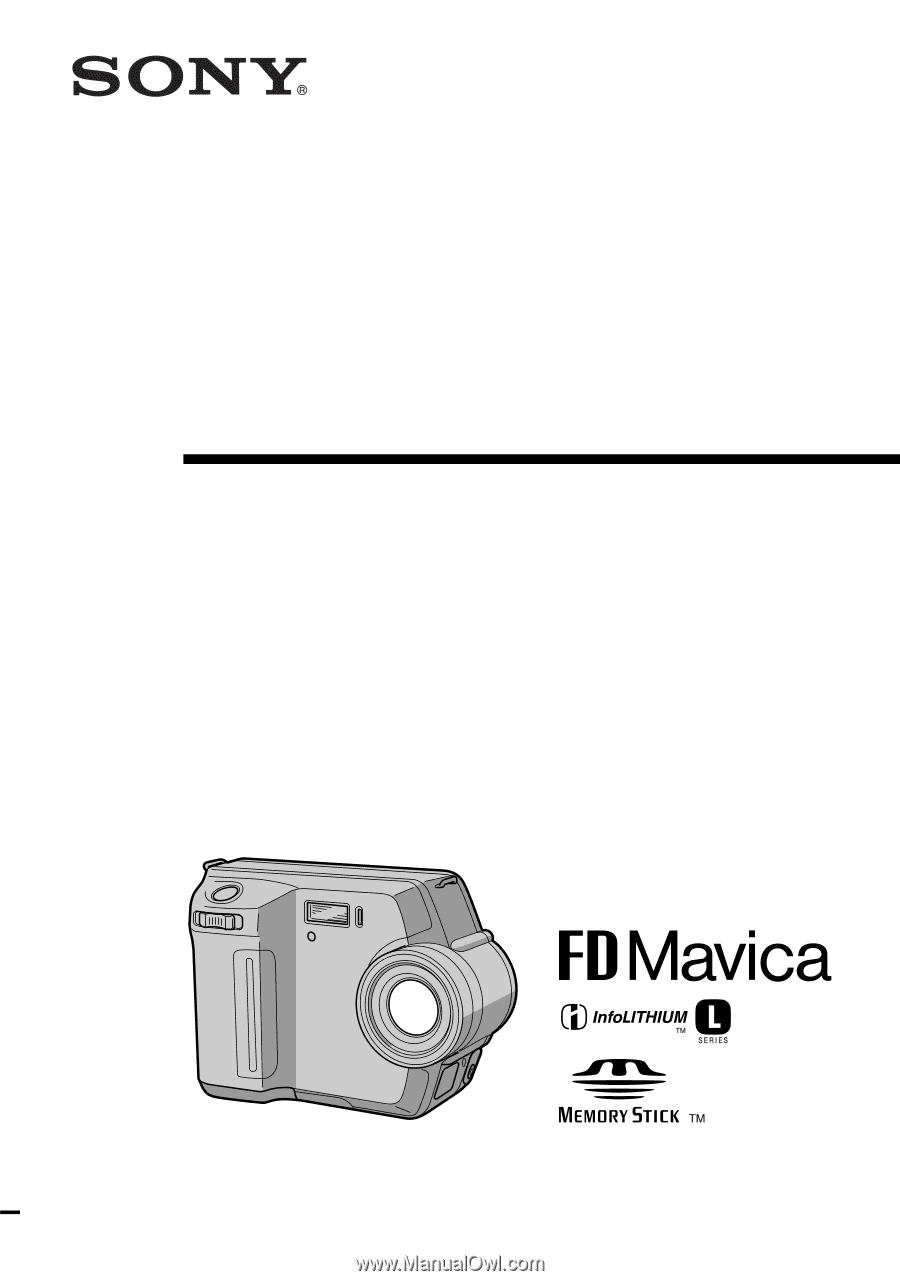
3-073-074-
13
(1)
Digital Still Camera
Operating Instructions
Before operating the unit, please read this manual thoroughly, and retain it
for future reference.
Owner’s Record
The model and serial numbers are located on the bottom. Record the serial
number in the space provided below. Refer to these numbers whenever you
call upon your Sony dealer regarding this product.
Model No. ________________________
Serial No. ________________________
©2002 Sony Corporation
MVC-FD100/FD200