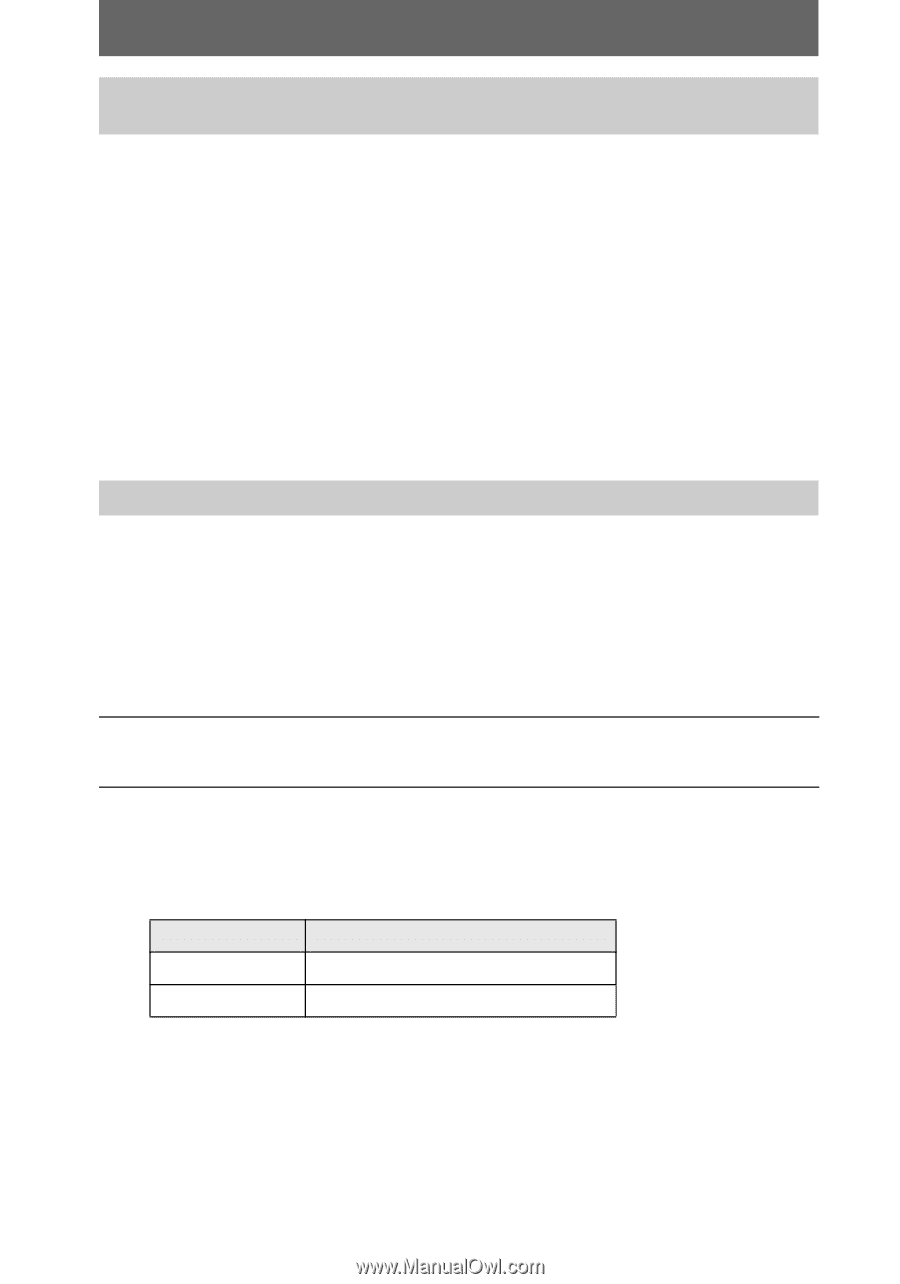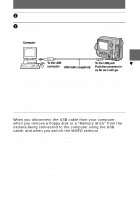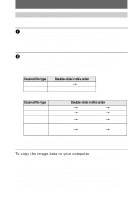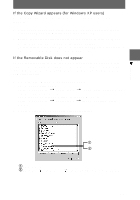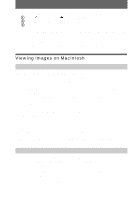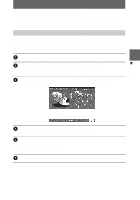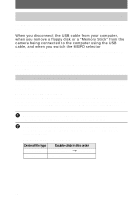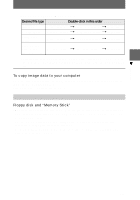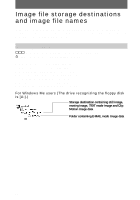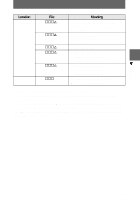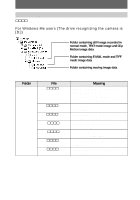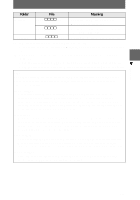Sony MVC-FD200 Operating Instructions - Page 36
when you remove a floppy disk or
 |
UPC - 027242602335
View all Sony MVC-FD200 manuals
Add to My Manuals
Save this manual to your list of manuals |
Page 36 highlights
Step 2 Connecting your camera to your computer using the USB cable See page 30 for the procedure to connect your camera to your computer using the USB cable. When you disconnect the USB cable from your computer, when you remove a floppy disk or a "Memory Stick" from the camera being connected to the computer using the USB cable, and when you switch the MS/FD selector Drag and drop the floppy disk or the "Memory Stick" icon into the recycle bin and then perform operations such as disconnecting the USB cable. For Mac OS X(v10.0) users Turn off your computer first and then perform operations such as disconnecting the USB cable. Step 3 Viewing images on Macintosh You can view the images recorded in your camera while the camera is connected to your computer. For Mac OS X(v10.0/v10.1) users You can use only a "Memory Stick" with a computer running Mac OS X(v10.0/ v10.1). Even if you insert a floppy disk, Mac OS X(v10.0/v10.1) cannot recognize it. To use data saved on a floppy disk, copy it to a "Memory Stick" first (page 77). 1 Double-click the newly recognized icon on the desktop. The folders in a floppy disk or a "Memory Stick" are displayed. 2 Select and double-click the desired image file from the folder. See "Image file storage destinations and image file names" (page 38) for further information. Viewing an image of a floppy disk Desired file type Double-click in this order E-mail image "E-mail" folder t Image file Other files Image file 36