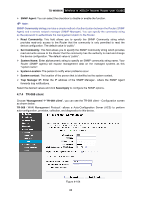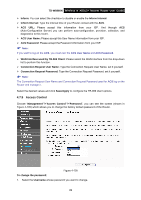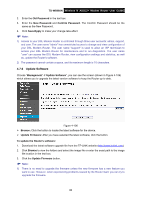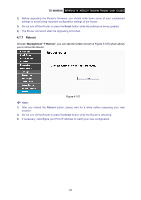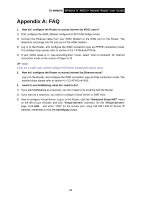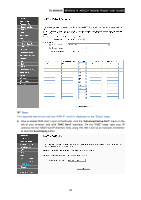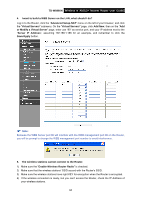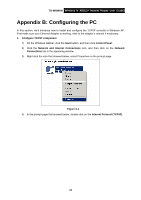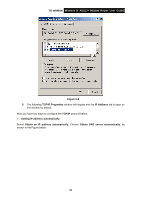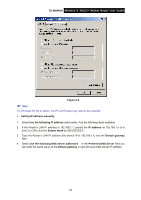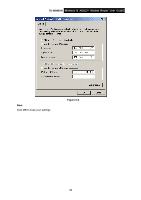TP-Link TD-W8960N User Guide - Page 100
TD-W8960N, Advanced Setup, DMZ Host, Save/Apply, Your opposite side should call your WAN IP
 |
UPC - 845973060343
View all TP-Link TD-W8960N manuals
Add to My Manuals
Save this manual to your list of manuals |
Page 100 highlights
TD-W8960N Wireless N ADSL2+ Modem Router User Guide ) Note: Your opposite side should call your WAN IP, which is displayed on the "Status" page. 4) How to enable DMZ Host: Log in to the Router, click the "Advanced Setup-NAT" menu on the left of your browser, and click "DMZ Host" submenu. On the "DMZ" page, type your IP address into the "DMZ Host IP Address" field, using 192.168.1.222 as an example, remember to click the Save/Apply button. 93

TD-W8960N
Wireless N ADSL2+ Modem Router User Guide
)
Note:
Your opposite side should call your WAN IP, which is displayed on the “Status” page.
4)
How to enable DMZ Host: Log in to the Router, click the “
Advanced Setup
-
NAT
” menu on the
left of your browser, and click "
DMZ Host
" submenu. On the "DMZ" page, type your IP
address into the “DMZ Host IP Address” field, using 192.168.1.222 as an example, remember
to click the
Save/Apply
button.
93