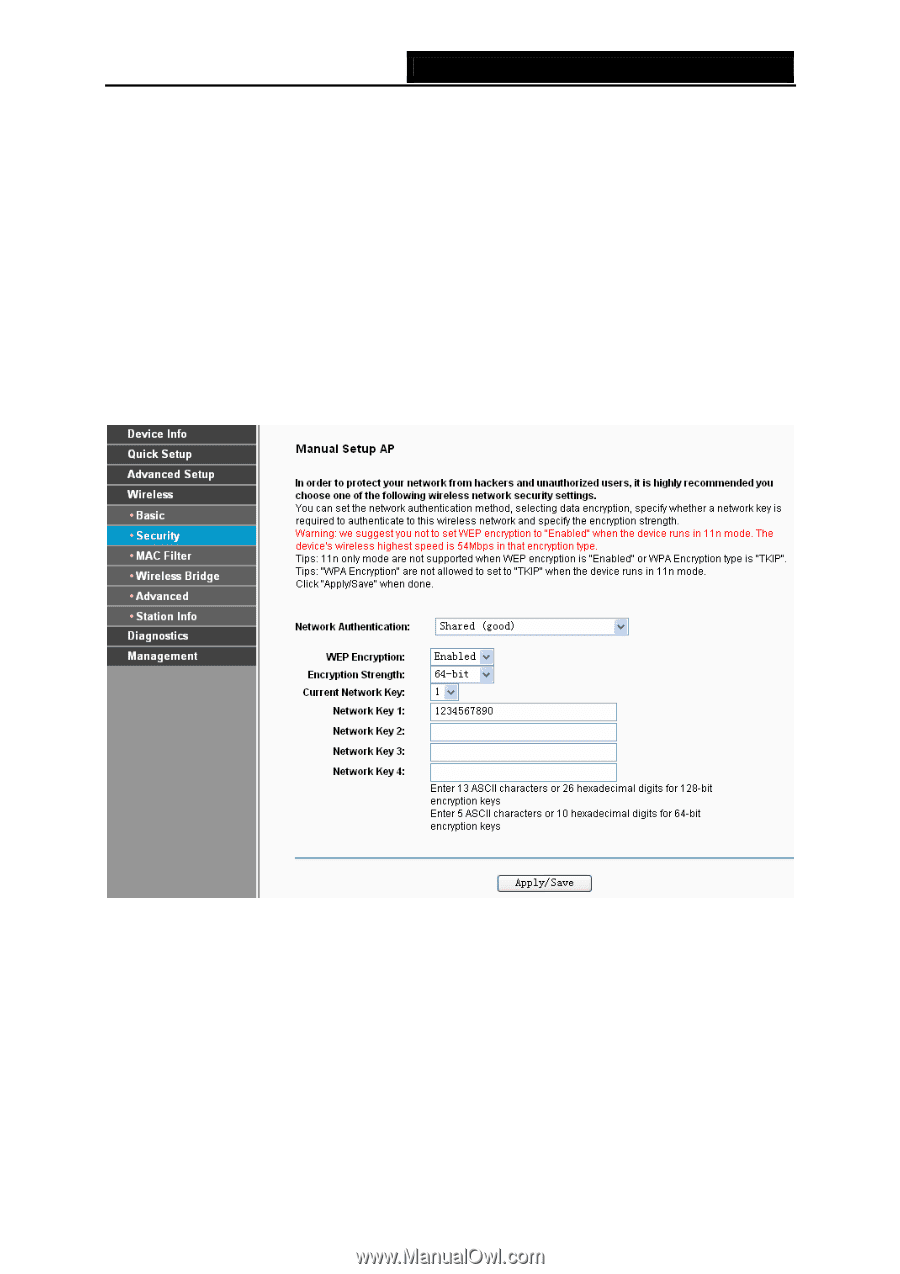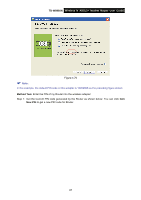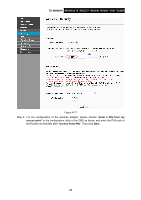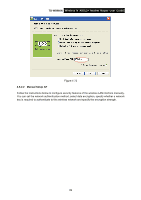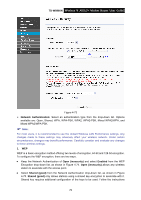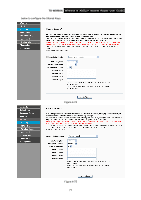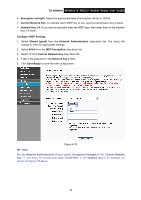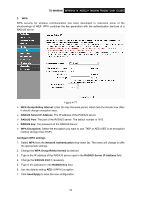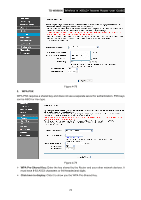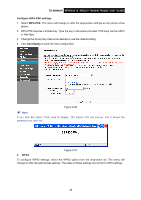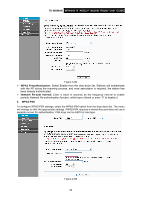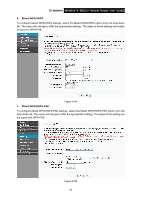TP-Link TD-W8960N User Guide - Page 79
Con WEP Settings, Network Key 1-4 - wireless password
 |
UPC - 845973060343
View all TP-Link TD-W8960N manuals
Add to My Manuals
Save this manual to your list of manuals |
Page 79 highlights
TD-W8960N Wireless N ADSL2+ Modem Router User Guide ¾ Encryption strength: Select the appropriate level of encryption, 64-bit or 128-bit. ¾ Current Network Key: To indicate which WEP key to use, select a transmission key number. ¾ Network Key 1-4: If you want to manually enter the WEP keys, then enter them in the network Key 1-4 fields. Configure WEP Settings 1. Select Shared (good) from the Network Authentication drop-down list. The menu will change to offer the appropriate settings. 2. Select 64-bit from the WEP Encryption drop-down list. 3. Select "1" from Current Network Key drop-down list. 4. Type in the password in the Network Key 1 field. 5. Click Save/Apply to save the new configuration. Figure 4-76 ) Note: We use Network Authentication Shared (good), Encryption Strength 64-bit, Current Network Key "1" and enter 10 hexadecimal digits"1234567890" in the Network Key 1 for example, as shown in Figure 4-76 above. 72