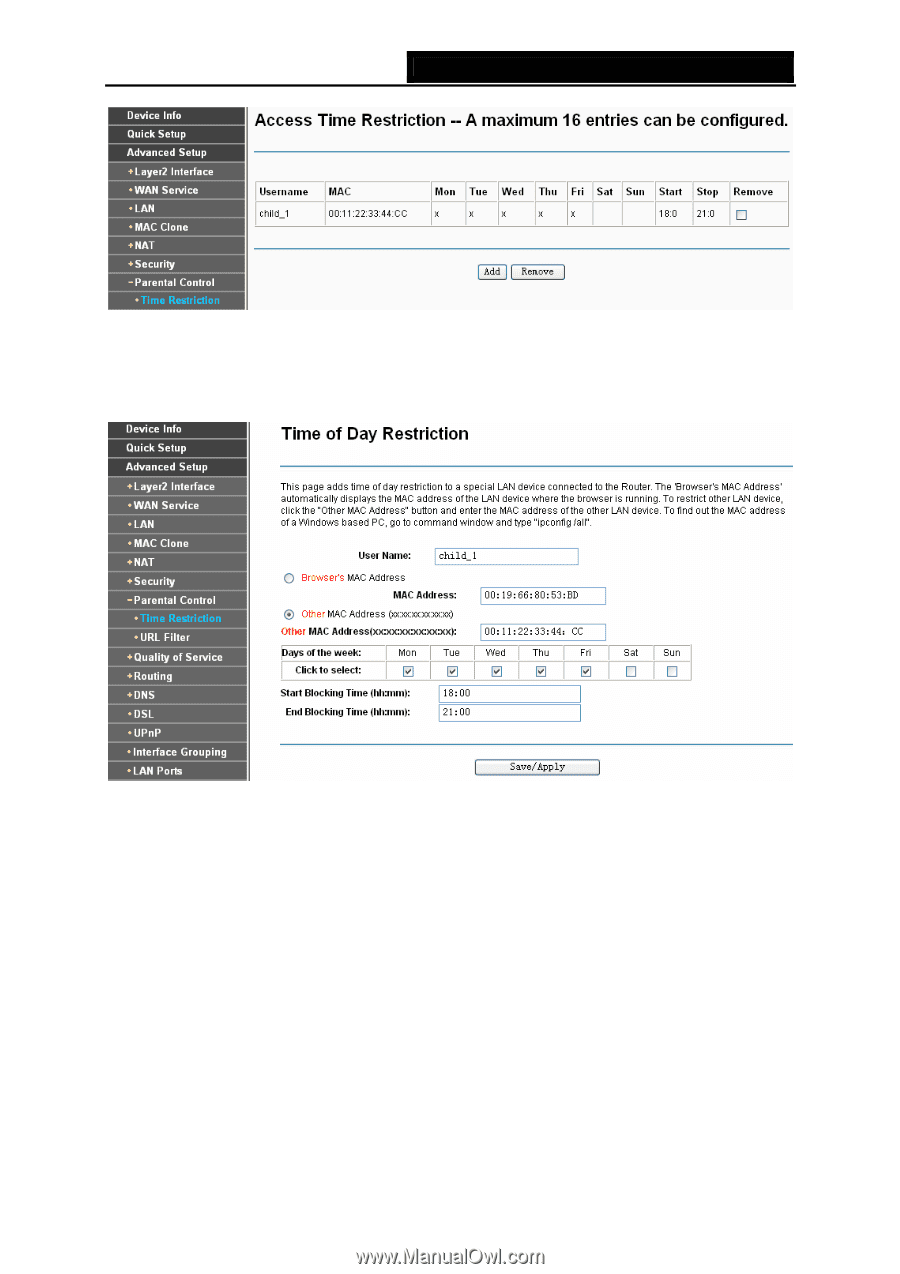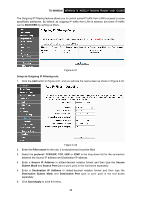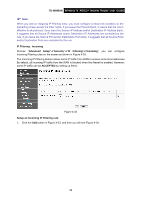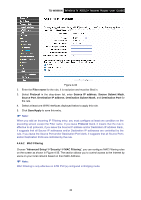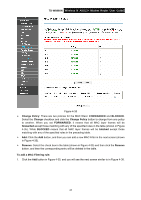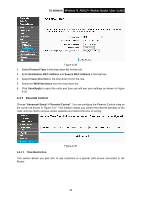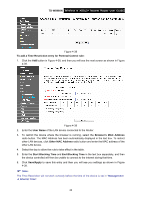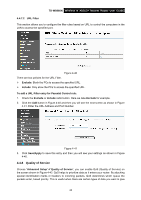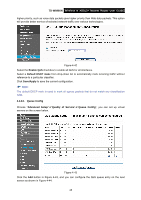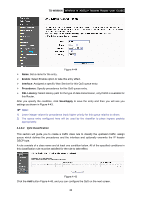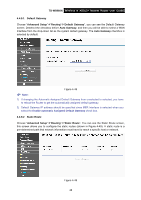TP-Link TD-W8960N User Guide - Page 50
Browser's MAC Address, End Blocking Time - parental control
 |
UPC - 845973060343
View all TP-Link TD-W8960N manuals
Add to My Manuals
Save this manual to your list of manuals |
Page 50 highlights
TD-W8960N Wireless N ADSL2+ Modem Router User Guide Figure 4-38 To add a Time Restriction entry for Parental Control rule: 1. Click the Add button in Figure 4-38, and then you will see the next screen as shown in Figure 4-39. Figure 4-39 2. Enter the User Name of the LAN device connected to the Router. 3. To restrict the device where the browser is running, select the Browser's MAC Address radio button. The MAC Address has been automatically displayed in the text box. To restrict other LAN devices, click Other MAC Address radio button and enter the MAC address of the other LAN device. 4. Select the day to allow the rule to take effect in the table. 5. Enter the Start Blocking Time and End Blocking Time in the text box separately, and then the device controlled will then be unable to connect to the internet during that time. 6. Click Save/Apply to save this entry and then you will see you settings as shown in Figure 4-38. ) Note: The Time Restriction will not work correctly before the time of the device is set in "Management Æ Internet Time". 43