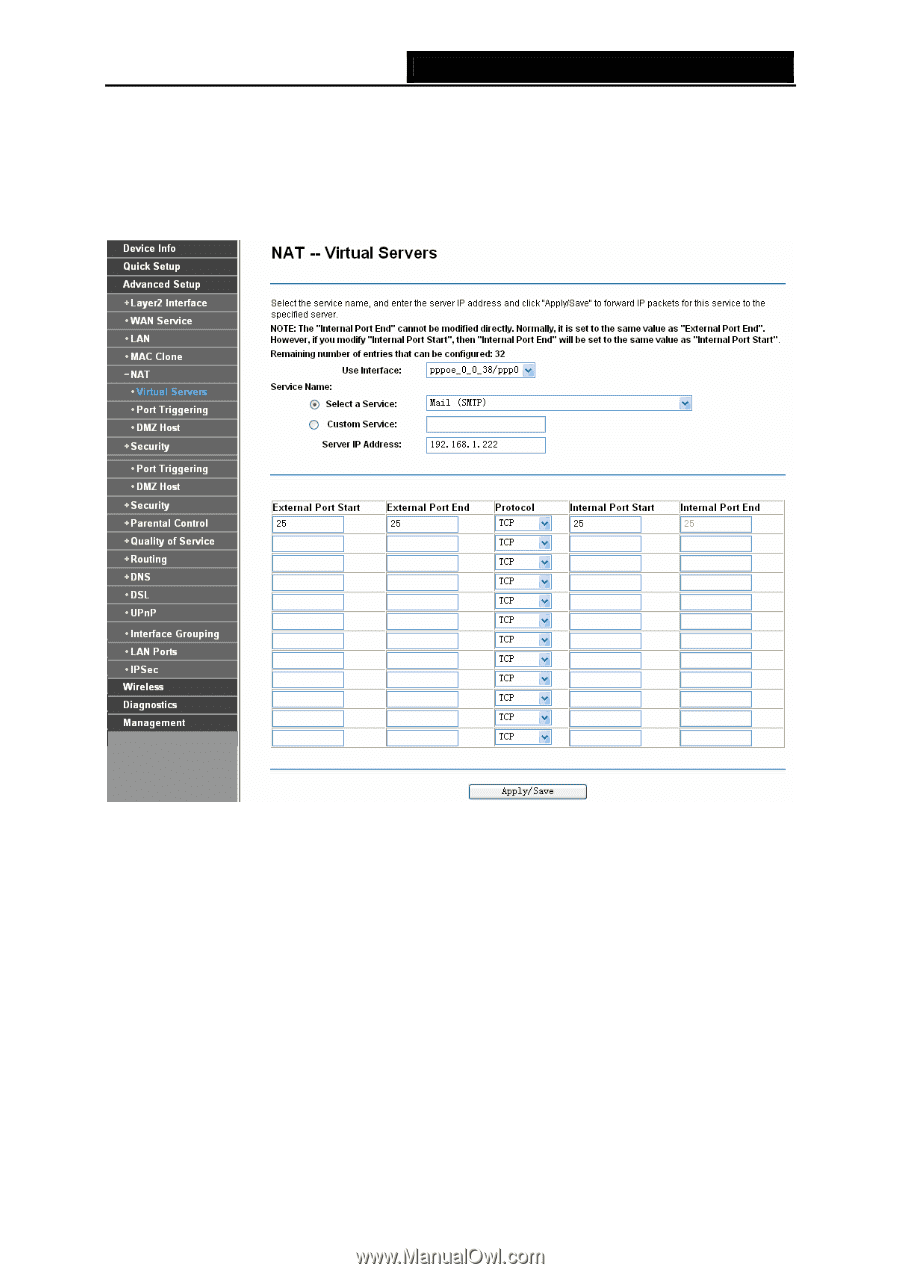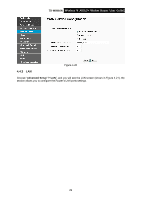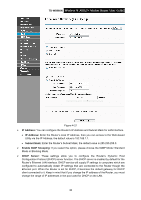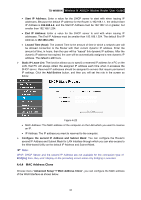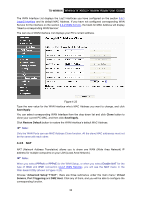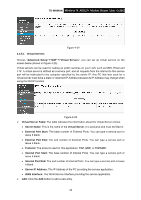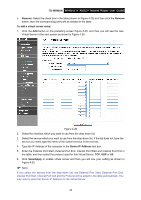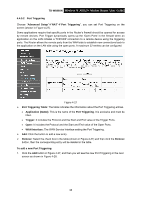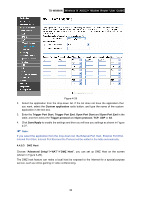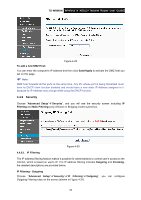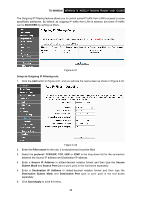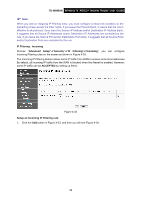TP-Link TD-W8960N User Guide - Page 41
TD-W8960N, Remove, Remove, To add a virtual server entry, Server IP Address, Save/Apply
 |
UPC - 845973060343
View all TP-Link TD-W8960N manuals
Add to My Manuals
Save this manual to your list of manuals |
Page 41 highlights
TD-W8960N Wireless N ADSL2+ Modem Router User Guide ¾ Remove: Select the check box in the table (shown in Figure 4-25) and then click the Remove button, then the corresponding entry will be deleted in the table. To add a virtual server entry: 1. Click the Add button on the preceding screen Figure 4-25, and then you will see the new Virtual Server in the next screen as shown in Figure 4-26. Figure 4-26 2. Select the Interface which you want to use from the drop-down list. 3. Select the service which you want to use from the drop-down list. If the list does not have the service you need, type the name of the custom service in the text box. 4. Type the IP Address of the computer in the Server IP Address text box. 5. Enter the External Port Start, External Port End, Internal Port Start and Internal Port End in the table, and then select the protocol used for this Virtual Server, TCP, UDP or All. 6. Click Save/Apply to enable virtual server and then you will see your setting as shown in Figure 4-25. ) Note: If you select the service from the drop-down list, the External Port Start, External Port End, Internal Port Start, Internal Port End and the Protocol will be added in the table automatically. You only need to enter the Server IP Address for the Virtual Server. 34