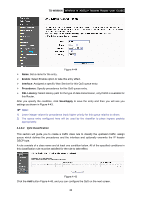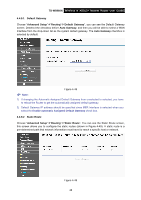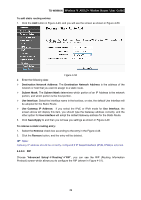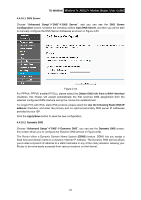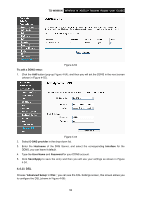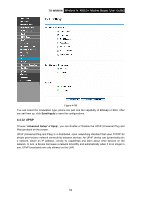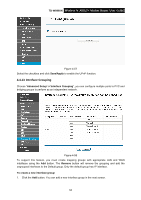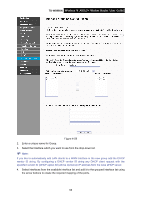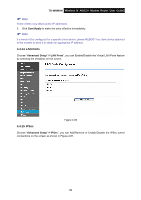TP-Link TD-W8960N User Guide - Page 58
DNS Server, 4.4.10.2 Dynamic DNS, Auto DNS Server - ddns configuration
 |
UPC - 845973060343
View all TP-Link TD-W8960N manuals
Add to My Manuals
Save this manual to your list of manuals |
Page 58 highlights
TD-W8960N Wireless N ADSL2+ Modem Router User Guide 4.4.10.1 DNS Server Choose "Advanced Setup"Æ"DNS"Æ"DNS Server", and you can see the DNS Server Configuration screen. Deselect the checkbox before Auto DNS Server, and then you will be able to manually configure the DNS Server Addresses as shown in Figure 4-53. Figure 4-53 For PPPoA, PPPoE enabled PVC(s), please select the Obtain DNS info from a WAN interface checkbox, this Router will accept automatically the first received DNS assignment from the selected configured WAN interface during the connection establishment. For single PVC with IPoA, static IPoE protocol, please select the Use the following Static DNS IP address checkbox, and enter the primary and /or optional secondary DNS server IP addresses provided by your ISP. Click the Apply/Save button to save the new configuration. 4.4.10.2 Dynamic DNS Choose "Advanced Setup"Æ"DNS"Æ"Dynamic DNS", you can see the Dynamic DNS screen, this screen allows you to configure the Dynamic DNS (shown in Figure 4-54). The Router offers a Dynamic Domain Name System (DDNS) feature. DDNS lets you assign a fixed host and domain name to a dynamic Internet IP Address. The Dynamic DNS service allows you to alias a dynamic IP address to a static hostname in any of the many domains, allowing your Router to be more easily accessed from various locations on the Internet. 51