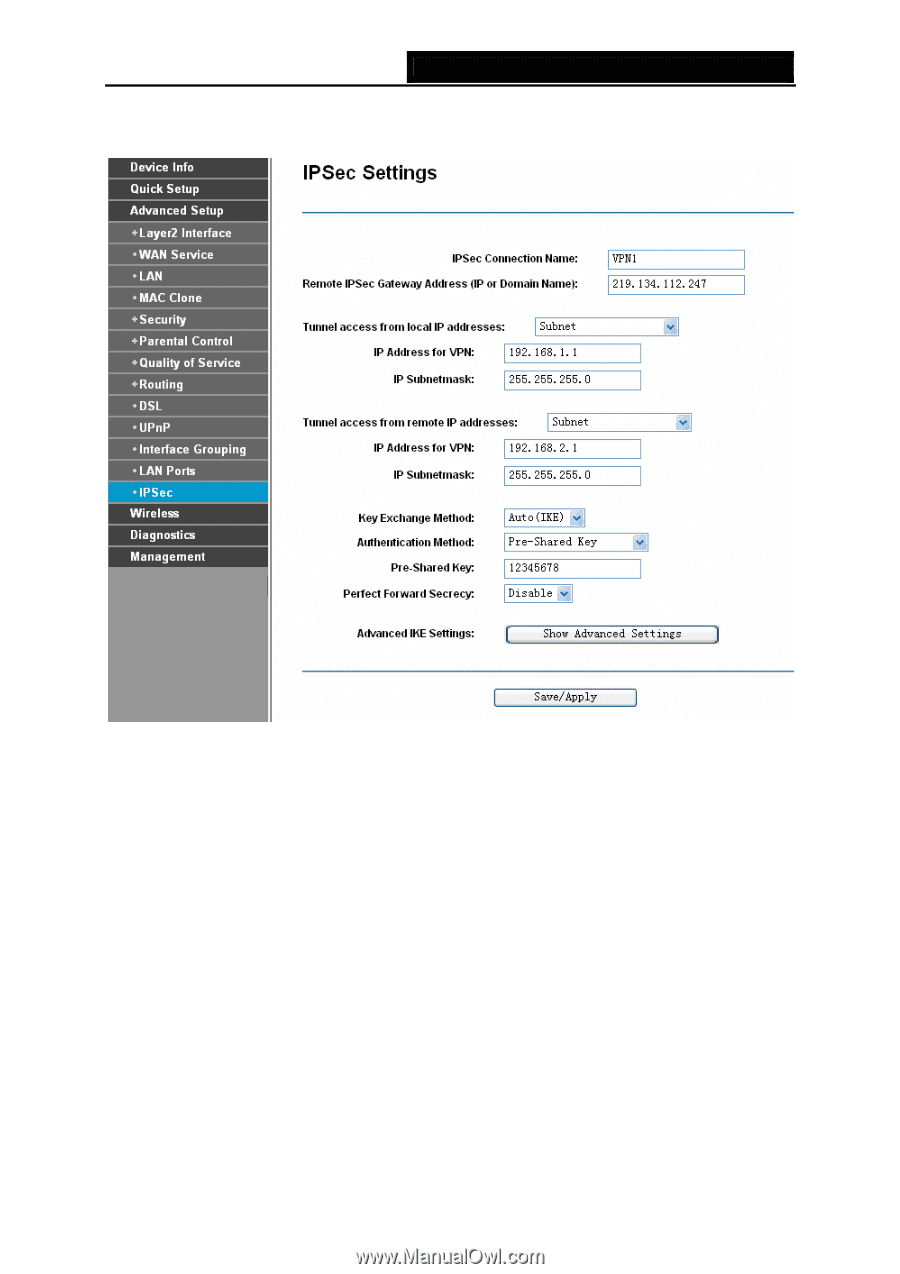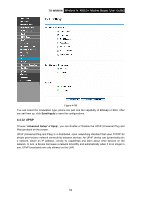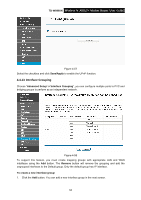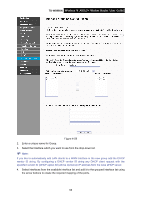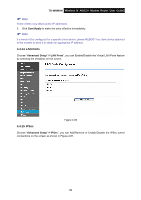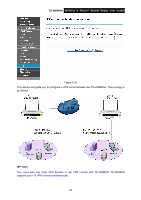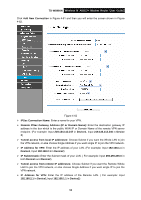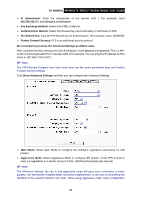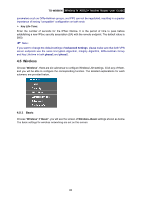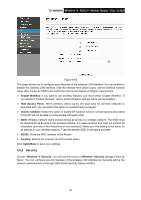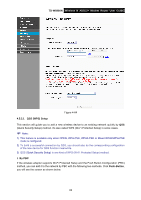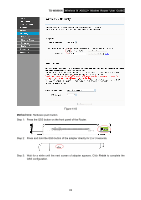TP-Link TD-W8960N User Guide - Page 65
Remote IPSec Gateway Address IP or Domain Name, IP Address for VPN
 |
UPC - 845973060343
View all TP-Link TD-W8960N manuals
Add to My Manuals
Save this manual to your list of manuals |
Page 65 highlights
TD-W8960N Wireless N ADSL2+ Modem Router User Guide Click Add New Connection in Figure 4-61 and then you will enter the screen shown in Figure 4-62. Figure 4-62 ¾ IPSec Connection Name: Enter a name for your VPN. ¾ Remote IPSec Gateway Address (IP or Domain Name): Enter the destination gateway IP address in the box which is the public WAN IP or Domain Name of the remote VPN server endpoint. (For example: Input 219.134.112.247 in Device1, Input 219.134.112.246 in Device 2) ¾ Tunnel access from local IP addresses: Choose Subnet if you want the Whole LAN to join the VPN network, or else choose Single Address if you want single IP to join the VPN network. ¾ IP Address for VPN: Enter the IP address of your LAN. (For example: Input 192.168.1.1 in Device1, Input 192.168.2.1 in Device2) ¾ IP Subnetmask: Enter the Subnet mask of your LAN. ( For example: Input 255.255.255.0 in both Device1 and Device2) ¾ Tunnel access from remote IP addresses: Choose Subnet if you want the Remote Whole LAN to join the VPN network, or else choose Single Address if you want single IP to join the VPN network. ¾ IP Address for VPN: Enter the IP address of the Remote LAN. ( For example: Input 192.168.2.1 in Device1,Input 192.168.1.1 in Device2) 58