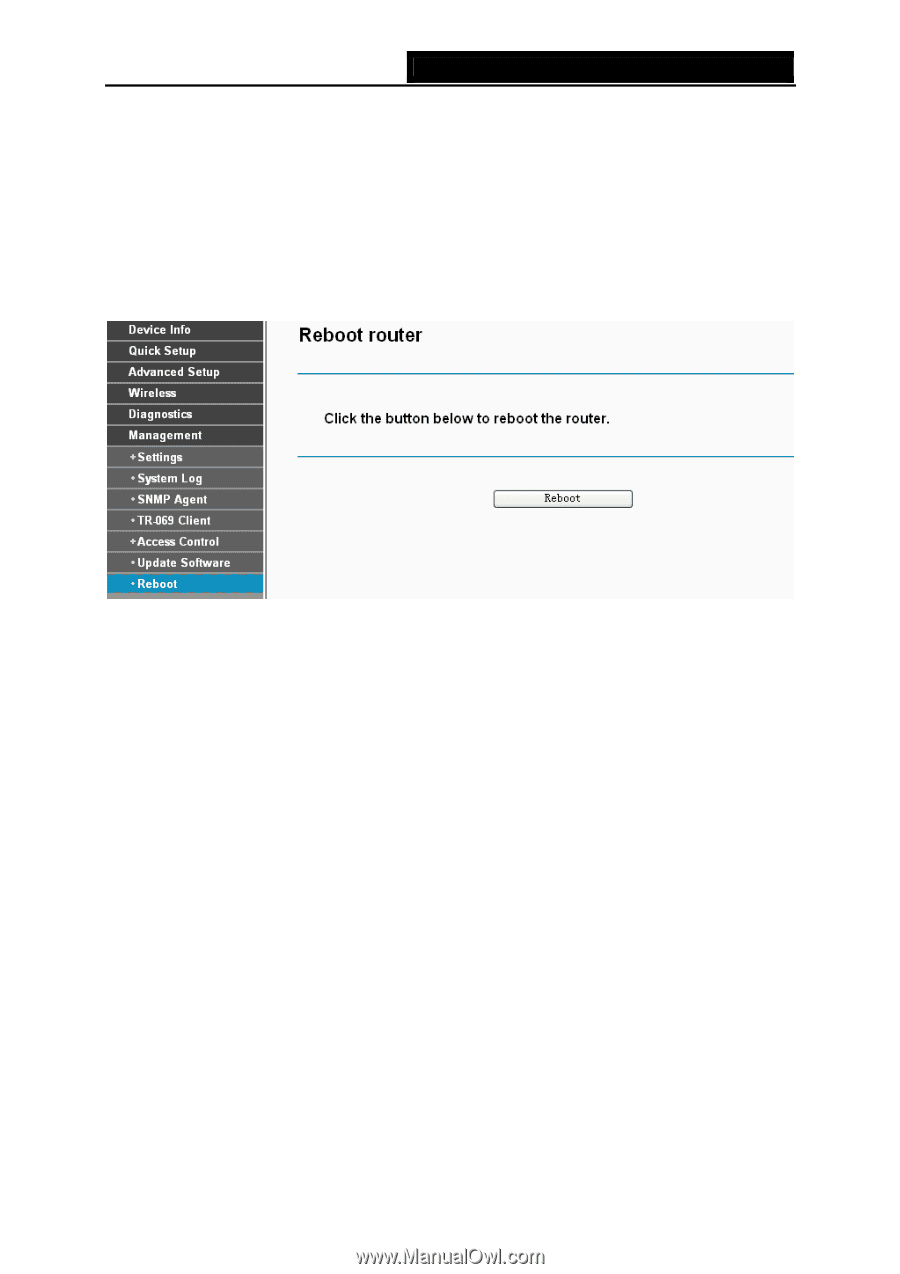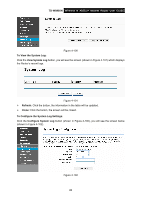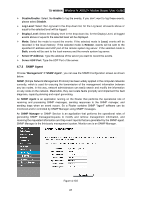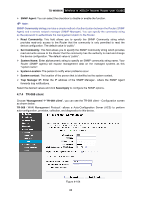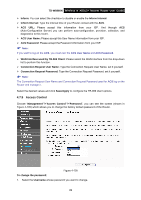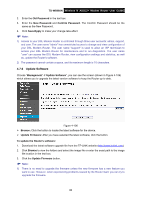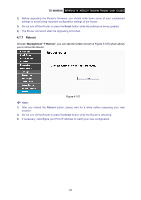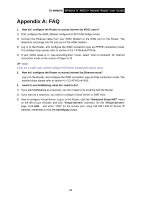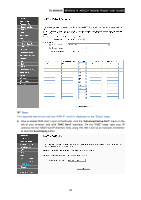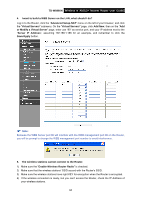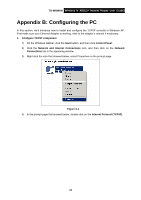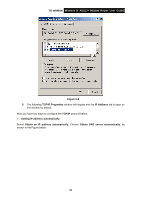TP-Link TD-W8960N User Guide - Page 98
Reboot, TD-W8960N, Management, Reboot - custom firmware
 |
UPC - 845973060343
View all TP-Link TD-W8960N manuals
Add to My Manuals
Save this manual to your list of manuals |
Page 98 highlights
TD-W8960N Wireless N ADSL2+ Modem Router User Guide 2) Before upgrading the Router's firmware, you should write down some of your customized settings to avoid losing important configuration settings of the Router. 3) Do not turn off the Router or press the Reset button while the software is being updated. 4) The Router will reboot after the Upgrading is finished. 4.7.7 Reboot Choose "Management"Æ"Reboot", you can see the screen (shown in Figure 4-107) which allows you to reboot the Router. Figure 4-107 ) Note: 1) After you clicked the Reboot button, please wait for a while before reopening your web browser. 2) Do not turn off the Router or press the Reset button while the Router is rebooting. 3) If necessary, reconfigure your PC's IP address to match your new configuration. 91