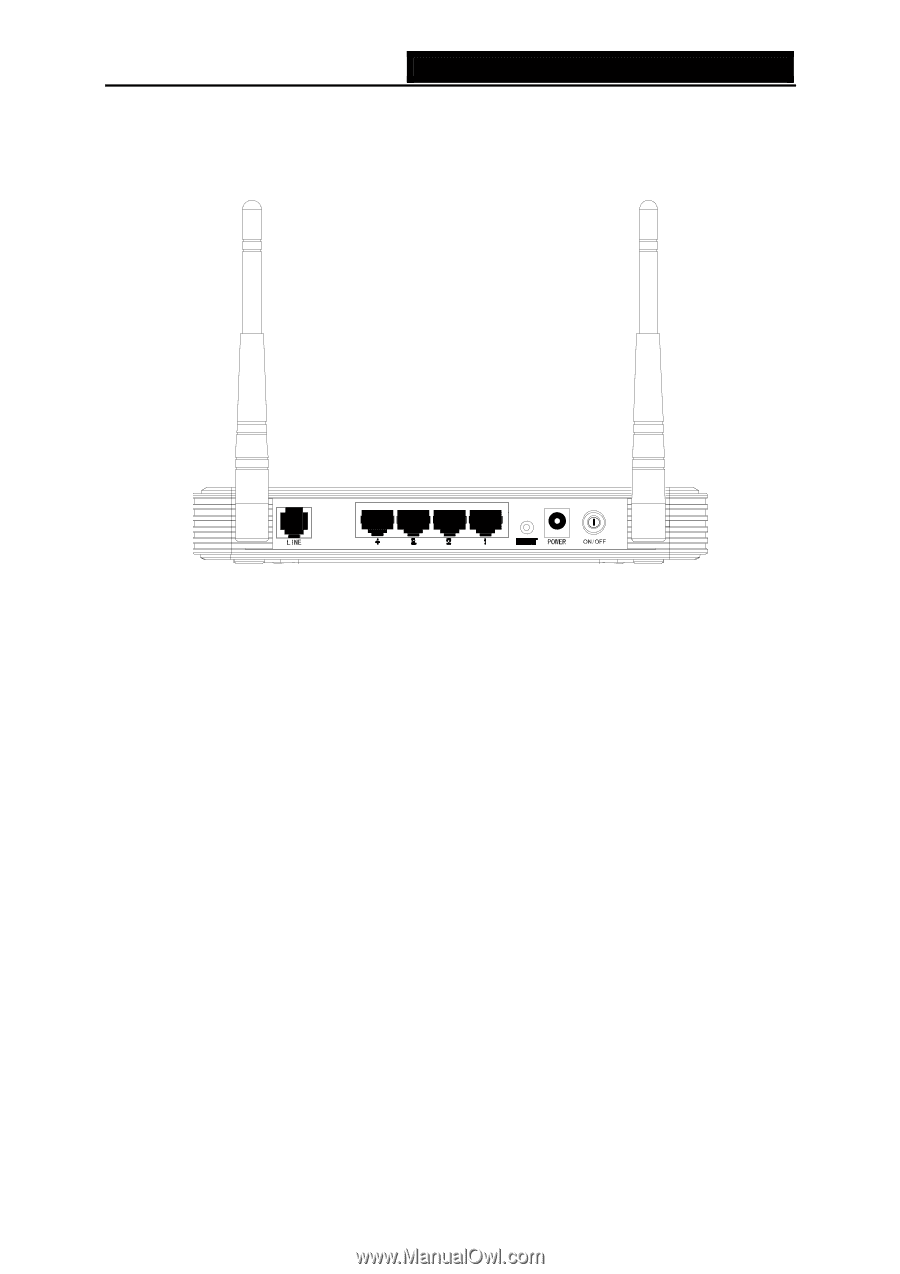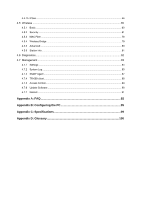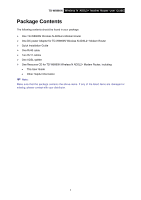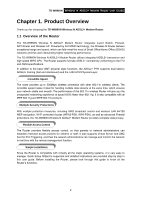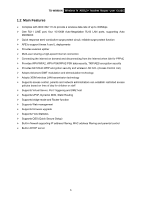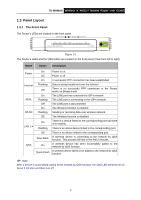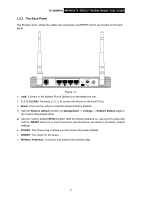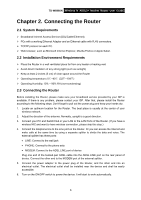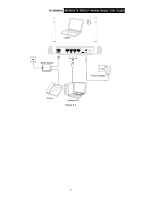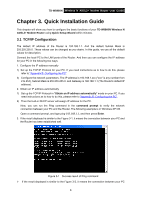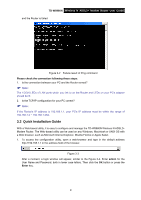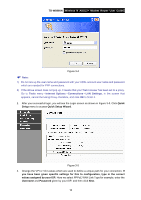TP-Link TD-W8960N User Guide - Page 12
Panel Layout, TD-W8960N - 4 port wireless n adsl2 modem router
 |
UPC - 845973060343
View all TP-Link TD-W8960N manuals
Add to My Manuals
Save this manual to your list of manuals |
Page 12 highlights
TD-W8960N Wireless N ADSL2+ Modem Router User Guide 1.3.2 The Back Panel The Router's ports, where the cables are connected, and RESET button are located on the back panel. Figure 1-2 ¾ LINE: Connect to the Modem Port of Splitter or to the telephone line. ¾ 1, 2, 3, 4 (LAN): The ports (1, 2, 3, 4) connect the Router to the local PC(s). ¾ Reset: There are two ways to reset the Router's factory defaults. 1) Use the Restore Default function on Management -> settings -> Restore Default page in the router's Web-based Utility. 2) Use the Factory Default RESET button: With the Router powered on, use a pin to press and hold the RESET button for at least 5 seconds. And the Router will reboot to its factory default settings. ¾ POWER: The Power plug is where you will connect the power adapter. ¾ ON/OFF: The switch for the power. ¾ Wireless Antennas: To receive and transmit the wireless data. 5