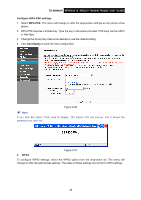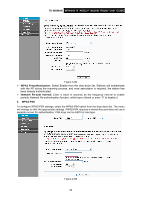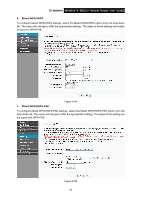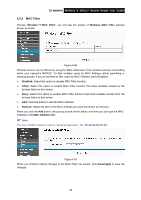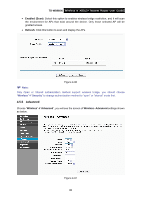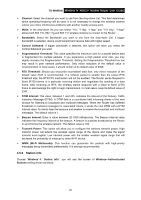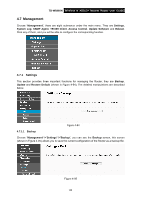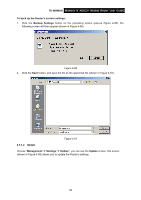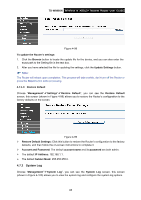TP-Link TD-W8960N User Guide - Page 87
Advanced, TD-W8960N, Enabled Scan, Refresh, Wireless, Advanced, Wireless--Advanced
 |
UPC - 845973060343
View all TP-Link TD-W8960N manuals
Add to My Manuals
Save this manual to your list of manuals |
Page 87 highlights
TD-W8960N Wireless N ADSL2+ Modem Router User Guide • Enabled (Scan): Select this option to enables wireless bridge restriction, and it will scan the environment for APs that exist around the device. Only those selected AP will be granted access. • Refresh: Click this button to scan and display the APs. Figure 4-90 ) Note: Only Open or Shared authentication method support wireless bridge, you should choose "Wireless"Æ"Security" to change authentication method to "open" or "shared" mode first. 4.5.5 Advanced Choose "Wireless"Æ"Advanced", you will see the screen of Wireless--Advanced settings shown as below. Figure 4-91 80
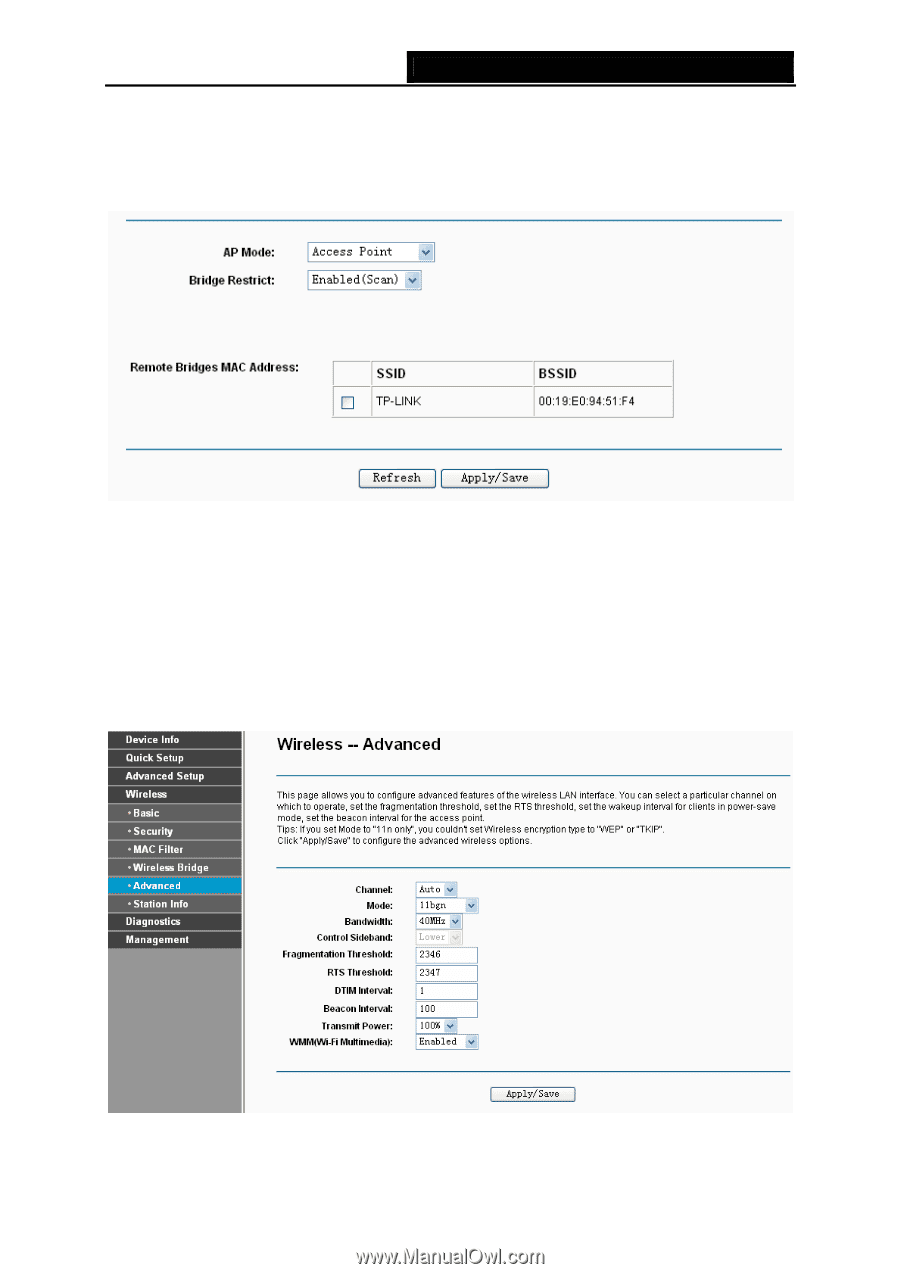
TD-W8960N
Wireless N ADSL2+ Modem Router User Guide
•
Enabled (Scan)
: Select this option to enables wireless bridge restriction, and it will scan
the environment for APs that exist around the device. Only those selected AP will be
granted access.
•
Refresh:
Click this button to scan and display the APs.
Figure 4-90
)
Note:
Only Open or Shared authentication method support wireless bridge, you should choose
“
Wireless
”
Æ
“
Security
” to change authentication method to “open” or ”shared” mode first.
4.5.5 Advanced
Choose “
Wireless
”
Æ
”
Advanced
”, you will see the screen of
Wireless--Advanced
settings shown
as below.
Figure 4-91
80