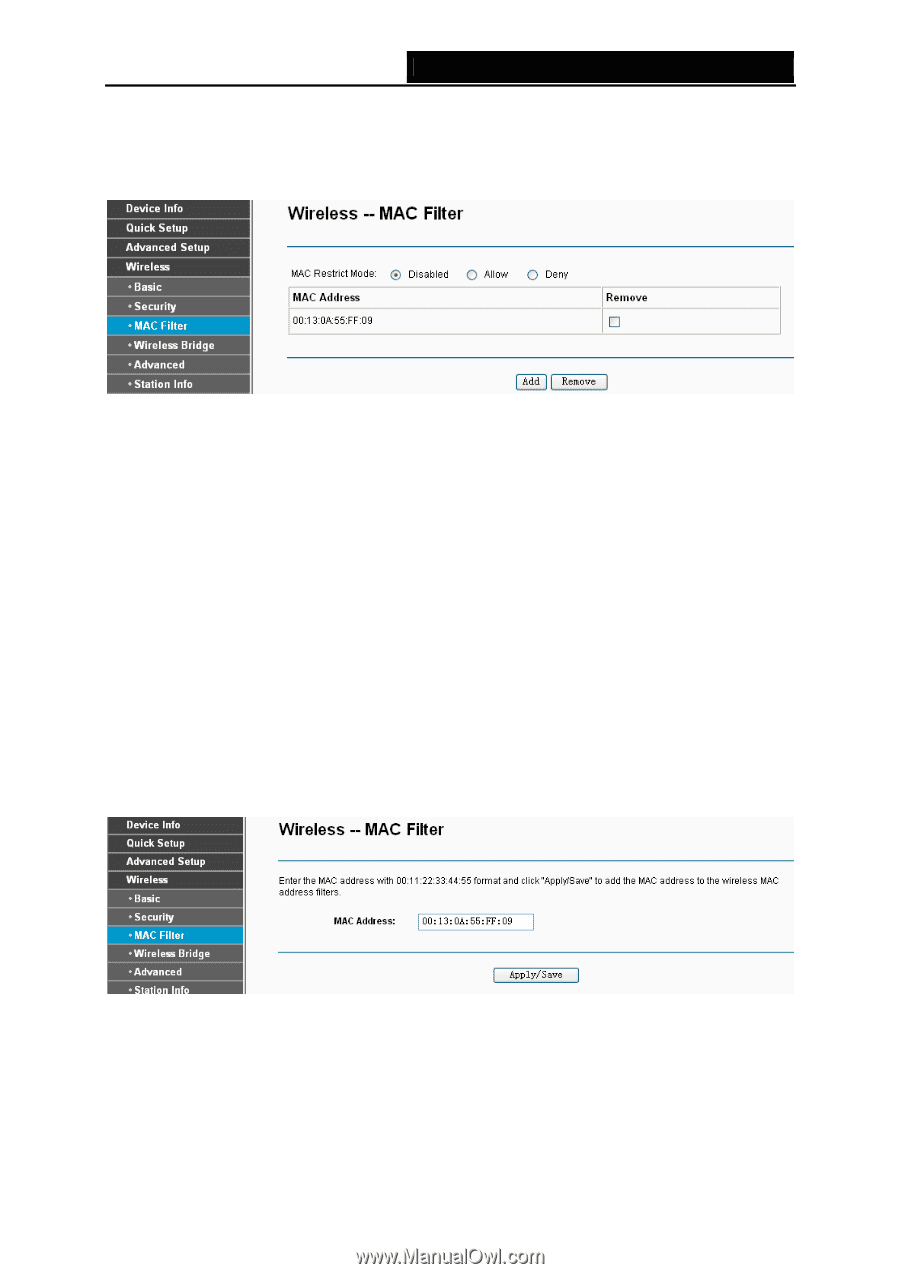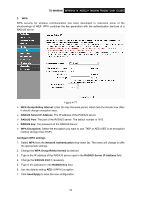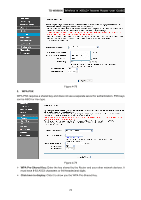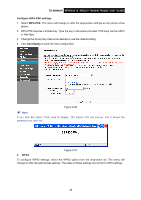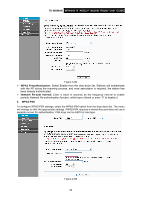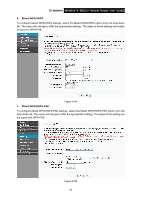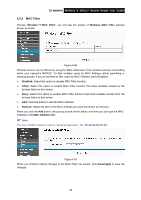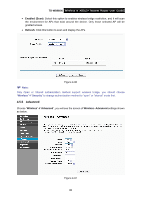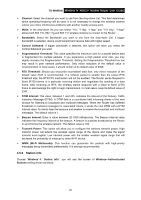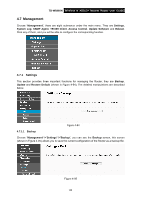TP-Link TD-W8960N User Guide - Page 85
MAC Filter, TD-W8960N, Wireless, MAC Filter, Wireless--MAC, Filter, Disabled, Allow, Remove
 |
UPC - 845973060343
View all TP-Link TD-W8960N manuals
Add to My Manuals
Save this manual to your list of manuals |
Page 85 highlights
TD-W8960N Wireless N ADSL2+ Modem Router User Guide 4.5.3 MAC Filter Choose "Wireless"Æ"MAC Filter", you will see the screen of Wireless--MAC Filter settings shown as below. Figure 4-86 Wireless access can be filtered by using the MAC addresses of the wireless devices transmitting within your network's RADIUS. To filter wireless users by MAC Address, either permitting or blocking access. If you do not wish to filter users by MAC Address, select Disabled. ¾ Disabled: Select this option to disable MAC Filter function. ¾ Allow: Select this option to enable MAC Filter function that allow wireless access by the devices listed on this screen. ¾ Deny: Select this option to enable MAC Filter function that block wireless access from the devices listed on this screen. ¾ Add: Click this button to add the MAC Address. ¾ Remove: Select the item of the MAC Address and click this button to remove it. When you click the Add button, the pop-up picture shown below, and then you can type the MAC Address in the MAC Address field. ) Note: The form of MAC Address must be "xx:xx:xx:xx:xx:xx", like "00:13:0A:55:FF:09". Figure 4-87 When you finished making changes to the MAC Filter List screen, click Save/Apply to save the changes. 78