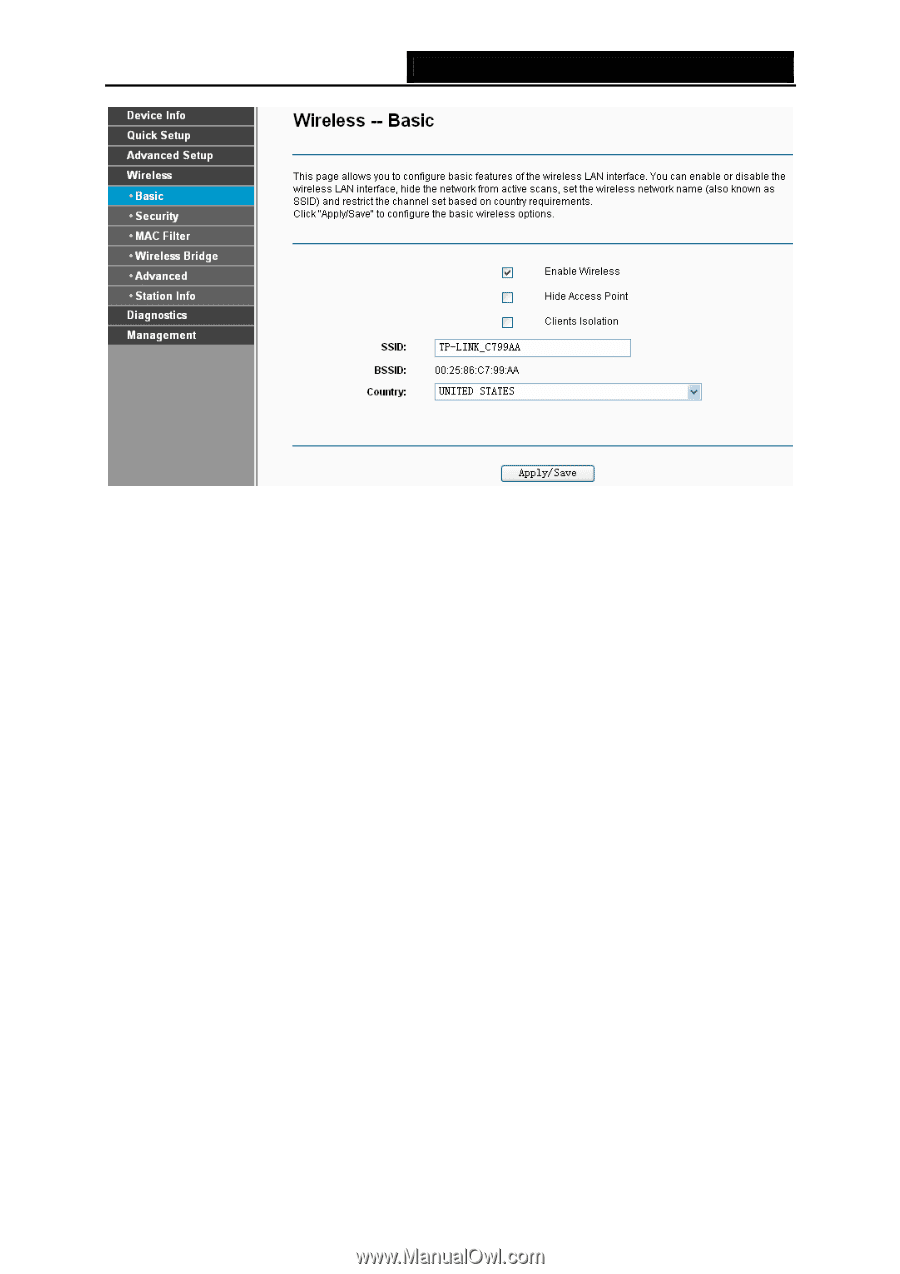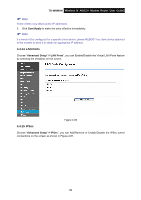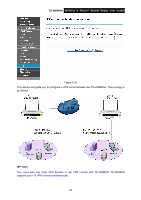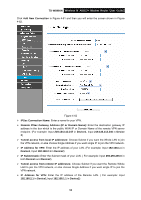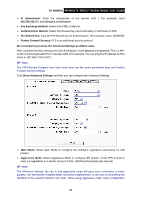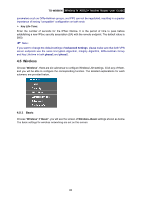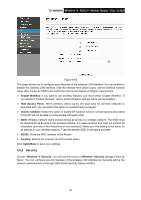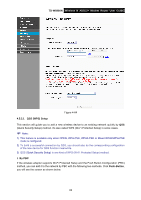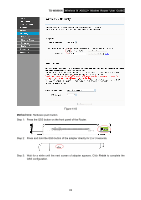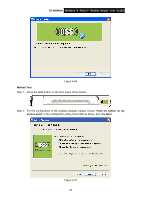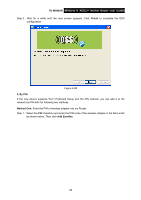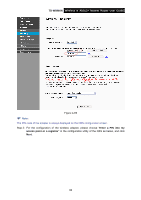TP-Link TD-W8960N User Guide - Page 68
Security - qss
 |
UPC - 845973060343
View all TP-Link TD-W8960N manuals
Add to My Manuals
Save this manual to your list of manuals |
Page 68 highlights
TD-W8960N Wireless N ADSL2+ Modem Router User Guide Figure 4-63 This page allows you to configure basic features of the wireless LAN interface. You can enable or disable the wireless LAN interface, hide the network from active scans, set the wireless network name (also known as SSID) and restrict the channel set based on Region requirements. ¾ Enable Wireless: If you want to use wireless features, you must select "Enable Wireless". If you deselect "Enable Wireless" option, all the Wireless settings below will be disabled. ¾ Hide Access Point: When wireless clients survey the local area for wireless networks to associate with, you can select this option to avoided being surveyed. ¾ Clients Isolation: Select this option to enable AP isolation function so that stations associated to the AP will not be able to communicate with each other. ¾ SSID: Wireless network name shared among all points in a wireless network. The SSID must be identical for all devices in the wireless network. It is case-sensitive and must not exceed 32 characters (use any of the characters on the keyboard). Make sure this setting is the same for all stations in your wireless network. Type the desired SSID in the space provided. ¾ BSSID: Show the MAC address of the Router. ¾ Country: Restrict the channel set and transmit power. Click Apply/Save to save your settings. 4.5.2 Security Choose "Wireless"Æ"Security", you will see the screen of Wireless--Security settings shown as below. You can configure security features of the wireless LAN interface by manually setting the network authentication or through QSS (Quick Security Setup) method. 61