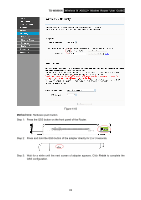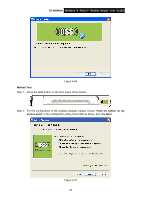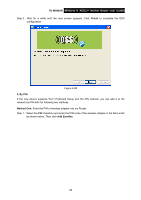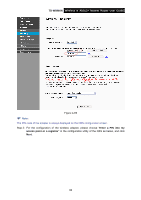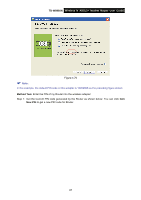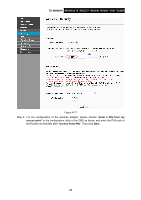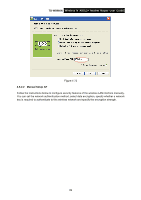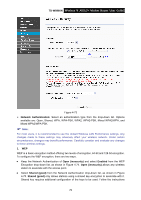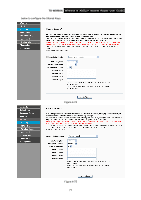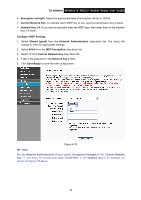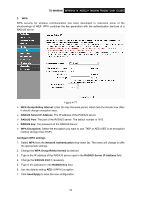TP-Link TD-W8960N User Guide - Page 75
TD-W8960N, Enter a PIN from my, access point, configuration utility of the QSS as below
 |
UPC - 845973060343
View all TP-Link TD-W8960N manuals
Add to My Manuals
Save this manual to your list of manuals |
Page 75 highlights
TD-W8960N Wireless N ADSL2+ Modem Router User Guide Figure 4-71 Step 2: For the configuration of the wireless adapter, please choose "Enter a PIN from my access point" in the configuration utility of the QSS as below, and enter the PIN code of the Router into the field after "Access Point PIN". Then click Next. 68
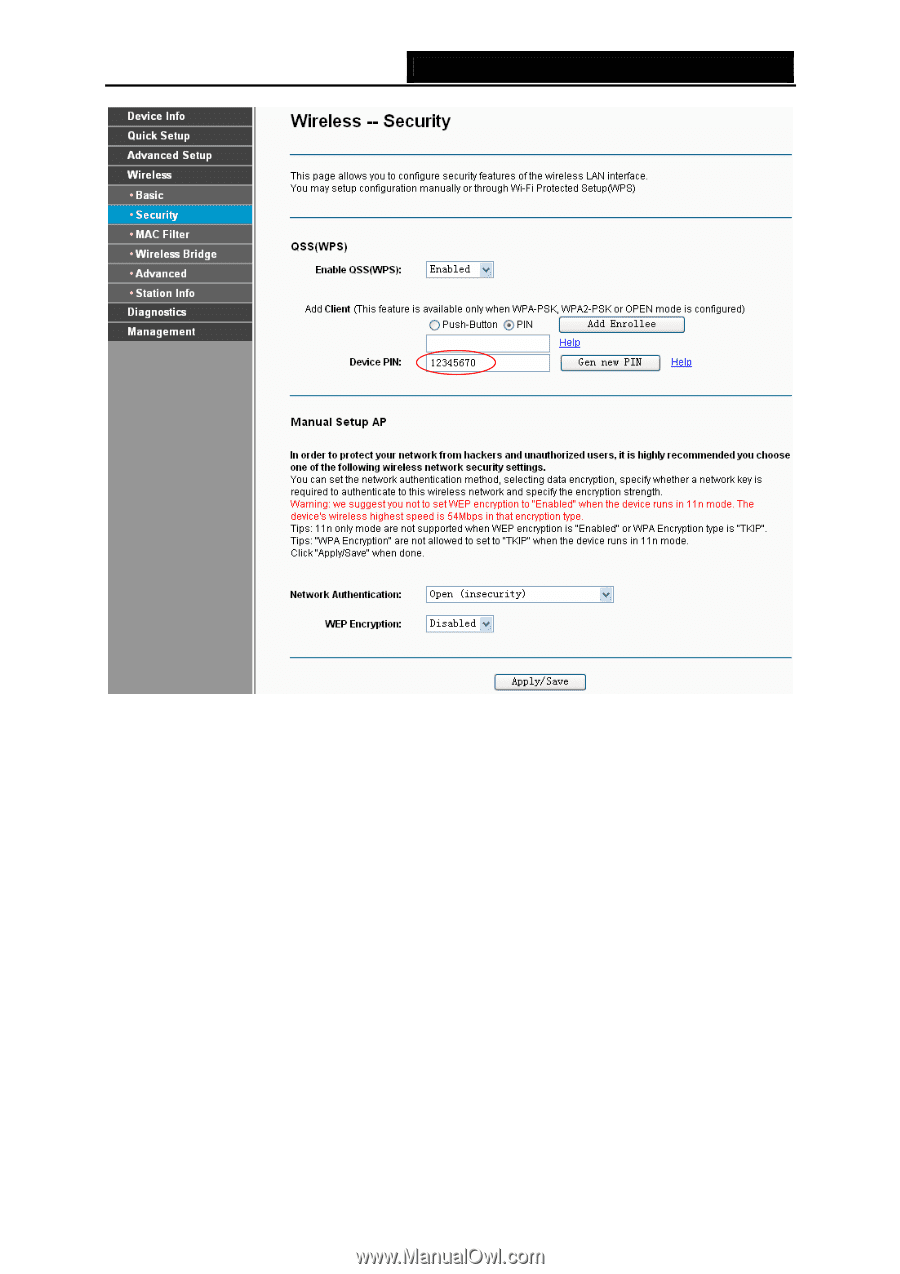
TD-W8960N
Wireless N ADSL2+ Modem Router User Guide
Figure 4-71
Step 2: For the configuration of the wireless adapter, please choose “
Enter a PIN from my
access point
”
in the
configuration utility of the QSS as below, and enter the PIN code of
the Router into the field after “
Access Point PIN
”. Then click
Next
.
68