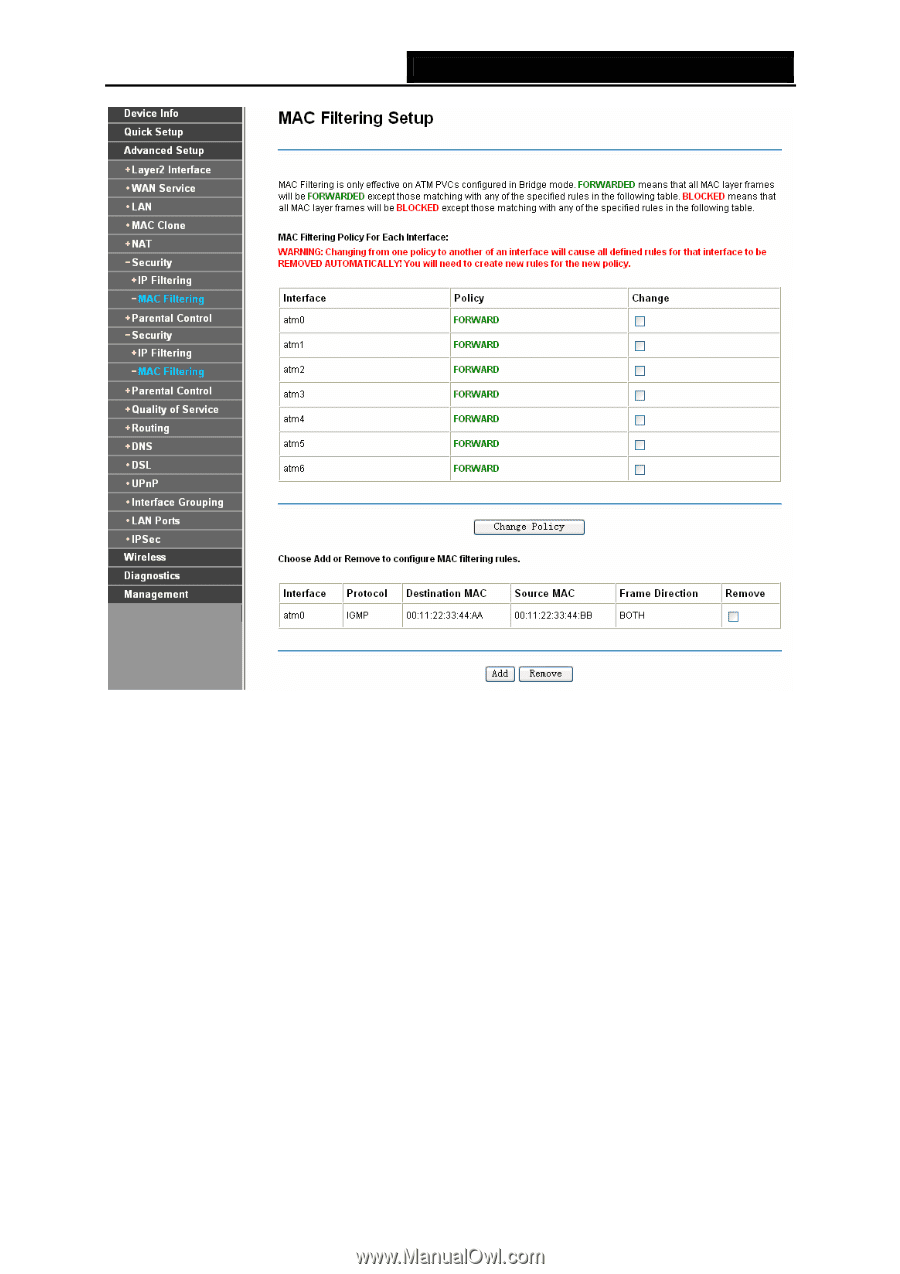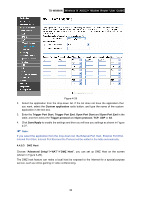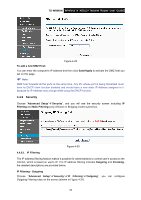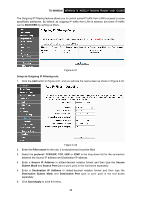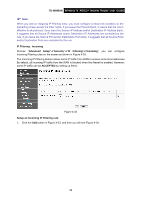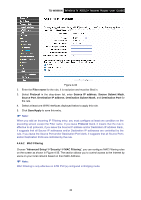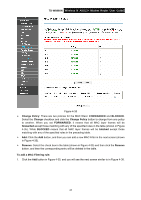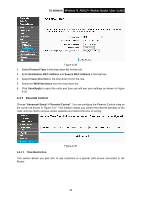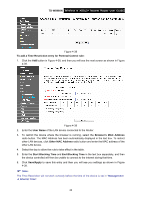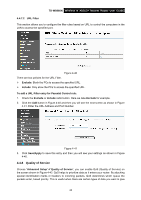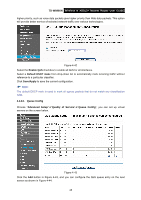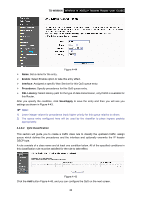TP-Link TD-W8960N User Guide - Page 48
TD-W8960N, Change Policy, FORWARDED, BLOCKED, Change, Remove, To add a MAC Filtering rule
 |
UPC - 845973060343
View all TP-Link TD-W8960N manuals
Add to My Manuals
Save this manual to your list of manuals |
Page 48 highlights
TD-W8960N Wireless N ADSL2+ Modem Router User Guide Figure 4-35 ¾ Change Policy: There are two policies for the MAC filters: FORWARDED and BLOCKED. Select the Change checkbox and click the Change Policy button to change from one policy to another. When you set FORWARDED, it means that all MAC layer frames will be forwarded except those matching with any of the specified rules in the table (shown in Figure 4-35). While BLOCKED means that all MAC layer frames will be blocked except those matching with any of the specified rules in the preceding table. ¾ Add: Click the Add button, and then you can add a new MAC Filter in the next screen (shown in Figure 4-35). ¾ Remove: Select the check box in the table (shown in Figure 4-35) and then click the Remove button, and then the corresponding entry will be deleted in the table. To add a MAC Filtering rule: 1. Click the Add button in Figure 4-35, and you will see the next screen similar to in Figure 4-36. 41