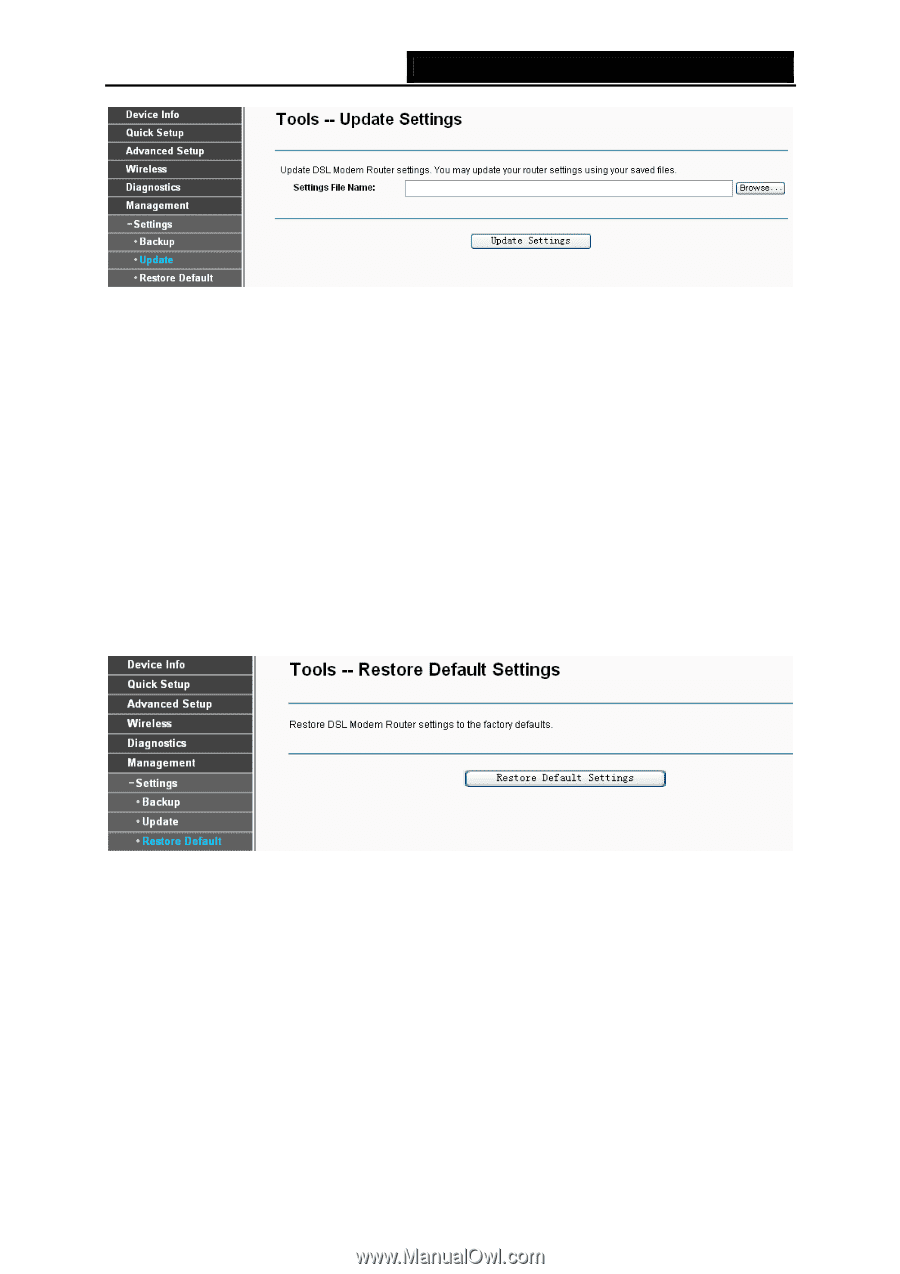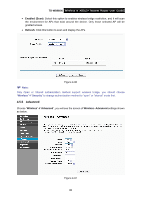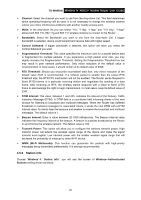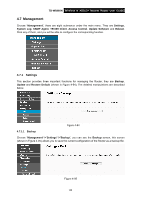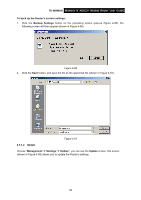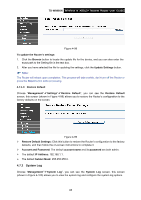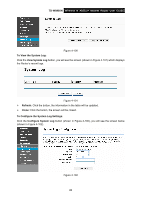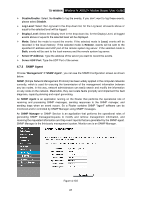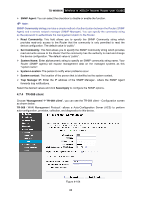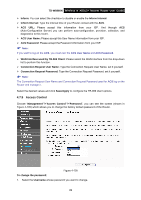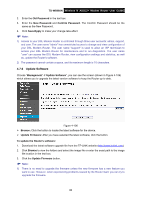TP-Link TD-W8960N User Guide - Page 92
Restore Default, 4.7.2 System Log, Restore Default Settings - reset password
 |
UPC - 845973060343
View all TP-Link TD-W8960N manuals
Add to My Manuals
Save this manual to your list of manuals |
Page 92 highlights
TD-W8960N Wireless N ADSL2+ Modem Router User Guide Figure 4-98 To update the Router's settings: 1. Click the Browse button to locate the update file for the device, and you can also enter the exact path to the Setting file in the text box. 2. After you have selected the file for updating the settings, click the Update Settings button. ) Note: The Router will reboot upon completion. This process will take a while, don't turn off the Router or press the Reset button while processing. 4.7.1.3 Restore Default Choose "Management"Æ"Settings"Æ"Restore Default", you can see the Restore Default screen, this screen (shown in Figure 4-99) allows you to restore the Router's configuration to the factory defaults on the screen. Figure 4-99 ¾ Restore Default Settings: Click this button to restore the Router's configuration to the factory defaults, and then follow the on-screen instructions to complete it. ¾ Account and Password: The default account name and its password are both admin. ¾ The default IP Address: 192.168.1.1. ¾ The default Subnet Mask: 255.255.255.0. 4.7.2 System Log Choose "Management"Æ"System Log", you can see the System Log screen, this screen (shown in Figure 4-100) allows you to view the system log and configure the system log options. 85