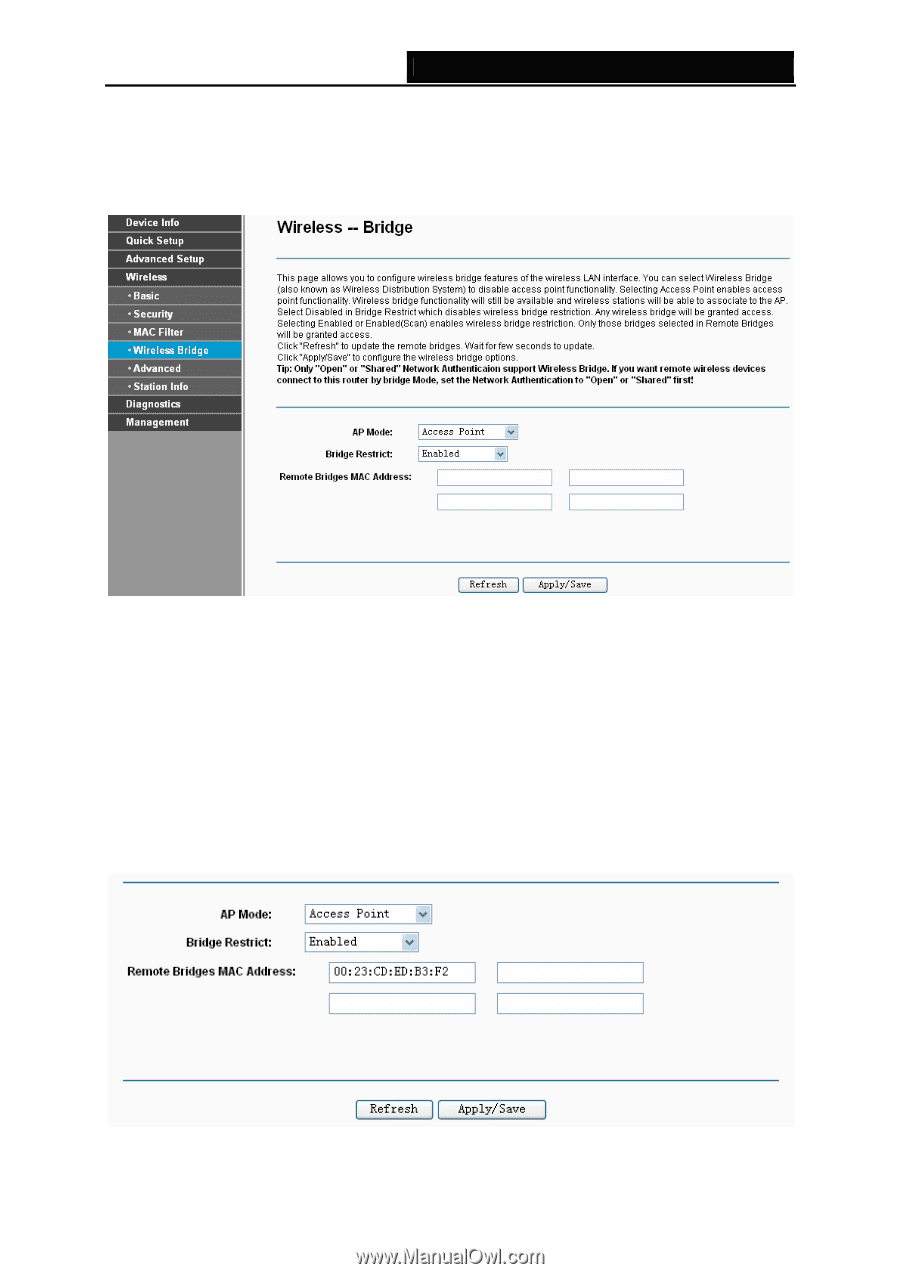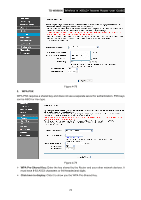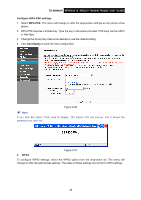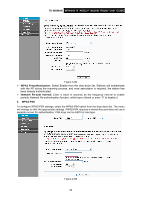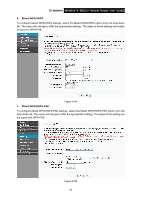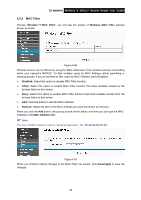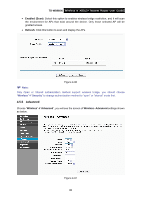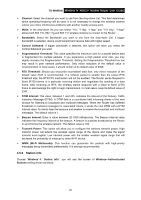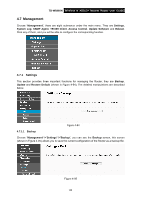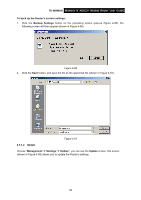TP-Link TD-W8960N User Guide - Page 86
Wireless Bridge, TD-W8960N, Wireless, Apply/Save, AP Mode, Access Point, Bridge Restrict - wds
 |
UPC - 845973060343
View all TP-Link TD-W8960N manuals
Add to My Manuals
Save this manual to your list of manuals |
Page 86 highlights
TD-W8960N Wireless N ADSL2+ Modem Router User Guide 4.5.4 Wireless Bridge Choose "Wireless"Æ"Wireless Bridge", you will see the screen of Wireless--Bridge settings shown as below. You can configure wireless bridge features of the wireless LAN interface and click Apply/Save button to save the current configuration. Figure 4-88 ¾ AP Mode: Select an AP Mode from the drop-down list. Options available are: Access Point and Wireless Bridge. • Access Point: Select this option to allow wireless stations including AP clients to access. • Wireless Bridge: Also known as WDS (Wireless Distribution System), it will bridges the wireless stations which also in bridge mode to connect two or more remote LANs. ¾ Bridge Restrict: • Disabled: Select this option to disables wireless bridge restriction, that any wireless bridge will be granted access. • Enabled: Select this option (as shown below) to enables wireless bridge restriction, please enter the MAC address of the Remote Bridges that you want to connect with, and only these Remote Bridges are granted access. Figure 4-89 79