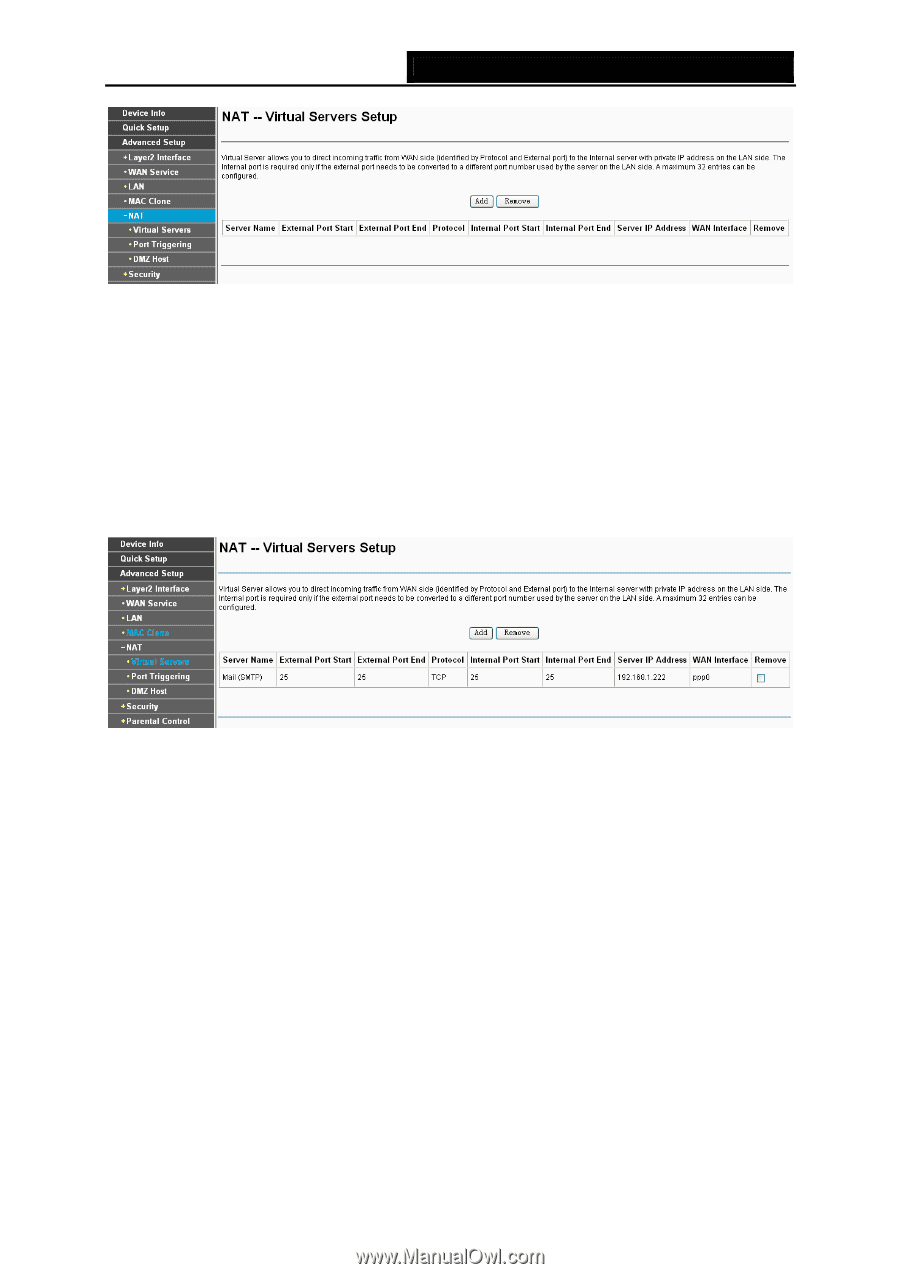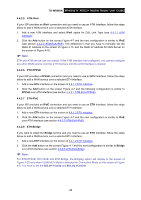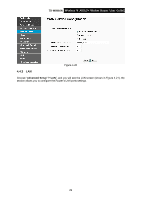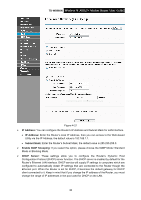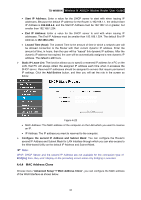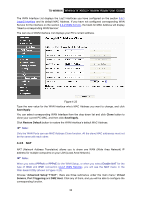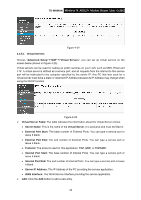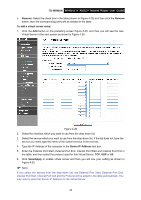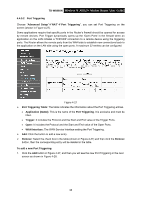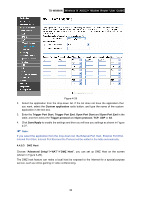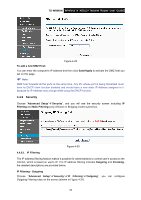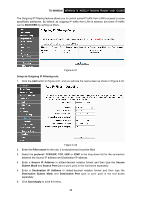TP-Link TD-W8960N User Guide - Page 40
Virtual Servers, Internal Port End - ip address
 |
UPC - 845973060343
View all TP-Link TD-W8960N manuals
Add to My Manuals
Save this manual to your list of manuals |
Page 40 highlights
TD-W8960N Wireless N ADSL2+ Modem Router User Guide Figure 4-24 4.4.5.1 Virtual Servers Choose "Advanced Setup"Æ"NAT"Æ"Virtual Servers", you can set up virtual servers on the screen below (shown in Figure 4-25). Virtual servers can be used for setting up public services on your LAN, such as DNS, Email and FTP. A virtual server is defined as a service port, and all requests from the Internet to this service port will be redirected to the computer specified by the server IP. Any PC that was used for a virtual server must have a static or reserved IP Address because its IP Address may change when using the DHCP function. Figure 4-25 ¾ Virtual Server Table: The table indicates the information about the Virtual Server entries. • Server Name: This is the name of the Virtual Server. It is exclusive and must be filled in. • External Port Start: The base number of External Ports. You can type a service port or leave it blank. • External Port End: The end number of External Ports. You can type a service port or leave it blank. • Protocol: The protocol used for this application, TCP, UDP, or TCP/UDP. • Internal Port Start: The base number of Internal Ports. You can type a service port or leave it blank. • Internal Port End: The end number of Internal Ports. You can type a service port or leave it blank. • Server IP Address: The IP Address of the PC providing the service application. • WAN Interface: The WAN Service Interface providing the service application. ¾ Add: Click the Add button to add a new entry. 33