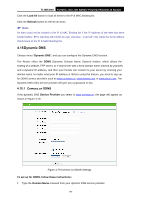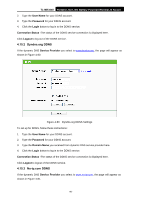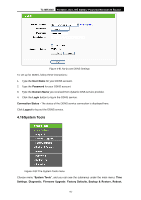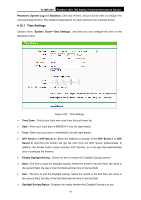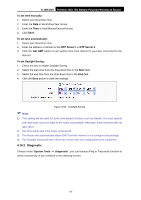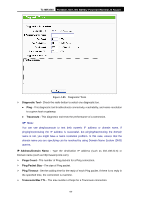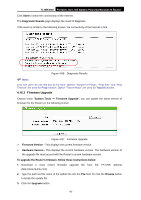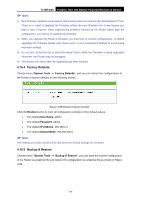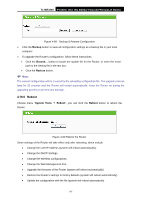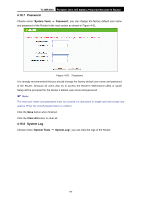TP-Link TL-MR3040 User Guide - Page 103
TL-MR3040, To set time manually, To set time automatically, NTP Server I, NTP Server II, Get GMT,
 |
View all TP-Link TL-MR3040 manuals
Add to My Manuals
Save this manual to your list of manuals |
Page 103 highlights
TL-MR3040 Portable 3G/3.75G Battery Powered Wireless N Router To set time manually: 1. Select your local time zone. 2. Enter the Date in Month/Day/Year format. 3. Enter the Time in Hour/Minute/Second format. 4. Click Save. To set time automatically: 1. Select your local time zone. 2. Enter the address or domain of the NTP Server I or NTP Server II. 3. Click the Get GMT button to get system time from Internet if you have connected to the Internet. To set Daylight Saving: 1. Check the box to enable Daylight Saving. 2. Select the start time from the drop-down lists in the Start field. 3. Select the end time from the drop-down lists in the End field. 4. Click the Save button to save the settings. Figure 4-84 Daylight Saving ) Note: 1) This setting will be used for some time-based functions such as firewall. You must specify your time zone once you login to the router successfully, otherwise, these functions will not take effect. 2) The time will be lost if the router is turned off. 3) The Router will automatically obtain GMT from the Internet if it is configured accordingly. 4) The Daylight Saving will take effect one minute after the configurations are completed. 4.16.2 Diagnostic Choose menu "System Tools → Diagnostic", you can transact Ping or Traceroute function to check connectivity of your network in the following screen. -93-