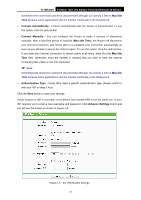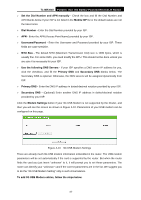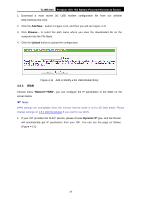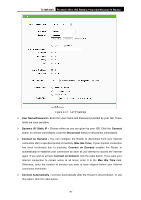TP-Link TL-MR3040 User Guide - Page 46
TL-MR3040, User Name/Password, Secondary Connection, Disabled, Dynamic IP, Static IP, Connect
 |
View all TP-Link TL-MR3040 manuals
Add to My Manuals
Save this manual to your list of manuals |
Page 46 highlights
TL-MR3040 Portable 3G/3.75G Battery Powered Wireless N Router Figure 4-14 WAN - PPPoE ¾ User Name/Password - Enter the User Name and Password provided by your ISP. These fields are case-sensitive. ¾ Secondary Connection - It's available only for PPPoE Connection. If your ISP provides an extra Connection type such as Dynamic/Static IP to connect to a local area network, then you can check the radio button of Dynamic/Static IP to activate this secondary connection. z Disabled - The Secondary Connection is disabled by default, so there is PPPoE connection only. This is recommended. z Dynamic IP - You can check this radio button to use Dynamic IP as the secondary connection to connect to the local area network provided by ISP. z Static IP - You can check this radio button to use Static IP as the secondary connection to connect to the local area network provided by ISP. ¾ Connect on Demand - In this mode, the Internet connection can be terminated automatically after a specified inactivity period (Max Idle Time) and be re-established when you attempt to access the Internet again. If you want your Internet connection keeps active all the time, please enter "0" in the Max Idle Time field. Otherwise, enter the number of minutes you want to have elapsed before your Internet access disconnects. ¾ Connect Automatically - The connection can be re-established automatically when it was down. -36-