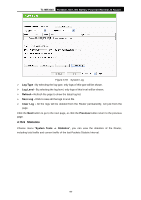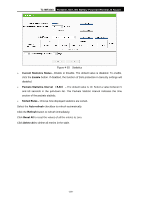TP-Link TL-MR3040 User Guide - Page 114
Quick Setup, 4 Operation Mode, 5 Network
 |
View all TP-Link TL-MR3040 manuals
Add to My Manuals
Save this manual to your list of manuals |
Page 114 highlights
TL-MR3040 Portable 3G/3.75G Battery Powered Wireless N Router 5.3 Quick Setup Please refer to Chapter 3: "Quick Installation Guide." 5.4 Operation Mode On this page, you can choose the operation mode of the Router. Here take the WISP Mode as example. If you want to use other modes, select them as Figure 5-2 shown. 5.5 Network Figure 5-2 Operation Mode Figure 5-3 the Network menu There are three submenus under the Network menu (shown in Figure 5-3): WAN, MAC Clone and LAN. Click any of them, and you will be able to configure the corresponding function. 5.5.1 WAN Choose menu "Network→WAN", and then you can configure the IP parameters of the WAN on the screen below. 1. If your ISP provides the DHCP service, please choose Dynamic IP type, and the Router will automatically get IP parameters from your ISP. You can see the page as follows (Figure 5-4): -104-