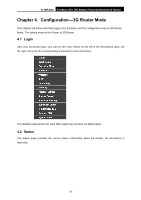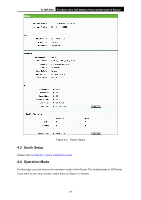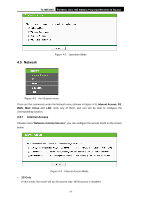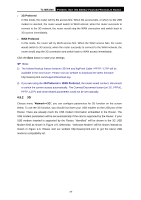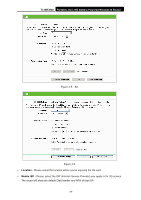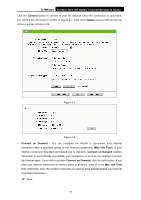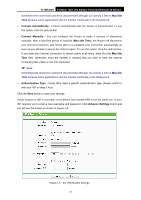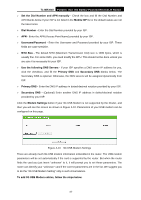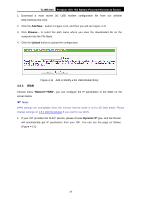TP-Link TL-MR3040 User Guide - Page 40
TL-MR3040, Connect, Status, Connect on Demand, Max Idle Time
 |
View all TP-Link TL-MR3040 manuals
Add to My Manuals
Save this manual to your list of manuals |
Page 40 highlights
TL-MR3040 Portable 3G/3.75G Battery Powered Wireless N Router Click the Connect button to connect to your 3G network. Once the connection is successful, you will find the 3G screen is similar to Figure 4-7. Click menu Status and you will see the 3G status is similar to Figure 4-8. Figure 4-7 Figure 4-8 ¾ Connect on Demand - You can configure the Router to disconnect your Internet connection after a specified period of the Internet connectivity (Max Idle Time). If your Internet connection has been terminated due to inactivity, Connect on Demand enables the Router to automatically re-establish your connection as soon as you attempt to access the Internet again. If you wish to activate Connect on Demand, click the radio button. If you want your Internet connection to remain active at all times, enter 0 in the Max Idle Time field. Otherwise, enter the number of minutes you want to have elapsed before your Internet connection terminates. ) Note: -30-