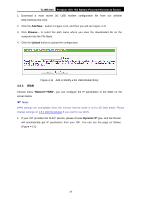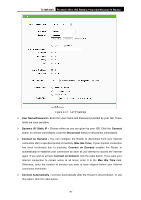TP-Link TL-MR3040 User Guide - Page 48
TL-MR3040, Detect Online Interval, DNS IP address, Use the following DNS servers, BigPond Cable,
 |
View all TP-Link TL-MR3040 manuals
Add to My Manuals
Save this manual to your list of manuals |
Page 48 highlights
TL-MR3040 Portable 3G/3.75G Battery Powered Wireless N Router ¾ Detect Online Interval - The Router will detect Access Concentrator online at every interval. The default value is "0". You can input the value between "0"and "120". The value "0" means no detect. ¾ DNS IP address - If your ISP does not automatically assign DNS addresses to the Router during login, please click "Use the following DNS servers" check box and enter the IP address in dotted-decimal notation of your ISP's primary DNS server. If a secondary DNS server address is available, enter it as well. Click the Save button to save your settings. 4. If your ISP provides BigPond Cable (or Heart Beat Signal) connection, please select BigPond Cable. And you should enter the following parameters (Figure 4-16): Figure 4-16 WAN - BigPond Cable ¾ User Name/Password - Enter the User Name and Password provided by your ISP. These fields are case-sensitive. ¾ Auth Server - Enter the authenticating server IP address or host name. ¾ Auth Domain - Type in the domain suffix server name based on your location. -38-