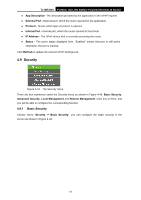TP-Link TL-MR3040 User Guide - Page 72
TL-MR3040, To assign a computer or server to be a DMZ server, Enable, DMZ Host IP Address,
 |
View all TP-Link TL-MR3040 manuals
Add to My Manuals
Save this manual to your list of manuals |
Page 72 highlights
TL-MR3040 Portable 3G/3.75G Battery Powered Wireless N Router Figure 4-41 DMZ To assign a computer or server to be a DMZ server: 1. Click the Enable radio button. 2. Enter the local host IP Address in the DMZ Host IP Address field 3. Click the Save button. ) Note: After you set the DMZ host, the firewall related to the host will not work. 4.8.4 UPnP Choose menu "Forwarding→UPnP", you can view the information about UPnP(Universal Plug and Play) in the screen (shown in Figure 4-42).The UPnP feature allows the devices, such as Internet computers, to access the local host resources or devices as needed. UPnP devices can be automatically discovered by the UPnP service application on the LAN. Figure 4-42 UPnP Setting ¾ Current UPnP Status - UPnP can be enabled or disabled by clicking the Enable or Disable button. As allowing this may present a risk to security, this feature is enabled by default. ¾ Current UPnP Settings List - This table displays the current UPnP information. -62-