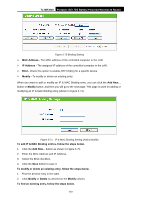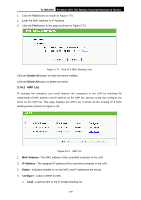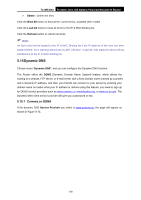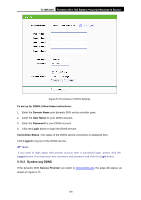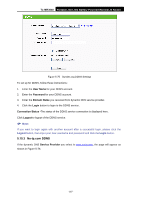TP-Link TL-MR3040 User Guide - Page 172
IP & MAC Binding Setting
 |
View all TP-Link TL-MR3040 manuals
Add to My Manuals
Save this manual to your list of manuals |
Page 172 highlights
TL-MR3040 Portable 3G/3.75G Battery Powered Wireless N Router ¾ Ingress bandwidth - This field displays the max and mix download bandwidth through the WAN port, the default is 0. ¾ Enable - This displays the status of the rule. ¾ Modify - Click Modify to edit the rule. Click Delete to delete the rule. To add/modify a Bandwidth Control rule, follow the steps below. 1. Click Add New... shown in Figure 5-67, you will see a new screen shown in Figure 5-68. 2. Enter the information like the screen shown below. Figure 5-68 Bandwidth Control Rule Settings 3. Click the Save button. 5.14 IP & MAC Binding Setting Figure 5-69 the IP & MAC Binding menu There are two submenus under the IP &MAC Binding menu (shown in Figure 5-69): Binding Settings and ARP List. Click any of them, and you will be able to scan or configure the corresponding function. The detailed explanations for each submenu are provided below. 5.14.1 Binding Settings This page displays the IP & MAC Binding Setting table; you can operate it in accord with your desire (shown in Figure 5-70). -162-