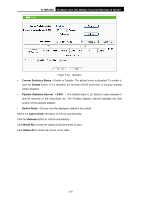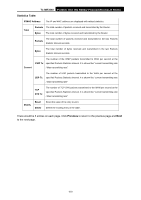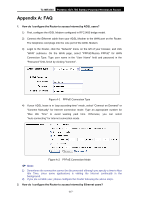TP-Link TL-MR3040 User Guide - Page 230
TL-MR3040, I want to build a WEB Server on the LAN, what should I do?, Security, Remote Management,
 |
View all TP-Link TL-MR3040 manuals
Add to My Manuals
Save this manual to your list of manuals |
Page 230 highlights
TL-MR3040 Portable 3G/3.75G Battery Powered Wireless N Router Figure A-7 Basic Security 4. I want to build a WEB Server on the LAN, what should I do? 1) Because the WEB Server port 80 will interfere with the WEB management port 80 on the Router, you must change the WEB management port number to avoid interference. 2) To change the WEB management port number: Log in to the Router, click the "Security" menu on the left of your browser, and click "Remote Management" submenu. On the "Remote Management" page, type a port number except 80, such as 88, into the "Web Management Port" field. Click Save and reboot the Router. Figure A-8 Remote Management ) Note: If the above configuration takes effect, to configure to the Router by typing http://192.168.0.1:88 (the Router's LAN IP address: Web Management Port) in the address field of the Web browser. 3) Log in to the Router, click the "Forwarding" menu on the left of your browser, and click -220-