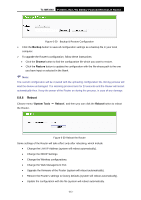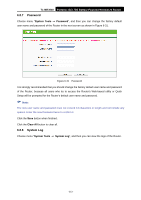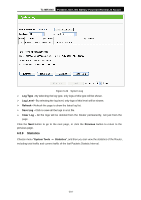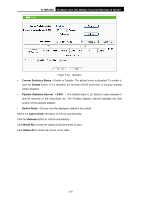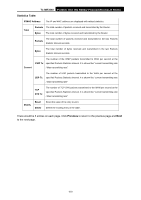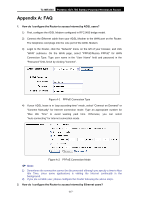TP-Link TL-MR3040 User Guide - Page 227
Appendix A: FAQ
 |
View all TP-Link TL-MR3040 manuals
Add to My Manuals
Save this manual to your list of manuals |
Page 227 highlights
TL-MR3040 Portable 3G/3.75G Battery Powered Wireless N Router Appendix A: FAQ 1. How do I configure the Router to access Internet by ADSL users? 1) First, configure the ADSL Modem configured in RFC1483 bridge model. 2) Connect the Ethernet cable from your ADSL Modem to the WAN port on the Router. The telephone cord plugs into the Line port of the ADSL Modem. 3) Login to the Router, click the "Network" menu on the left of your browser, and click "WAN" submenu. On the WAN page, select "PPPoE/Russia PPPoE" for WAN Connection Type. Type user name in the "User Name" field and password in the "Password" field, finish by clicking "Connect". Figure A-1 PPPoE Connection Type 4) If your ADSL lease is in "pay-according-time" mode, select "Connect on Demand" or "Connect Manually" for Internet connection mode. Type an appropriate number for "Max Idle Time" to avoid wasting paid time. Otherwise, you can select "Auto-connecting" for Internet connection mode. Figure A-2 PPPoE Connection Mode ) Note: 1) Sometimes the connection cannot be disconnected although you specify a time to Max Idle Time, since some applications is visiting the Internet continually in the background. 2) If you are a Cable user, please configure the Router following the above steps. 2. How do I configure the Router to access Internet by Ethernet users? -217-