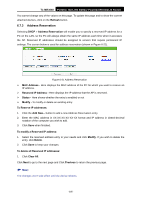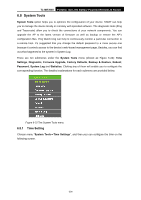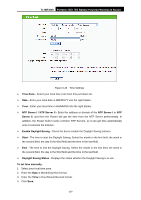TP-Link TL-MR3040 User Guide - Page 212
Address Reservation
 |
View all TP-Link TL-MR3040 manuals
Add to My Manuals
Save this manual to your list of manuals |
Page 212 highlights
TL-MR3040 Portable 3G/3.75G Battery Powered Wireless N Router 6.6.5 Wireless Statistics Selecting Wireless > Wireless Statistics will allow you to see the wireless transmission information in the following screen shown in Figure 6-17. Figure 6-17 Statistics of the device attached wireless stations ¾ Operation Mode - Shows the current operation mode. If Multi-SSID is selected, all connected wireless stations will be shown here ¾ MAC Address - Shows the connected wireless station's MAC address ¾ Current Status - The connected wireless station's running status, one of STA-AUTH / STA-ASSOC / STA-JOINED / WPA / WPA-PSK / WPA2 / WPA2-PSK / AP-UP / AP-DOWN / Disconnected ¾ Received Packets - packets received by the station ¾ Sent Packets - packets sent by the station You cannot change any of the values on this page. To update this page and to show the current connected wireless stations, click the Refresh button. If the numbers of connected wireless stations go beyond one page, click the Next button to go to the next page and click the Previous button to return the previous page. ) Note: This page will be refreshed automatically every 5 seconds. 6.7 DHCP DHCP stands for Dynamic Host Configuration Protocol. The DHCP Server will automatically assign dynamic IP addresses to the computers on the network. This protocol simplifies network management and allows new wireless devices to receive IP addresses automatically without the need to manually assign new IP addresses. There are three submenus under the DHCP menu (shown as Figure 6-18): DHCP Settings, DHCP Clients List and Address Reservation. Clicking any of them will enable you to -202-