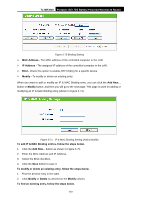TP-Link TL-MR3040 User Guide - Page 168
TL-MR3040, For example, 00 to 20:00, Saturday, Sunday, Schedule Description, Static, Routing List,
 |
View all TP-Link TL-MR3040 manuals
Add to My Manuals
Save this manual to your list of manuals |
Page 168 highlights
TL-MR3040 Portable 3G/3.75G Battery Powered Wireless N Router Figure 5-60 Advanced Schedule Settings For example: If you desire to restrict the internet activities of host with MAC address 00-11-22-33-44-AA to access www.google.com only from 18:00 to 20:00 on Saturday and Sunday, you should first follow the settings below: 1. Click Add New... button shown in Figure 5-59 to enter the Advanced Schedule Settings page. 2. In Schedule Description field, create a unique description for the schedule (e.g. Schedule_1). 3. In Day field, check the Select Days radio button and then select Sat and Sun. 4. In Time field, enter 1800 in Start Time field and 2000 in Stop Time field. 5. Click Save to complete the settings. Then you will go back to the Schedule Settings page and see the following list. 5.12 Advanced Routing Figure 5-61 Advanced Routing There are two submenus under the Advanced Routing menu as shown in Figure 5-61: Static Routing List and System Routing Table. Click any of them, and you will be able to configure the corresponding function. -158-