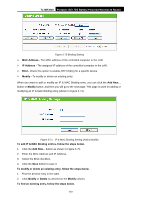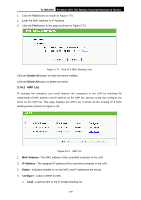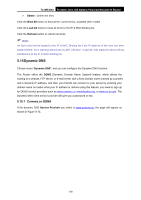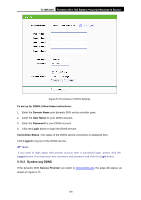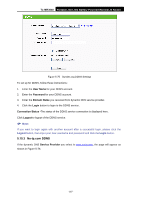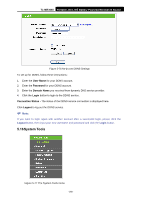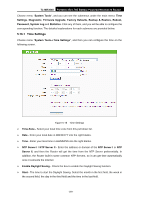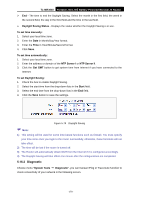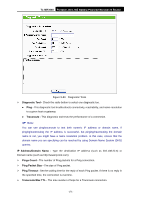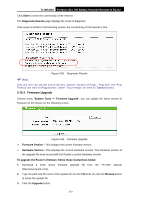TP-Link TL-MR3040 User Guide - Page 177
No-ip.com DDNS
 |
View all TP-Link TL-MR3040 manuals
Add to My Manuals
Save this manual to your list of manuals |
Page 177 highlights
TL-MR3040 Portable 3G/3.75G Battery Powered Wireless N Router Figure 5-75 Dyndns.org DDNS Settings To set up for DDNS, follow these instructions: 1. Enter the User Name for your DDNS account. 2. Enter the Password for your DDNS account. 3. Enter the Domain Name you received from dynamic DNS service provider. 4. Click the Login button to login to the DDNS service. Connection Status -The status of the DDNS service connection is displayed here. Click Logout to logout of the DDNS service. ) Note: If you want to login again with another account after a successful login, please click the Logout button, then input your new username and password and click the Login button. 5.15.3 No-ip.com DDNS If the dynamic DNS Service Provider you select is www.no-ip.com, the page will appear as shown in Figure 5-76. -167-