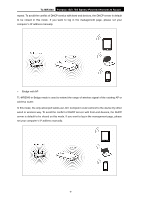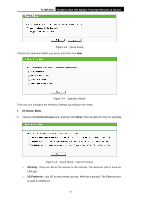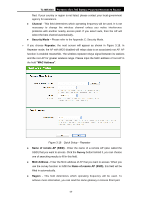TP-Link TL-MR3040 User Guide - Page 23
TL-MR3040, Reboot, Wireless Router Mode, WAN Connection, Auto-Detect, PPPoE - portable battery powered
 |
View all TP-Link TL-MR3040 manuals
Add to My Manuals
Save this manual to your list of manuals |
Page 23 highlights
TL-MR3040 Portable 3G/3.75G Battery Powered Wireless N Router Figure 3-7 Quick Setup - Wireless 4. Click Reboot to make the settings take effect. Figure 3-8 Quick Setup - Finish ) Note: After the rebooting, please reconnect to the network according to 3.2.1Connect to Network. If Wireless Security is enabled, you need to enter the password you've just set to successfully finish the connecting. 2. Wireless Router Mode 1. Choose your WAN Connection type and click Next to continue. Figure 3-9 Quick Setup - WAN Connection Type ¾ If Auto-Detect is chosen, the router will detect the Internet connection type provided by your ISP automatically. Figure 3-10 Quick Setup - Auto Detect ¾ If the connection type is PPPoE, the next screen will appear as shown in Figure 3-11. -13-