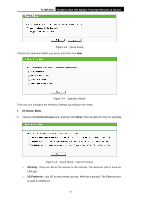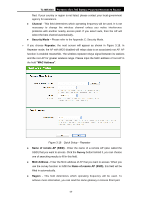TP-Link TL-MR3040 User Guide - Page 24
TL-MR3040, User Name and Password, User Name, Password, Confirm Password, Clone MAC Address, WAN MAC - router
 |
View all TP-Link TL-MR3040 manuals
Add to My Manuals
Save this manual to your list of manuals |
Page 24 highlights
TL-MR3040 Portable 3G/3.75G Battery Powered Wireless N Router Figure 3-11 Quick Setup - PPPoE z User Name and Password - Enter the User Name and Password provided by your ISP. These fields are case sensitive. If you have difficulty with this process, please contact your ISP. z Confirm Password - Re-enter the password provided by your ISP to ensure the Password you entered is correct. If the Password is different from the Confirm Password, the screen will appear as shown below. Click OK, and re-enter the Password and Confirm Password. ¾ If the connection type is Dynamic IP, the next screen will appear as shown in Figure 3-12. Figure 3-12 Quick Setup - MAC Clone z If you are visiting the Router from the main computer, please select Yes, and then click Clone MAC Address. z If you are visiting the Router from another computer, rather than the main computer, please select No, and then enter the main computer's MAC in the field WAN MAC Address. -14-