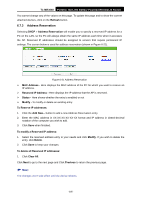TP-Link TL-MR3040 User Guide - Page 210
Wireless MAC Address Filtering
 |
View all TP-Link TL-MR3040 manuals
Add to My Manuals
Save this manual to your list of manuals |
Page 210 highlights
TL-MR3040 Portable 3G/3.75G Battery Powered Wireless N Router 1. Click the Modify in the entry you want to modify. If you want to delete the entry, click the Delete. 2. Modify the information. 3. Click the Save button. Click the Enable All button to make all entries enabled Click the Disabled All button to make all entries disabled. Click the Delete All button to delete all entries Click the Next button to go to the next page and click the Previous button to return to the previous page. For example: If you desire that the wireless station A with MAC address 00-0A-EB-00- 07-BE is able to access the device, while all other wireless stations cannot access the device, you should configure the Wireless MAC Address Filtering list by following these steps: 1. Click the Enable button to enable this function. 2. Select the radio button: Deny the stations not specified by any enabled entries in the list to access for Filtering Rules. 3. Delete all or disable all entries if there are any entries already. 4. Click the Add New... button and enter the MAC address 00-0A-EB-00-07-BE in the MAC Address field, enter Wireless Station A in the Description field and select Enabled in the Status pull-down list. Click the Save button. The filtering rules that configured should be similar to the following list: ) Note: If you enable the function and select the "Deny the stations not specified by any enabled entries in the list to access" for Filtering Rules, and there are not any enabled entries in the list, thus, no wireless stations can access the device. 6.6.4 Wireless Advanced Selecting Wireless > Wireless Advanced will allow you to do some advanced settings for the device in the following screen shown in Figure 6-16. As the configuration for each operation mode is almost the same, we take Access Point mode for example here. -200-