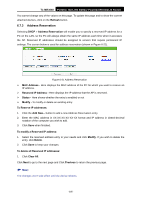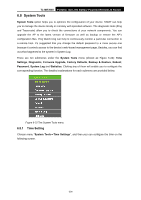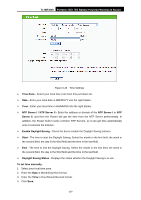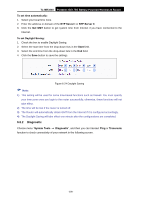TP-Link TL-MR3040 User Guide - Page 213
TL-MR3040, DHCP Settings, DHCP Server, Disable/Enable, Disable, Start IP Address, End IP Address,
 |
View all TP-Link TL-MR3040 manuals
Add to My Manuals
Save this manual to your list of manuals |
Page 213 highlights
TL-MR3040 Portable 3G/3.75G Battery Powered Wireless N Router configure the corresponding function. The detailed explanations for each submenu are provided below. Figure 6-18 The DHCP menu 6.7.1 DHCP Settings Selecting DHCP > DHCP Settings will enable you to set up the AP as a DHCP (Dynamic Host Configuration Protocol) server, which provides the TCP/IP configuration for all the PCs that are connected to the system on the LAN. The DHCP Server can be configured on the page (shown as Figure 6-19): Figure 6-19 DHCP Settings ¾ DHCP Server - Selecting the radio button before Disable/Enable will disable/enable the DHCP server on your AP. The default setting is Disable. If you disable the Server, you must have another DHCP server within your network or else you must manually configure the computer. ¾ Start IP Address - This field specifies the first address in the IP Address pool. 192.168.0.100 is the default start IP address. ¾ End IP Address - This field specifies the last address in the IP Address pool. 192.168.0.199 is the default end IP address. ¾ Address Lease Time - Enter the amount of time for the PC to connect to the AP with its current assigned dynamic IP address. The time is measured in minutes. After the time is up, -203-