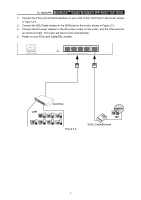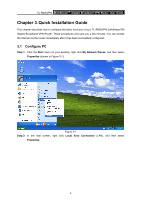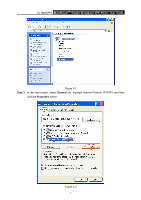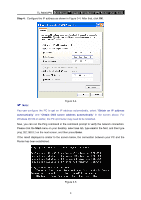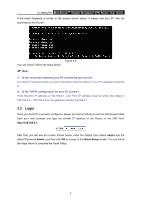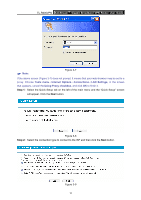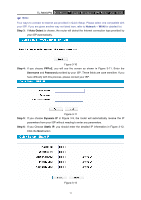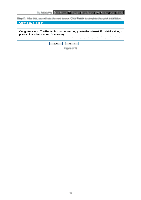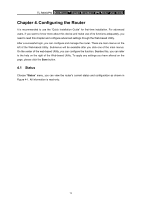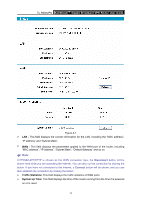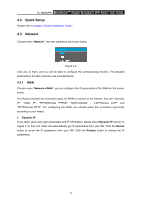TP-Link TL-R600VPN TL-R600VPN V1 User Guide - Page 16
SafeStream, Gigabit Broadband VPN Ro, uter User Guide - vpn setup
 |
View all TP-Link TL-R600VPN manuals
Add to My Manuals
Save this manual to your list of manuals |
Page 16 highlights
TL-R600VPN SafeStreamTM Gigabit Broadband VPN Router User Guide ) Note: Figure 3-7 If the above screen (Figure 3-7) does not prompt, it means that your web-browser may be set to a proxy. Choose Tools menu→Internet Options→Connections→LAN Settings, in the screen that appears, cancel the Using Proxy checkbox, and click OK to finish it. Step 1: Select the Quick Setup tab on the left of the main menu and the "Quick Setup" screen will appear. Click the Next button. Figure 3-8 Step 2: Select the connection type to connect to the ISP and then click the Next button. Figure 3-9 10
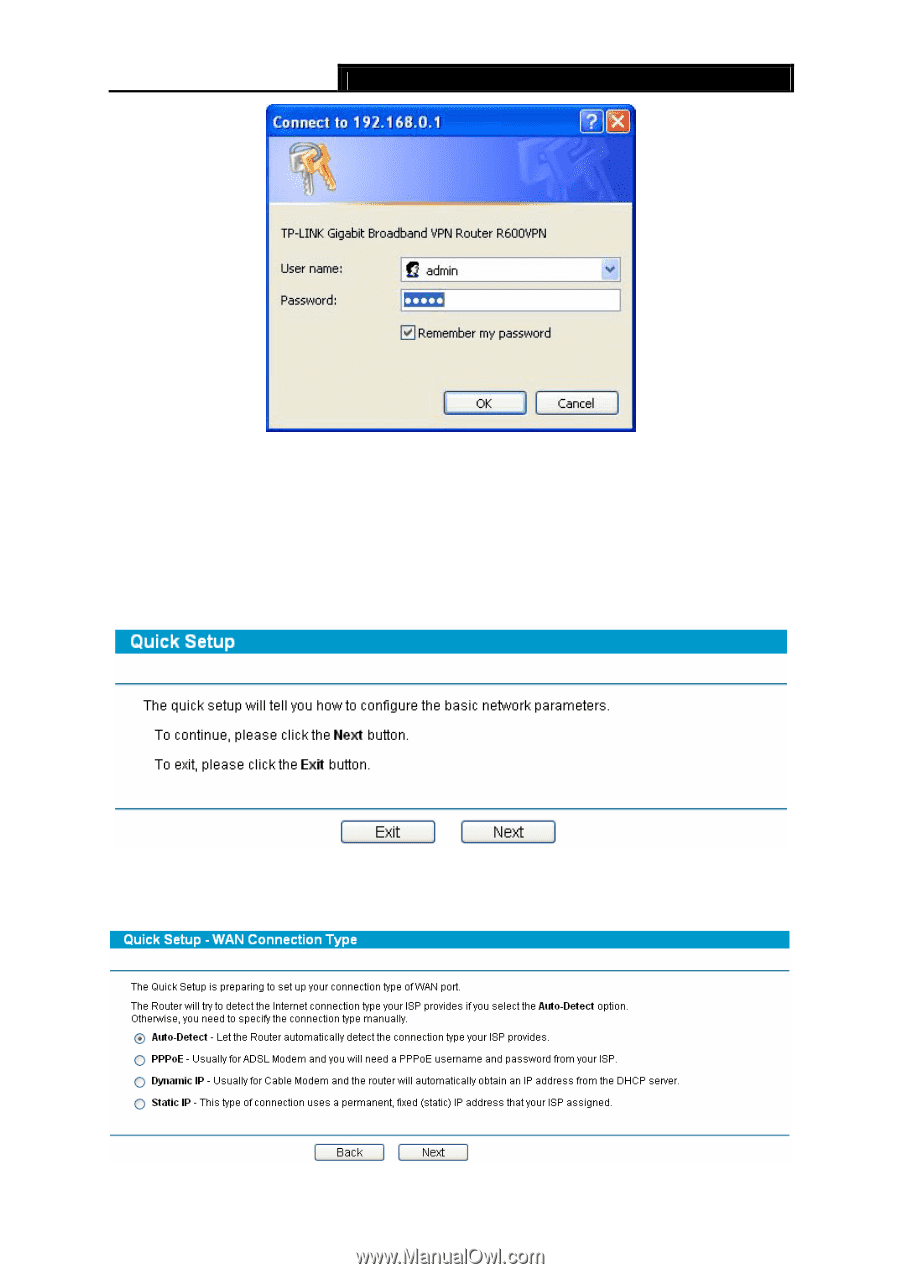
TL-R600VPN
SafeStream
Gigabit Broadband VPN Ro
TM
uter User Guide
10
Figure 3-7
)
Note:
If the above screen (Figure 3-7) does not prompt, it means that your web-browser may be set to a
proxy. Choose
Tools menu
→
Internet Options
→
Connections
→
LAN Settings
, in the screen
that appears, cancel the
Using Proxy checkbox
, and click
OK
to finish it.
Step 1:
Select the Quick Setup tab on the left of the main menu and the “Quick Setup” screen
will appear. Click the
Nex
t button.
Figure 3-8
Step 2:
Select the connection type to connect to the ISP and then click the
Next
button.
Figure 3-9