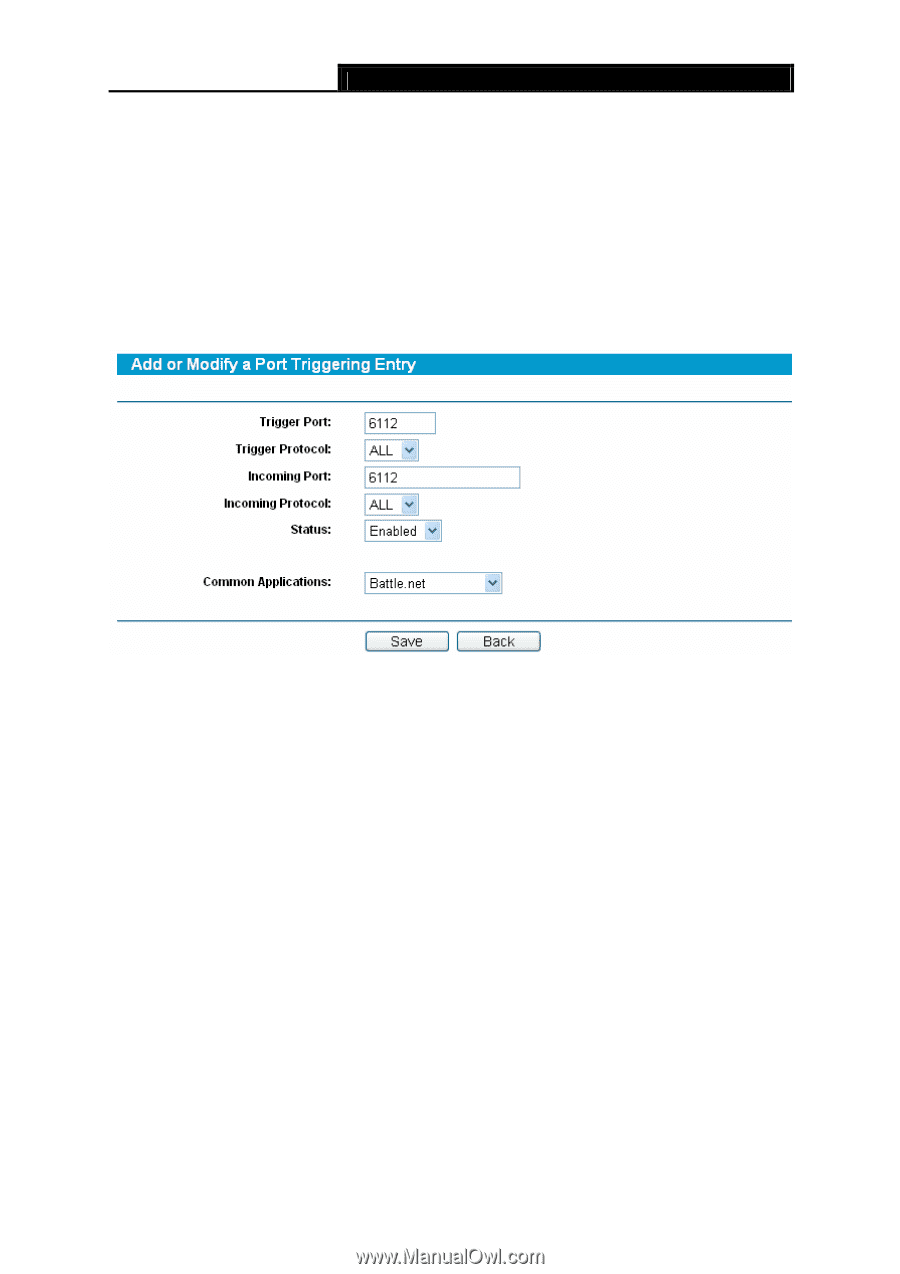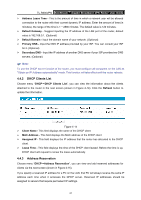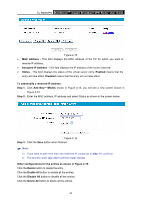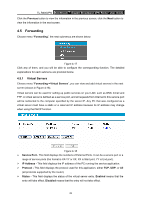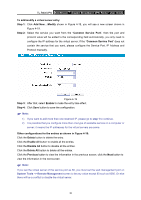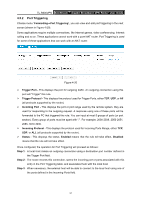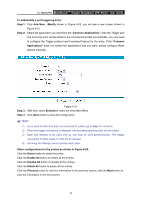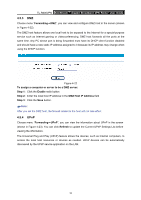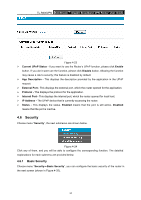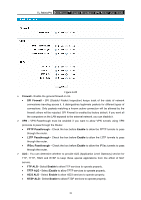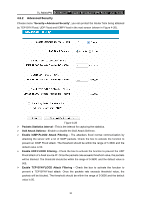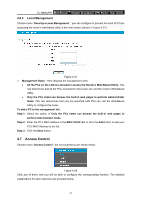TP-Link TL-R600VPN TL-R600VPN V1 User Guide - Page 38
Enable All
 |
View all TP-Link TL-R600VPN manuals
Add to My Manuals
Save this manual to your list of manuals |
Page 38 highlights
TL-R600VPN SafeStreamTM Gigabit Broadband VPN Router User Guide To add/modify a port triggering entry: Step 1: Click Add New.../Modify shown in Figure 4-20, you will see a new screen shown in Figure 4-21. Step 2: Select the application you want from the "Common Applications", then the Trigger port and Incoming ports will be added to the corresponding field automatically, you only need to configure the Trigger protocol and Incoming Protocol for the entry; If the "Common Applications" does not contain the applications that you want, please configure these options manually. Figure 4-21 Step 3: After that, select Enabled to make the entry take effect. Step 4: Click Save button to save the configuration. ) Note: 1) If you want to add more than one reserved IP, please go to step 1 to continue. 2) When the trigger connection is released, the according opening ports will be closed. 3) Each rule allowed to be used only by one host on LAN synchronously. The trigger connection of other hosts on LAN will be refused. 4) Incoming Port Range cannot overlap each other. Other configurations for the entries as shown in Figure 4-20: Click the Delete button to delete the entry. Click the Enable All button to enable all the entries. Click the Disable All button to disable all the entries. Click the Delete All button to delete all the entries. Click the Previous button to view the information in the previous screen, click the Next button to view the information in the next screen. 32