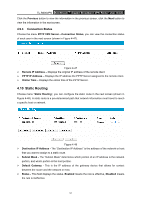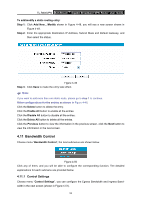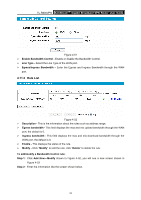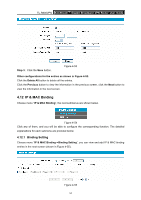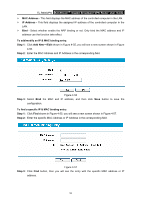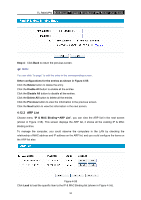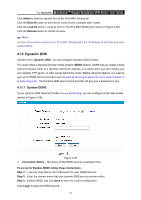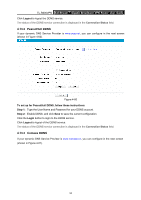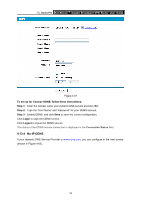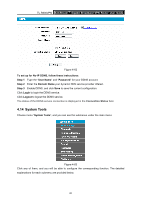TP-Link TL-R600VPN TL-R600VPN V1 User Guide - Page 61
MAC Address, IP Address, To add/modify an IP & MAC binding entry, Step 1, Add New, Step 2, Step
 |
View all TP-Link TL-R600VPN manuals
Add to My Manuals
Save this manual to your list of manuals |
Page 61 highlights
TL-R600VPN SafeStreamTM Gigabit Broadband VPN Router User Guide ¾ MAC Address - This field displays the MAC address of the controlled computer in the LAN. ¾ IP Address - This field displays the assigned IP address of the controlled computer in the LAN. ¾ Bind - Select whether enable the ARP binding or not. Only bind the MAC address and IP address can the function take effect. To add/modify an IP & MAC binding entry: Step 1: Click Add New.../Edit shown in Figure 4-55, you will see a new screen shown in Figure 4-56. Step 2: Enter the MAC Address and IP Address in the corresponding field. Figure 4-56 Step 3: Select Bind the MAC and IP address, and then click Save button to save the configuration. To find a specific IP & MAC binding entry: Step 1: Click Find shown in Figure 4-55, you will see a new screen shown in Figure 4-57. Step 2: Enter the specific MAC Address or IP Address in the corresponding field. Figure 4-57 Step 3: Click Find button, then you will see the entry with the specific MAC address or IP address. 55