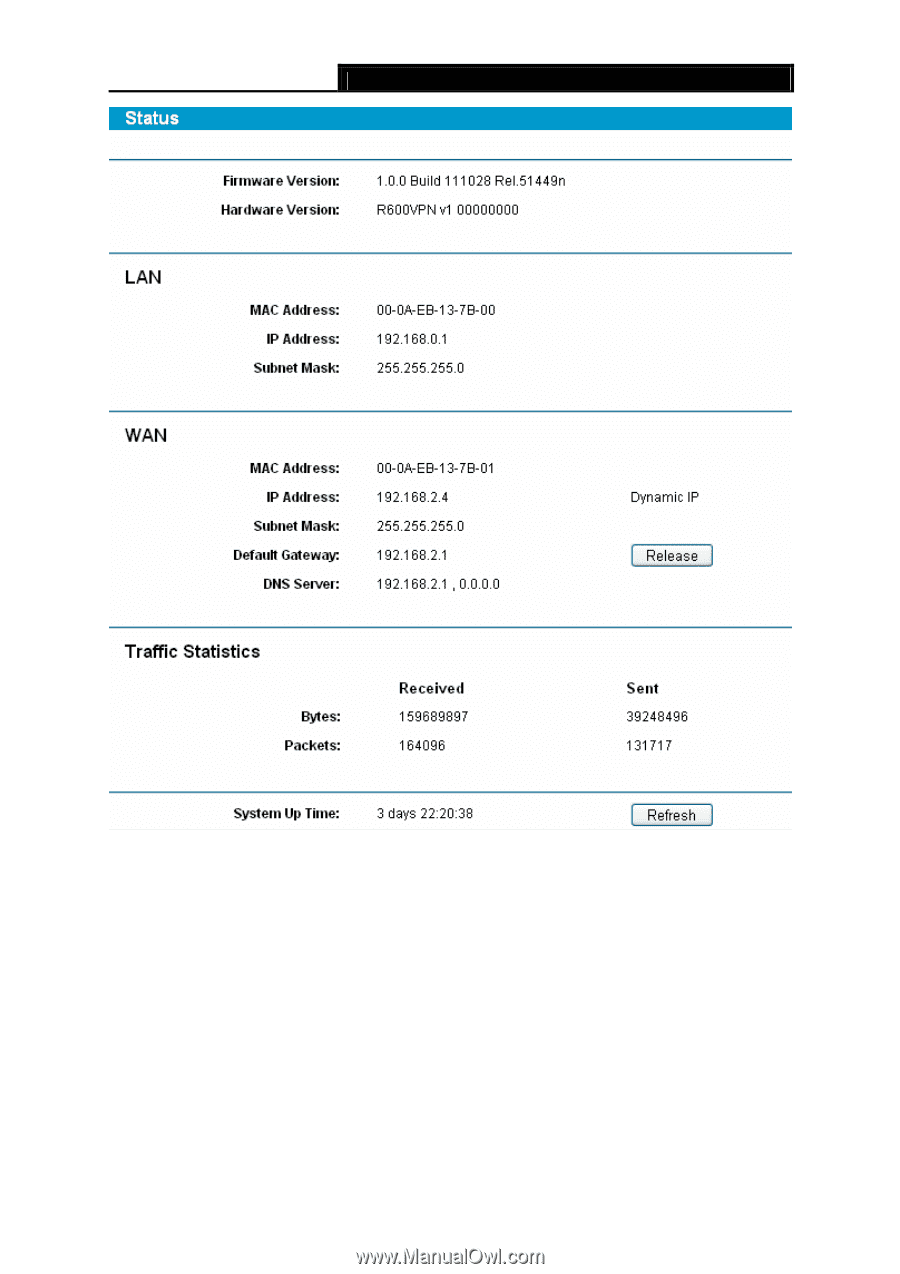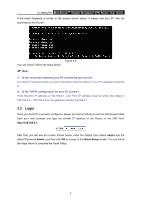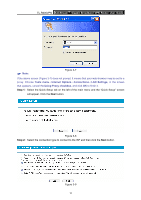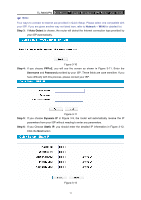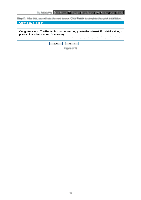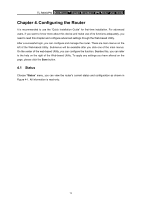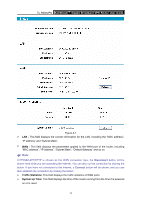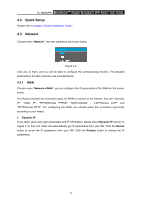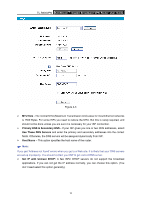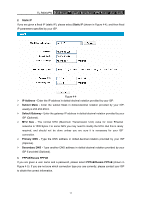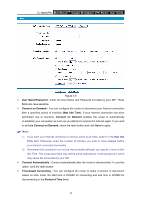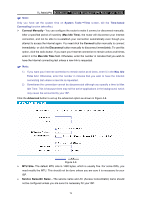TP-Link TL-R600VPN TL-R600VPN V1 User Guide - Page 20
Traffic Statistics, System Up Time - pptp
 |
View all TP-Link TL-R600VPN manuals
Add to My Manuals
Save this manual to your list of manuals |
Page 20 highlights
TL-R600VPN SafeStreamTM Gigabit Broadband VPN Router User Guide Figure 4-1 ¾ LAN - This field displays the current information for the LAN, including the "MAC address", "IP address" and "Subnet Mask". ¾ WAN - This field displays the parameters applied to the WAN port of the router, including "MAC address", "IP address", "Subnet Mask", "Default Gateway" and so on. ) Note: If PPPoE/L2TP/PPTP is chosen as the WAN connection type, the Disconnect button will be shown here while you are accessing the Internet. You can also cut the connection by clicking the button. If you have not connected to the Internet, a Connect button will be shown, and you can then establish the connection by clicking the button. ¾ Traffic Statistics: This field displays the traffic statistics of WAN ports. ¾ System Up Time: This field displays the time of the router running from the time it is powered on or is reset. 14