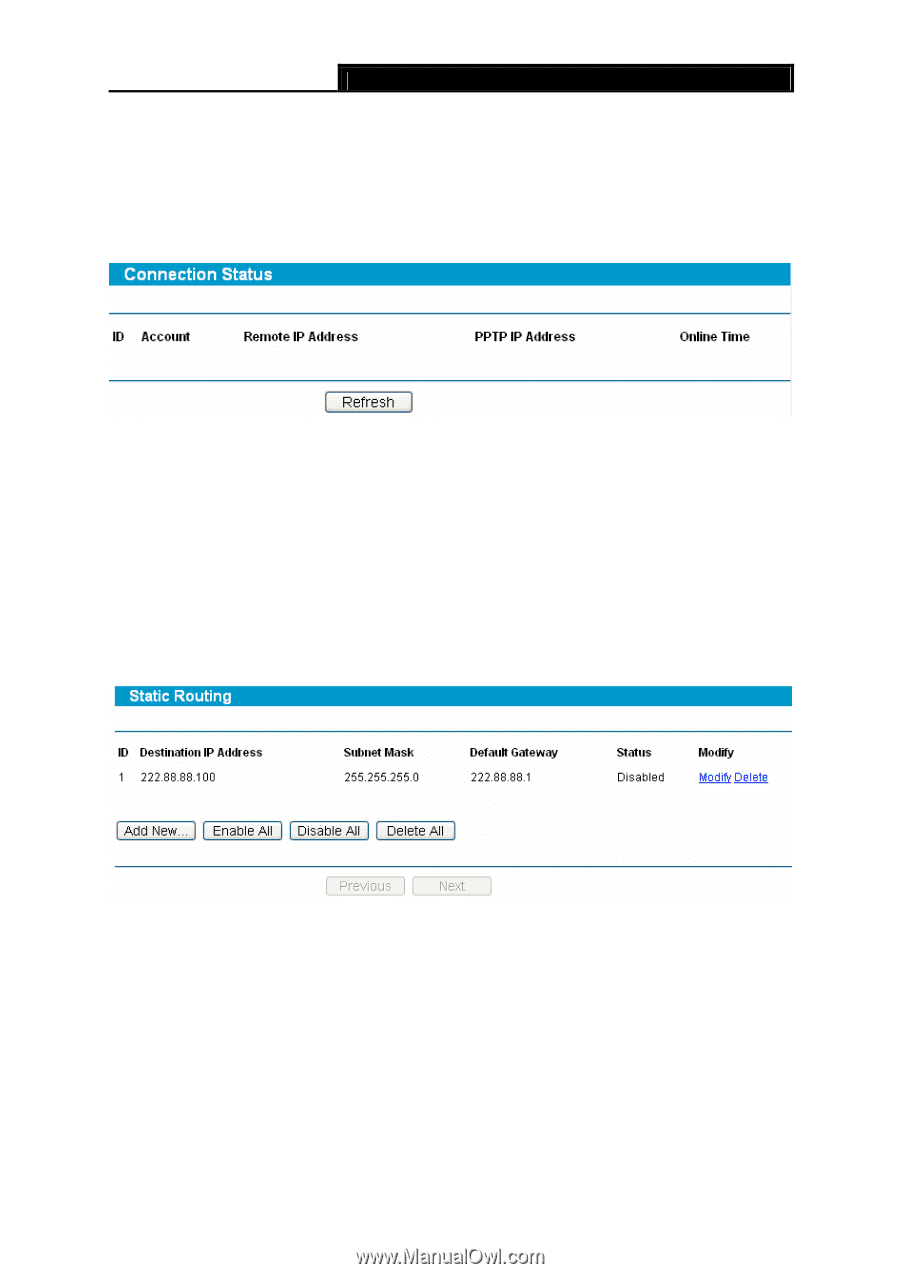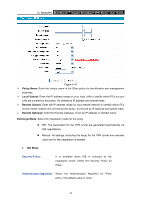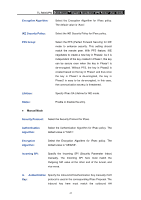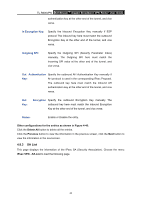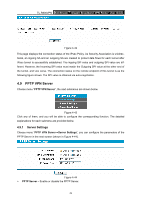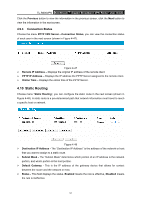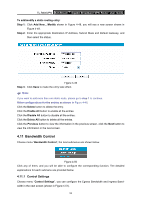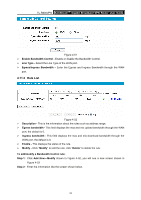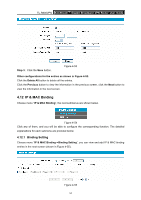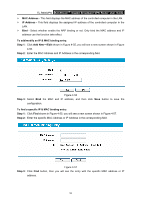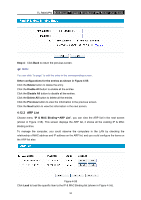TP-Link TL-R600VPN TL-R600VPN V1 User Guide - Page 57
Static Routing
 |
View all TP-Link TL-R600VPN manuals
Add to My Manuals
Save this manual to your list of manuals |
Page 57 highlights
TL-R600VPN SafeStreamTM Gigabit Broadband VPN Router User Guide Click the Previous button to view the information in the previous screen, click the Next button to view the information in the next screen. 4.9.3 Connection Status Choose the menu PPTP VPN Server→Connection Status, you can view the connection status of each user in the next screen (shown in Figure 4-47). Figure 4-47 ¾ Remote IP Address - Displays the original IP address of the remote client. ¾ PPTP IP Address - Displays the IP address the PPTP Server assigned to the remote client. ¾ Online Time - Displays the online time of the PPTP Server. 4.10 Static Routing Choose menu "Static Routing", you can configure the static route in the next screen (shown in Figure 4-48). A static route is a pre-determined path that network information must travel to reach a specific host or network. Figure 4-48 ¾ Destination IP Address - The "Destination IP Address" is the address of the network or host that you want to assign to a static route. ¾ Subnet Mask - The "Subnet Mask" determines which portion of an IP address is the network portion, and which portion is the host portion. ¾ Default Gateway - This is the IP address of the gateway device that allows for contact between the router and the network or host. ¾ Status - This field displays the status, Enabled means the rule is effective, Disabled means the rule is ineffective. 51