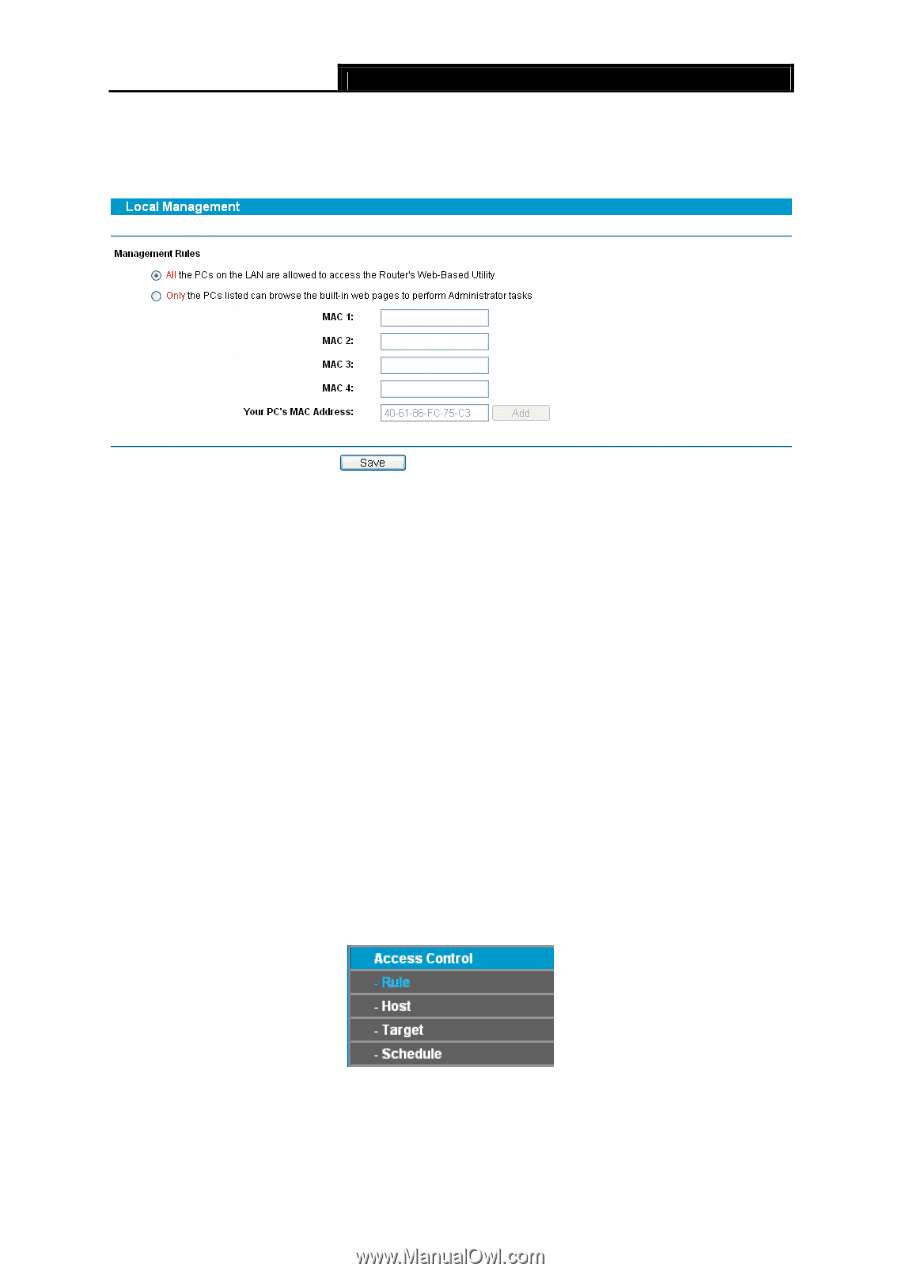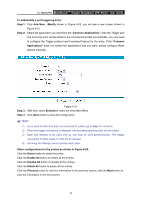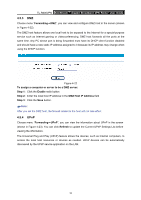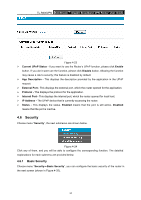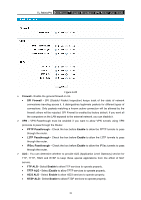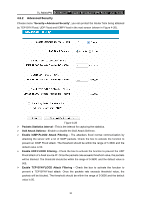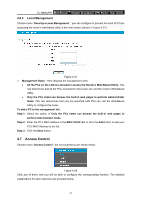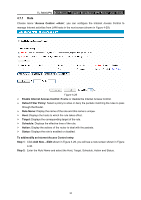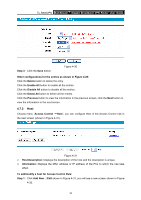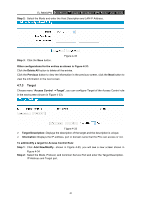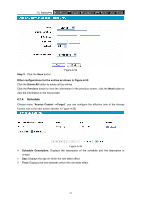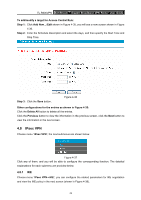TP-Link TL-R600VPN TL-R600VPN V1 User Guide - Page 43
Access Control
 |
View all TP-Link TL-R600VPN manuals
Add to My Manuals
Save this manual to your list of manuals |
Page 43 highlights
TL-R600VPN SafeStreamTM Gigabit Broadband VPN Router User Guide 4.6.3 Local Management Choose menu "Security→Local Management ", you can configure to prevent the local PCs from accessing the router's web-based utility in the next screen (shown in Figure 4-27). Figure 4-27 ¾ Management Rules - Here displays the management rules • All the PCs on the LAN are allowed to access the Router's Web-Based Utility: This rule determines that all the PCs connected to the router can visit the router's Web-Based Utility. • Only the PCs listed can browse the built-in web pages to perform Administrator tasks: This rule determines that only the specified LAN PCs can visit the Web-Based Utility to configure the router. To add a PC to the management list: Step 1: Select the option of Only the PCs listed can browse the built-in web pages to perform Administrator tasks. Step 2: Enter the PC's MAC address in the MAC1/2/3/4 field or click the Add button to add your PC's MAC Address to the list. Step 3: Click the Save button. 4.7 Access Control Choose menu "Access Control", the next submenus are shown below. Figure 4-28 Click any of them, and you will be able to configure the corresponding function. The detailed explanations for each submenu are provided below. 37