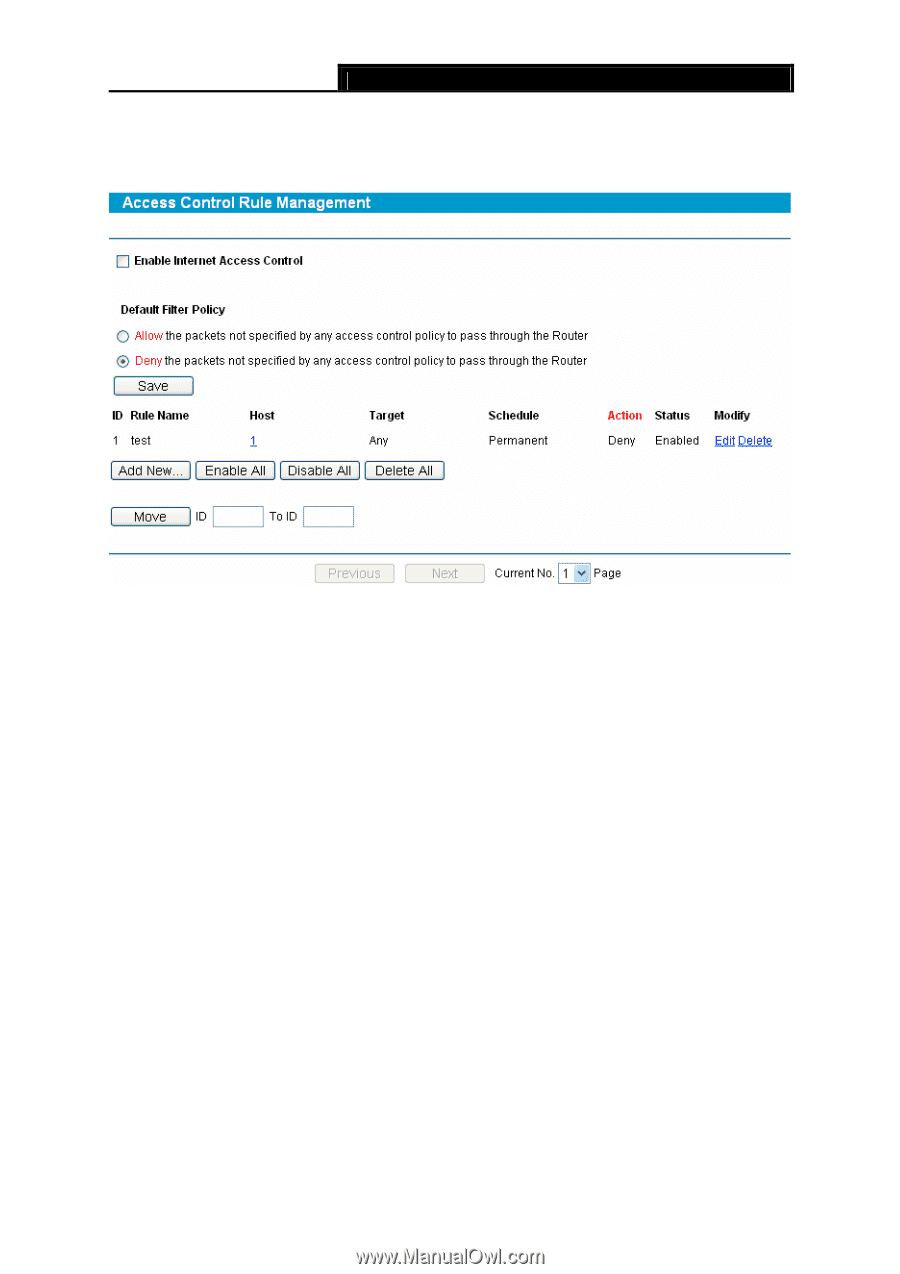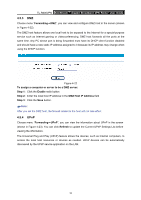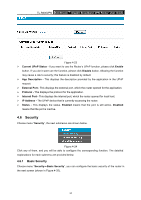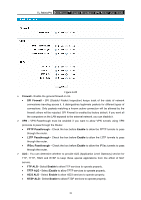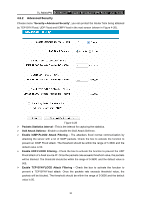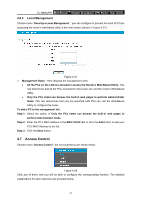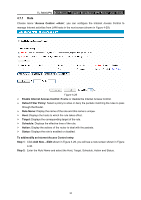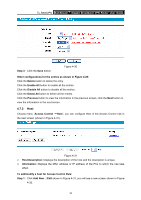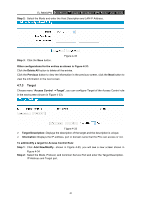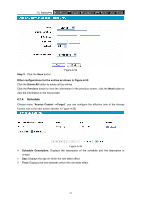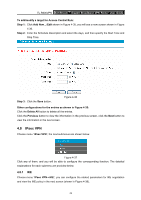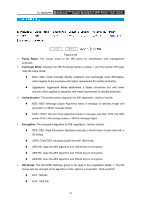TP-Link TL-R600VPN TL-R600VPN V1 User Guide - Page 44
Enable Internet Access Control
 |
View all TP-Link TL-R600VPN manuals
Add to My Manuals
Save this manual to your list of manuals |
Page 44 highlights
TL-R600VPN SafeStreamTM Gigabit Broadband VPN Router User Guide 4.7.1 Rule Choose menu "Access Control →Rule", you can configure the Internet Access Control to manage Internet activities from LAN hosts in the next screen (shown in Figure 4-29). Figure 4-29 ¾ Enable Internet Access Control: Enable or disable the Internet Access Control. ¾ Default Filter Policy: Select a policy to allow or deny the packets matching the rules to pass through the Router. ¾ Rule Name: Display the name of the rule and this name is unique. ¾ Host: Displays the hosts to which the rule takes effect. ¾ Target: Displays the corresponding target of the rule. ¾ Schedule: Displays the effective time of the rule. ¾ Action: Display the actions of the router to deal with the packets. ¾ Status: Displays the rule is enabled or disabled. To add/modify an Internet Access Control entry: Step 1: Click Add New.../Edit shown in Figure 4-29, you will see a new screen shown in Figure 4-30. Step 2: Enter the Rule Name and select the Host, Target, Schedule, Action and Status. 38