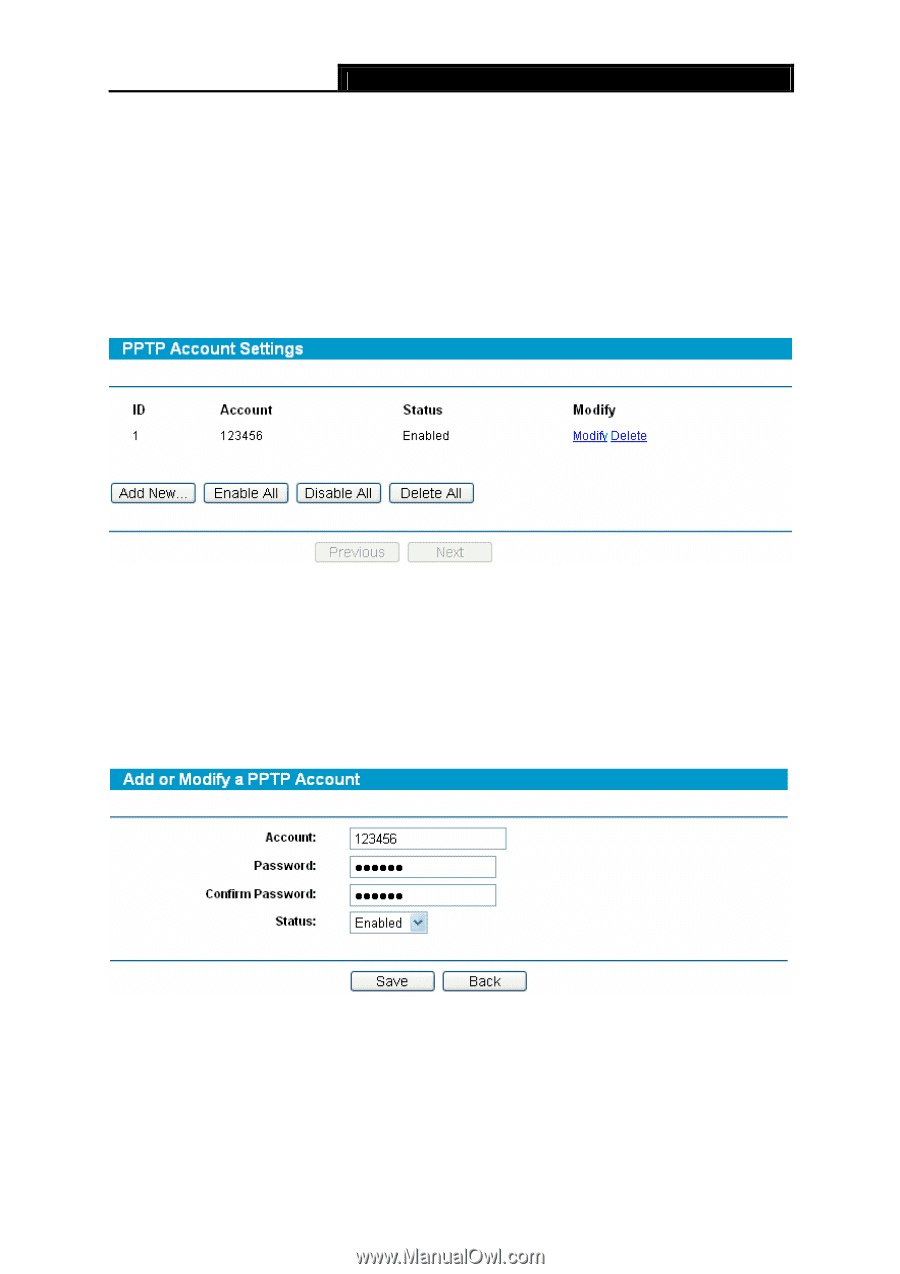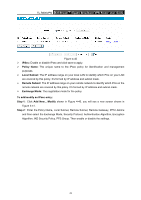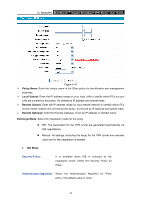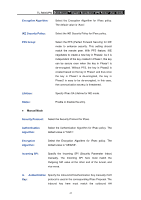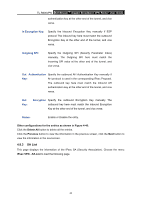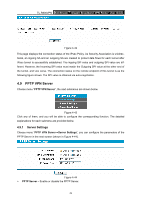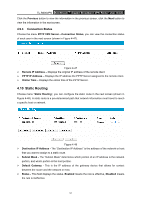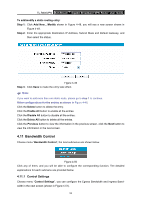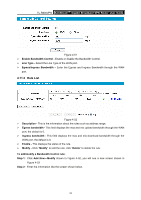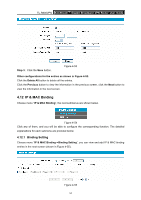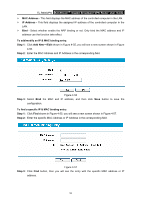TP-Link TL-R600VPN TL-R600VPN V1 User Guide - Page 56
Account Settings
 |
View all TP-Link TL-R600VPN manuals
Add to My Manuals
Save this manual to your list of manuals |
Page 56 highlights
TL-R600VPN SafeStreamTM Gigabit Broadband VPN Router User Guide ¾ MPPE Encryption - Enable or disable the MPPE Encryption. If enabled, the PPTP tunnel will be encrypted by MPPE. ¾ IP Range Start - Enter the start IP address to define a range for the server's IP assignment. ¾ IP Range End - Enter the end IP address to define a range for the server's IP assignment. 4.9.2 Account Settings Choose the menu PPTP VPN Server→Account Settings, you can configure the PPTP account in the next screen (shown in Figure 4-45). Figure 4-45 ¾ Account - Displays the PPTP Account. ¾ Status - Displays the status of the PPTP Server. To add/modify a PPTP Account rule: Step 1: Click Add New.../Modify shown in Figure 4-45, you will see a new screen shown in Figure 4-46. Step 2: Enter the Account, Password and select the status. Figure 4-46 Step 3: Click the Save button. Other configurations for the entries as shown in Figure 4-45. Click the Delete button to delete the entry. Click the Enable All button to enable all the entries. Click the Disable All button to disable all the entries. Click the Delete All button to delete all the entries. 50