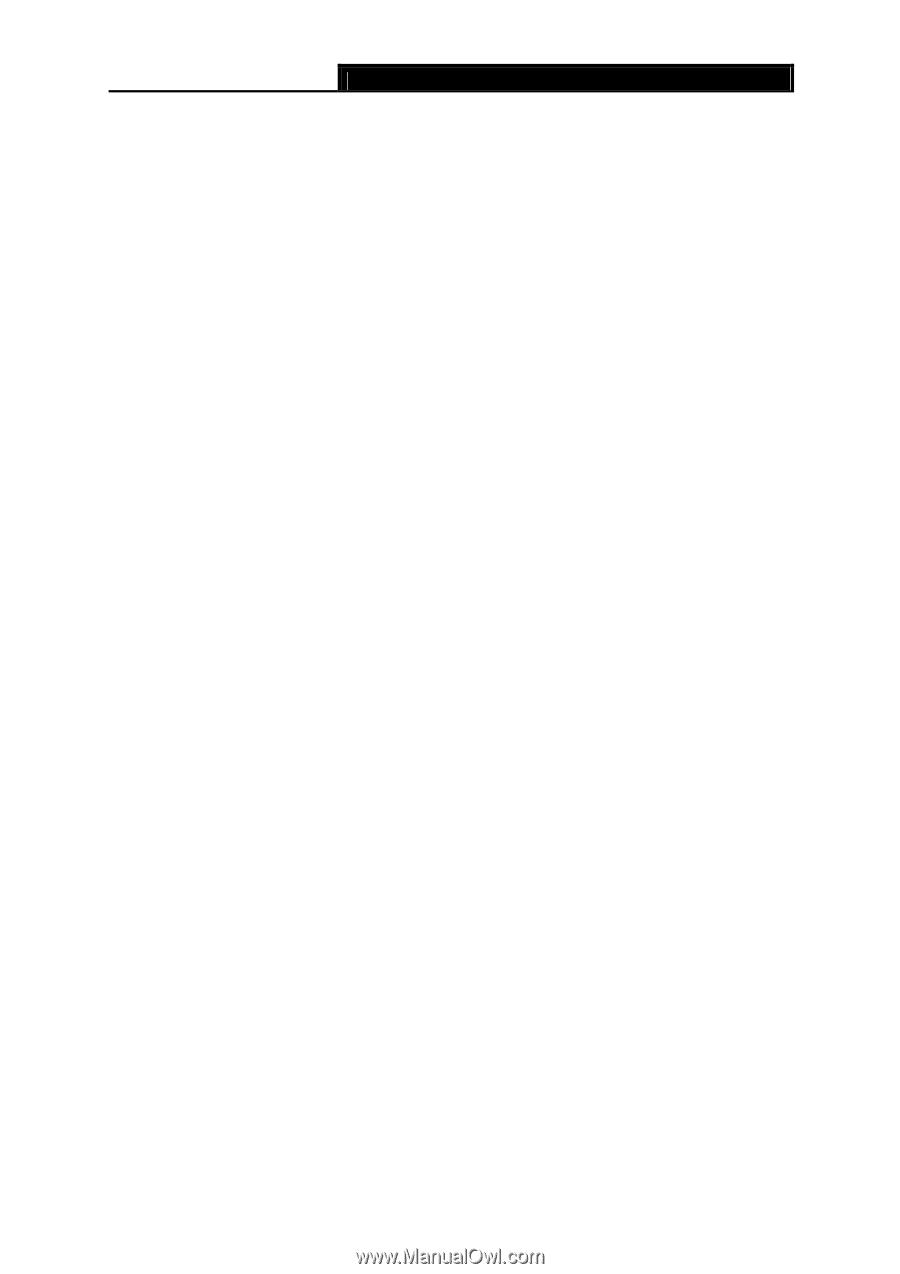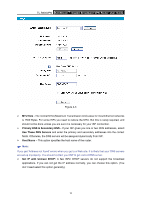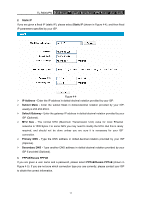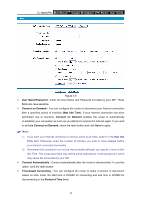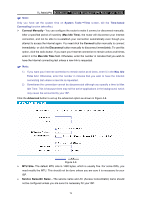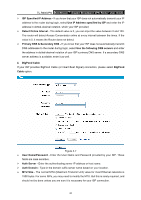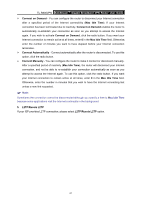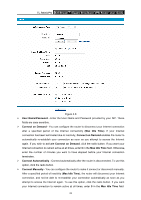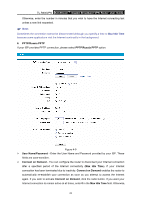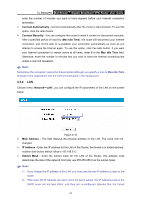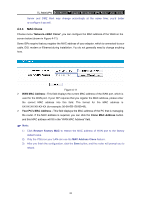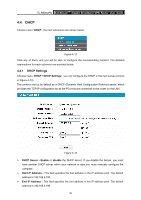TP-Link TL-R600VPN TL-R600VPN V1 User Guide - Page 27
Connect on Demand, Max Idle Time, Connect Automatically, Connect Manually, L2TP/Russia L2TP
 |
View all TP-Link TL-R600VPN manuals
Add to My Manuals
Save this manual to your list of manuals |
Page 27 highlights
TL-R600VPN SafeStreamTM Gigabit Broadband VPN Router User Guide ¾ Connect on Demand - You can configure the router to disconnect your Internet connection after a specified period of the Internet connectivity (Max Idle Time). If your Internet connection has been terminated due to inactivity, Connect on Demand enables the router to automatically re-establish your connection as soon as you attempt to access the Internet again. If you wish to activate Connect on Demand, click the radio button. If you want your Internet connection to remain active at all times, enter 0 in the Max Idle Time field. Otherwise, enter the number of minutes you want to have elapsed before your Internet connection terminates. ¾ Connect Automatically - Connect automatically after the router is disconnected. To use this option, click the radio button. ¾ Connect Manually - You can configure the router to make it connect or disconnect manually. After a specified period of inactivity (Max Idle Time), the router will disconnect your Internet connection, and not be able to re-establish your connection automatically as soon as you attempt to access the Internet again. To use this option, click the radio button. If you want your Internet connection to remain active at all times, enter 0 in the Max Idle Time field. Otherwise, enter the number in minutes that you wish to have the Internet connecting last unless a new link requested. ) Note: Sometimes the connection cannot be disconnected although you specify a time to Max Idle Time because some applications visit the Internet continually in the background. 5. L2TP/Russia L2TP If your ISP provides L2TP connection, please select L2TP/Russia L2TP option. 21