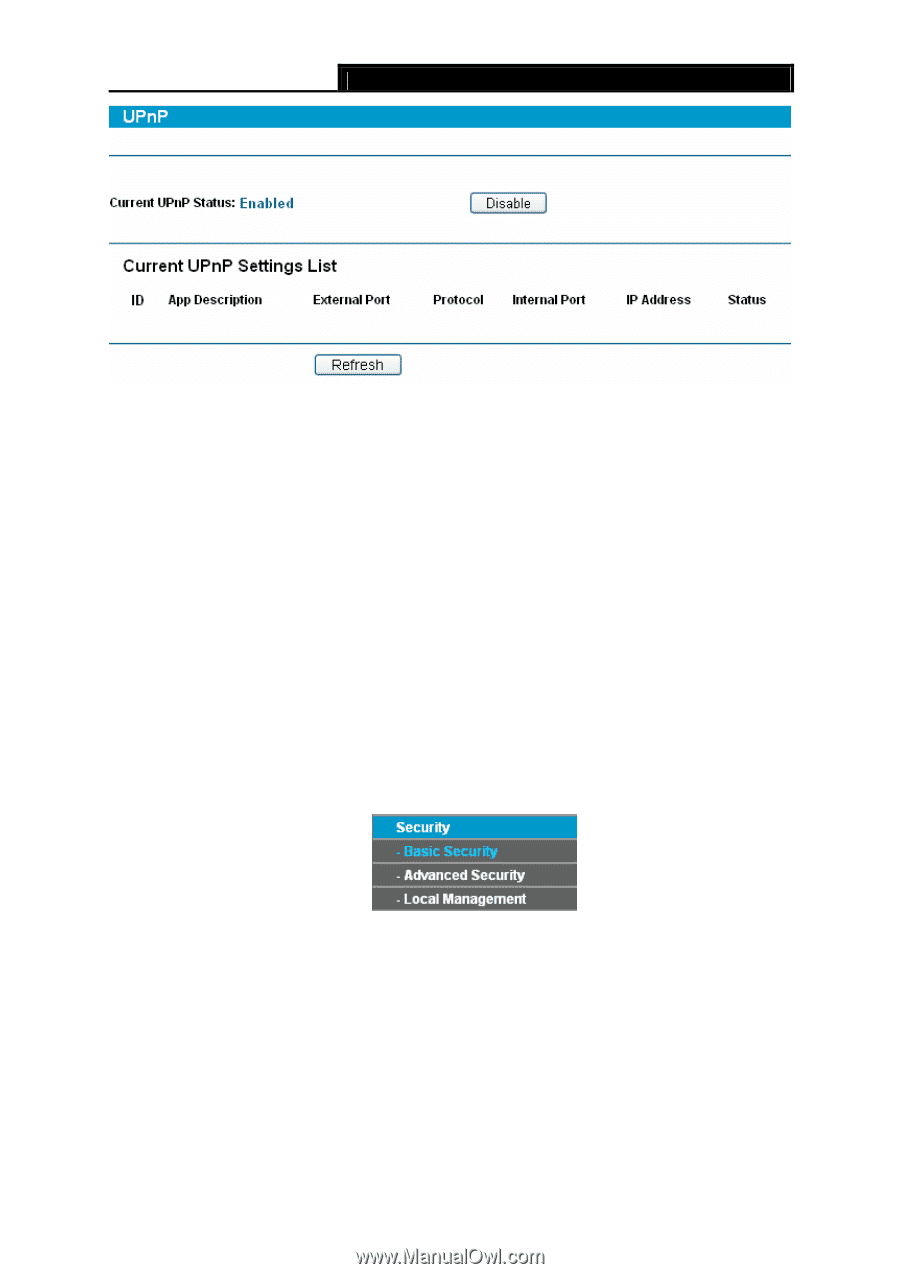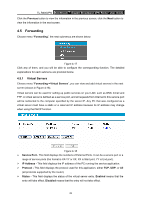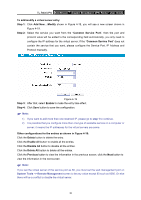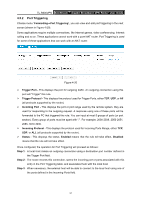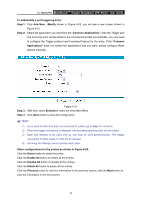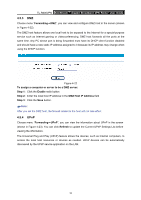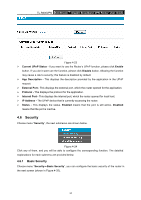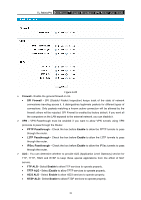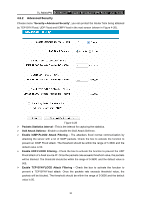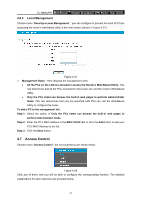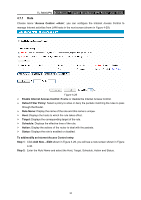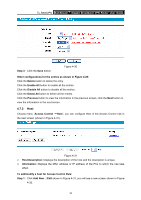TP-Link TL-R600VPN TL-R600VPN V1 User Guide - Page 40
Security
 |
View all TP-Link TL-R600VPN manuals
Add to My Manuals
Save this manual to your list of manuals |
Page 40 highlights
TL-R600VPN SafeStreamTM Gigabit Broadband VPN Router User Guide Figure 4-23 ¾ Current UPnP Status - If you want to use the Router's UPnP function, please click Enable button. If you don't want use the function, please click Disable button. Allowing the function may cause a risk to security; this feature is disabled by default. ¾ App Description - This displays the description provided by the application in the UPnP request. ¾ External Port - This displays the external port, which the router opened for the application. ¾ Protocol - This displays the protocol for the application. ¾ Internal Port - This displays the internal port, which the router opened for local host. ¾ IP Address - The UPnP device that is currently accessing the router. ¾ Status - This displays the status. Enabled means that the port is still active, Disabled means that the port is inactive. 4.6 Security Choose menu "Security", the next submenus are shown below. Figure 4-24 Click any of them, and you will be able to configure the corresponding function. The detailed explanations for each submenu are provided below. 4.6.1 Basic Security Choose menu "Security→Basic Security", you can configure the basic security of the router in the next screen (shown in Figure 4-25). 34